Adding Next & Previous Nav in Concrete5
The previous guide in our adding navigation in Concrete5 series covered adding Auto-nav. In this tutorial we will show you how to add the next and previous nav option in Concrete 5. This allows visitors of your site to navigate the pages more easily.
Add Next & Previous Nav:
- After logging into your dashboard, in the site menu select the page that you want to add content to. For this example I am selecting the Test page.
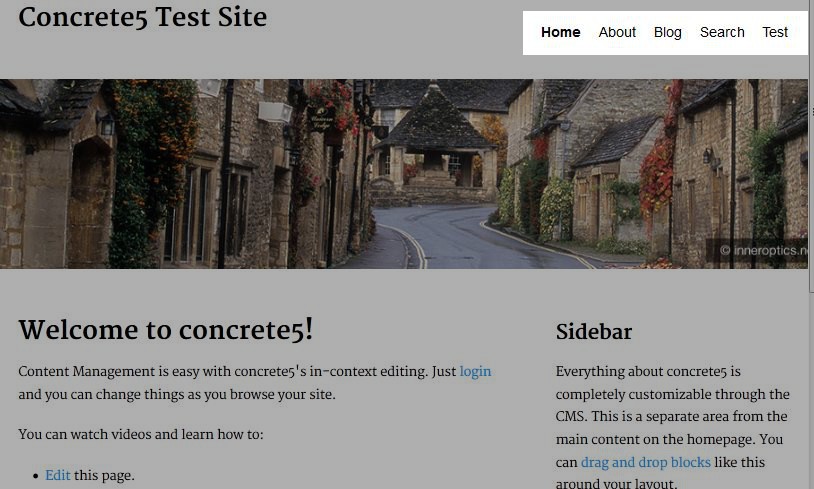
- On the top left, roll your mouse over edit and select edit this page from the menu. This will allow the fields in the page to be edited.
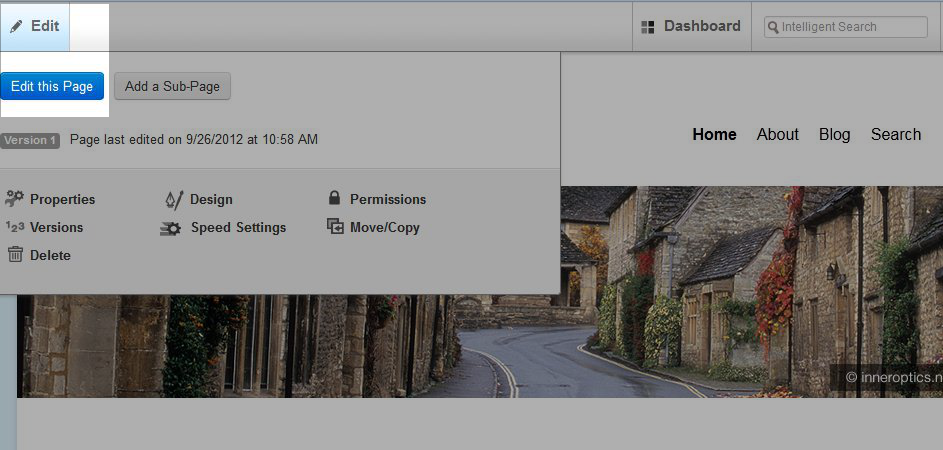
- Now, highlight and click the area you would like to add content to, and select add block from the list.
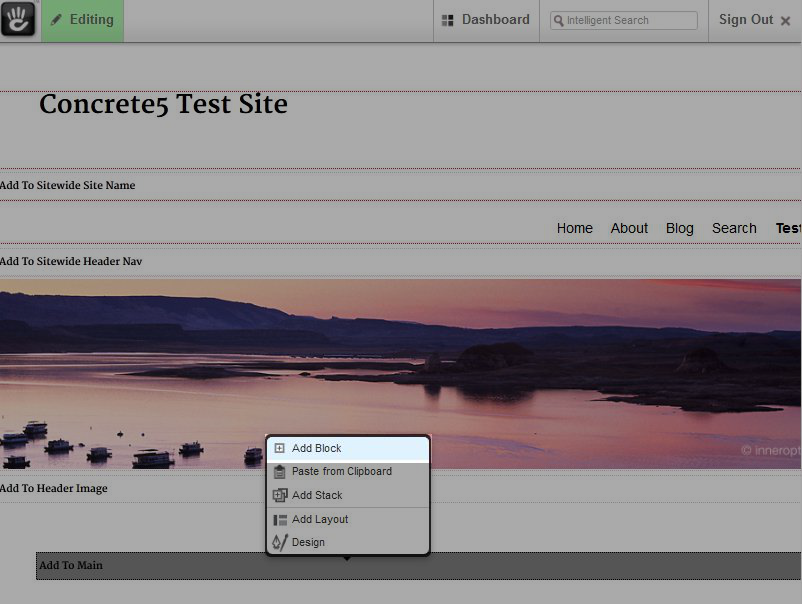
- On the add block menu select next & previous nav, this will bring up the add next & previous nav menu.
Specify your preferred settings for the following options:
Option Description Next Label Choose whether you want the navigation buttons to display next & previous, or the actual page titles. Next Label Allows you to update the label from next to something else. Previous Label Allows you to update the label from previous to something else. Up Label Allows you to update the label from up to something else. Show Arrows Choose if you want arrows to display in the navigation bar. Loop Allows the last article to link to the first. Page order Choose whether you want to display the navigation in order of the sitemap, or chronological(in order by date created). - Select add on the bottom right.
Congratulations, you have successfully added next & previous nave to your Concrete5 website.
Continue to the next tutorial which will cover adding date navigation.
Did you find this article helpful?
Tweet
« Prev
Adding Auto-Nav in Concrete5
Category
Adding Navigation in Concrete5
Help Center Login
Adding Navigation in Concrete5
| 1. | Adding Auto-Nav in Concrete5 |
| 2. | Adding Next & Previous Nav in Concrete5 |
| 3. | Adding Date Navigations in Concrete5 |
Related Questions
Here are a few questions related to this article that our customers have asked:
Ooops! It looks like there are no questions about this page.
Would you like to ask a question about this page? If so, click the button below!
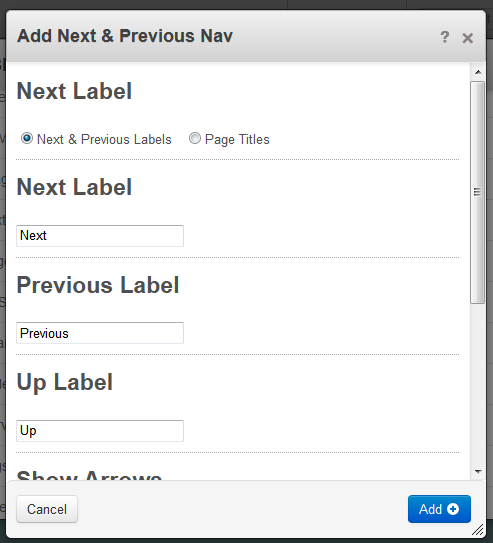
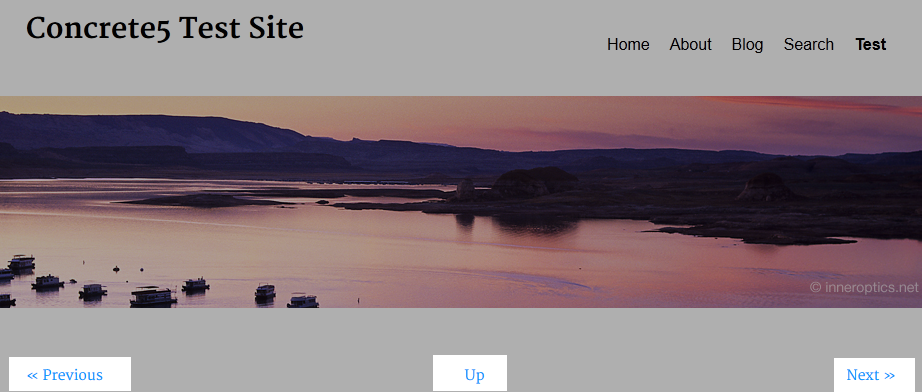

We value your feedback!
There is a step or detail missing from the instructions.
The information is incorrect or out-of-date.
It does not resolve the question/problem I have.
new! - Enter your name and email address above and we will post your feedback in the comments on this page!