Enabling Maintenance Mode in Concrete5
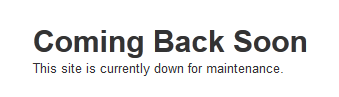 In the previous tutorial in our getting started with Concrete5 series we showed you how to work with the versions option, we will guide you in enabling maintenance mode in Concrete5. When you are in maintenance mode, visitors will see a message on your site saying "Coming Back Soon This site is currently down for maintenance."
In the previous tutorial in our getting started with Concrete5 series we showed you how to work with the versions option, we will guide you in enabling maintenance mode in Concrete5. When you are in maintenance mode, visitors will see a message on your site saying "Coming Back Soon This site is currently down for maintenance."
This is helpful when you want to stop people from visiting your site while you perform maintenance, or updates on your website.
How to Enable Maintenance Mode in Concrete5:
- Login to your Concrete5 Dashboard.
- Roll your mouse over the Dashboard button on top, and select System & Settings. This will bring up the System & Settings menu.
- Under Permissions & Access, select Maintenance Mode to bring up the Maintenance Mode menu.
- By default this option will be disabled, select the Enabled option, to put your Concrete5 website in maintenenace mode.
- Click the blue Save button on the bottom right. You will see a message displayed that says "Maintenance Mode turned on. Your site is now private."
Congratulations, now you know how to put your Concretre5 website in maintenance mode! In the next tutorial we will show you how to work with speed and cache settings in Concrete5.
Did you find this article helpful?
Tweet
« Prev
Updating Concrete5 Addons
Category
Getting Started with Concrete5
Help Center Login
Getting Started with Concrete5
Related Questions
Here are a few questions related to this article that our customers have asked:
Ooops! It looks like there are no questions about this page.
Would you like to ask a question about this page? If so, click the button below!

We value your feedback!
There is a step or detail missing from the instructions.
The information is incorrect or out-of-date.
It does not resolve the question/problem I have.
new! - Enter your name and email address above and we will post your feedback in the comments on this page!