Changing the Time Zone in Concrete5
In this guide we will show you how to change your Time Zone in Concrete5. You can then see the time stamps for posts in your local time. This is important if you have members accessing your Concrete5 website from different regions of the world.
Changing the Time Zone for your Admin account
- Enable User Defined Time Zones in the Concrete5.
- Login to your Concrete5 Dashboard.
- Click the Dashboard button.
- In the Members section, click Search Users.
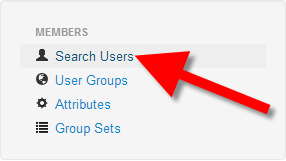
- Click the username for your Admin account, it can be named anything. In my test it is just named: admin
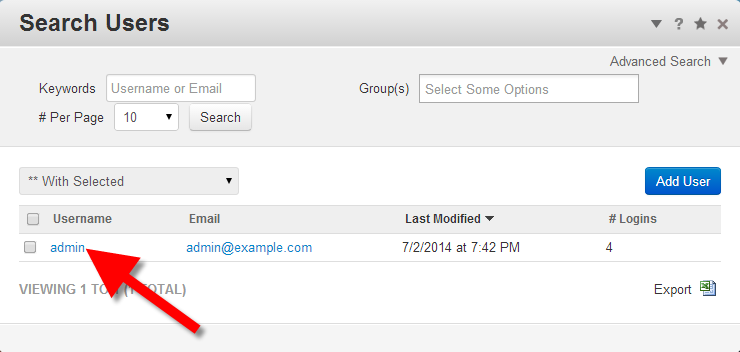
- On the View User page, click the Edit User button.

- Click the box in the Time Zone section, then choose your time zone.
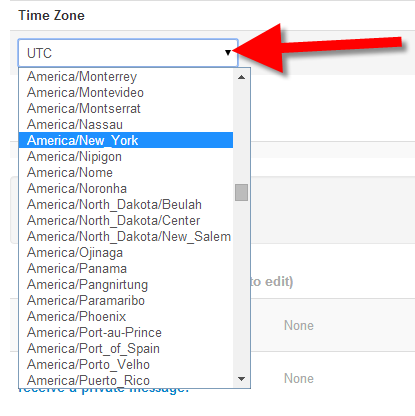
- Enter your password in the available fields, then click the Update User button. You are finished when you see a message stating "User updated successfully. Password changed."
Changing the Time Zone for a public Profile
- Login to the Concrete5 website.
- Click your username on the bottom, next to the "Currently logged in as" message.
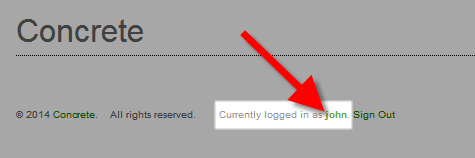
- On your Profile page, click Edit.
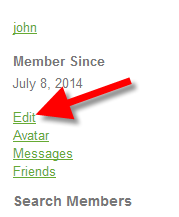
- Click the box below Time Zone *, and choose your Time Zone.
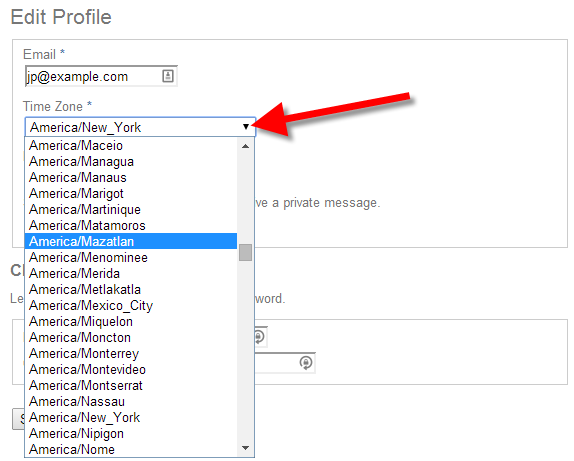
- Click the Save button on the bottom. You will then see a message stating "Profile Information Saved."
Congratulations, now you know how to change your Time Zone in Concrete5!
Did you find this article helpful?
Tweet
Help Center Login
Working with Groups and Permissions in Concrete5
Related Questions
Here are a few questions related to this article that our customers have asked:
Ooops! It looks like there are no questions about this page.
Would you like to ask a question about this page? If so, click the button below!

We value your feedback!
There is a step or detail missing from the instructions.
The information is incorrect or out-of-date.
It does not resolve the question/problem I have.
new! - Enter your name and email address above and we will post your feedback in the comments on this page!