Allow Public Registration in Concrete5
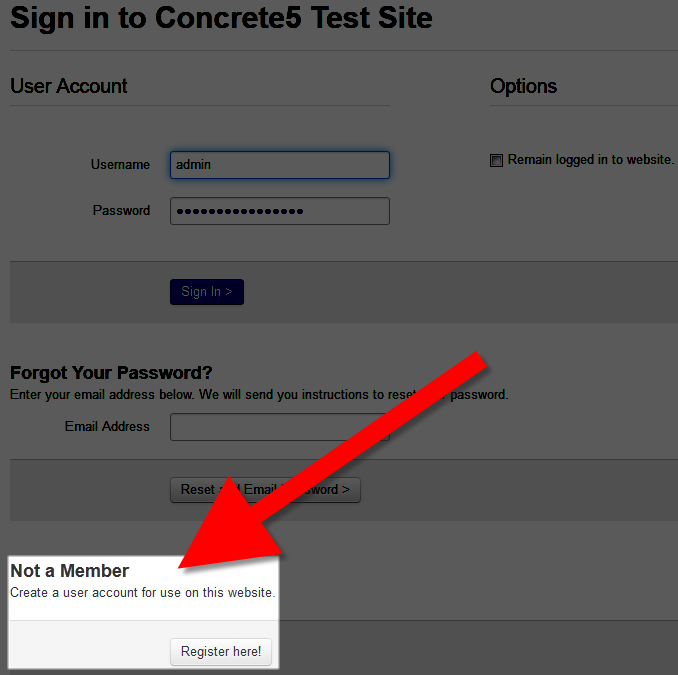 In this guide we will show you how to allow Public Registration on your website using Concrete5. If you want to allow users to contribute to or modify certain pages in your Concrete5 website, this built-in feature can be easily enabled in the Dashboard.
In this guide we will show you how to allow Public Registration on your website using Concrete5. If you want to allow users to contribute to or modify certain pages in your Concrete5 website, this built-in feature can be easily enabled in the Dashboard.
As an example, you may have a blog page on dogs setup that you want people to be able to login and add information to. When this setting is enabled, they can create an account and update the page with a personal story about their dog. This can make a site more interactive and fun for visitors, as well as allowing people to increase your content with personalized information.
Allowing Public Registration
- Login to your Concrete5 Dashboard.
- Roll your mouse over the Dashboard button on top and click System & Settings.
- Under Login & Registration, choose Public Registration.
- In the "Allow visitors to signup as site members?" section, you will be given several options.
Turning this option on will allow people to sign-up as members to your website. I recommend using either the email validation or approve manually option, to avoid getting fake logins from robots.Option Description Off Visitors to your site will not be allowed to sign up as site members. On - email validation Visitiors are allowed to sign up, but an email will be sent that they have to confirm. On - approve manually Visitors can sign up, but an administrator to the site must approve them before they can gain access. On - signup and go Visitors can sign up and post immediately. This is not usually recommended as this can increase the amount of people that post unrelated information on your site.
Once you have made your selections, click the blue Save button on the bottom.
Congratulations, now you know how to allow public registration on your Concrete5 Website.
Did you find this article helpful?
Tweet
Help Center Login
Working with Groups and Permissions in Concrete5
Related Questions
Here are a few questions related to this article that our customers have asked:
Ooops! It looks like there are no questions about this page.
Would you like to ask a question about this page? If so, click the button below!

We value your feedback!
There is a step or detail missing from the instructions.
The information is incorrect or out-of-date.
It does not resolve the question/problem I have.
new! - Enter your name and email address above and we will post your feedback in the comments on this page!