Changing your SpamAssassin score setting
When working with your SpamAssassin prevention tool, each incoming mail message is scored according to its content. Depending on the score it receives, it will either be allowed to pass to your inbox or flagged as spam and dealt with according to your SpamAssassin settings. SpamAssassin allows you to set a thresold between 0 and 10. The default is set in the middle with a score of 5. This article will help you learn how to customize that setting.
How to change settings in SpamAssassin
- Log into your cPanel dashboard.
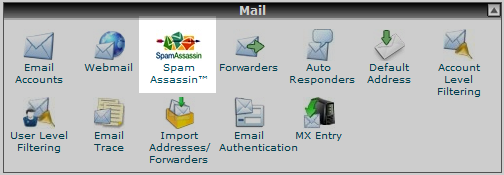 Now you are on the main cPanel page. From here, find for the Mail category and click on the Spam Assassin icon.
Now you are on the main cPanel page. From here, find for the Mail category and click on the Spam Assassin icon.
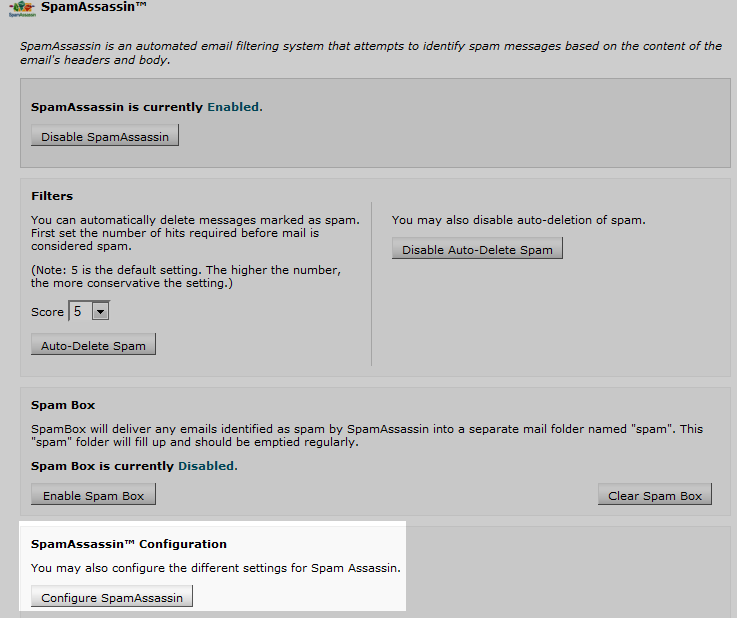 Next is the main SpamAssassin page. Make sure SpamAssassin is enabled at the top of the page. From there, scroll to the bottom of the page and click on the Configure SpamAssassin button.
Next is the main SpamAssassin page. Make sure SpamAssassin is enabled at the top of the page. From there, scroll to the bottom of the page and click on the Configure SpamAssassin button.
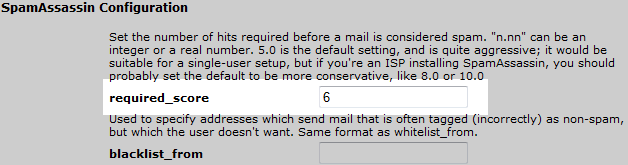 This takes you to the SpamAssassin configuration page, where you can set the threshold for spam messages. The value for the required_score field is the score an email must achieve before being considered spam. To allow less spam through, set the number lower. To allow more emails though, set the number higher. In our example, we want to relax the filter a bit, so we set it to 6.
This takes you to the SpamAssassin configuration page, where you can set the threshold for spam messages. The value for the required_score field is the score an email must achieve before being considered spam. To allow less spam through, set the number lower. To allow more emails though, set the number higher. In our example, we want to relax the filter a bit, so we set it to 6.
- After setting your new score, scroll down to the bottom of the page and click on the Save button. Your new spam threshold will now take effect on any new incoming emails.
Did you find this article helpful?
Tweet
Category
Fighting Spam
Help Center Login
Related Questions
Here are a few questions related to this article that our customers have asked:
Ooops! It looks like there are no questions about this page.
Would you like to ask a question about this page? If so, click the button below!

We value your feedback!
There is a step or detail missing from the instructions.
The information is incorrect or out-of-date.
It does not resolve the question/problem I have.
new! - Enter your name and email address above and we will post your feedback in the comments on this page!