What if I Can't View My Email Folders on my iOS Device
If you setup your email account with an IMAP connection across multiple iOS devices, you may experience an issue on your iPhone or iPad where can see your Inbox but you do not see folders other than Inbox. Fortunately, if you do experience this issue, there is an easy fix.
If the IMAP Path Prefix is not set, then you may see the following error message: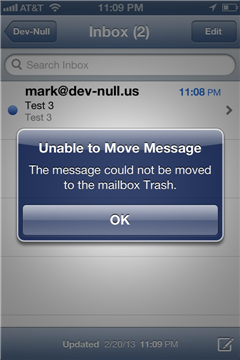
Specify the IMAP Prefix
- Select "Settings" on your iOS device
- Scroll down the menu and choose "Mail, Contacts, Calendars"
- Select the account you wish to modify
- In the next screen, select your account again
- Choose Advanced at the bottom of the next screen
- Enter "INBOX" (all caps, without the quotes) in "IMAP Path Prefix"
- Tap the "Account" button in the upper left of the screen
- Tap "Done" back in the upper right of the Account screen to save your changes
You should now be able to view your other folders on your iOS device.
Did you find this article helpful?
Tweet
Category
Email Troubleshooting
Help Center Login
Related Questions
Here are a few questions related to this article that our customers have asked:
Ooops! It looks like there are no questions about this page.
Would you like to ask a question about this page? If so, click the button below!

We value your feedback!
There is a step or detail missing from the instructions.
The information is incorrect or out-of-date.
It does not resolve the question/problem I have.
new! - Enter your name and email address above and we will post your feedback in the comments on this page!