Managing Product Returns in OpenCart 1.5
After adding several product returns, you may find it necessary to manage the returns. Using the Administrator Dashboard interface, it's very easy to update, view or delete a product return. The following tutorial explains how to manage product returns in OpenCart 1.5.
Updating Product Returns in OpenCart 1.5
- Login to the Administrator Dashboard
- Hover the menu bar where it reads SALES, then click on RETURNS near the top. Here's an example of the screen that will appear
- Click on the check box at left to select a specific return, or click directly on the action item at the far right. If you wish to DELETE a specific return, then click on the check box and then click on DELETE in the upper right hand corner.
- Click on VIEW for a specific return and you will see the following:

Click on each tab to view the information available for each. Note that on this page only the ORDER ID is selectable - it gives you more info on the original order. Click on the PRODUCTS tab: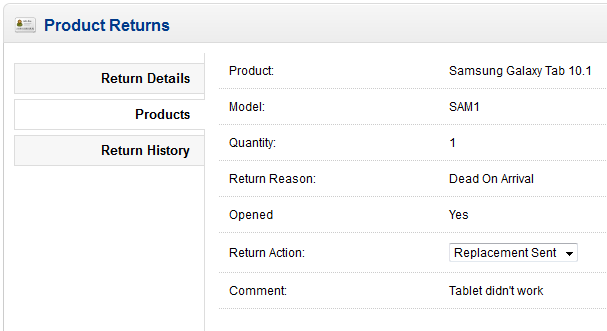
You can change the Return Action to update in the VIEW portion of the interface here. Clik on the last tab - RETURN HISTORY and you will see the following screen or something similar: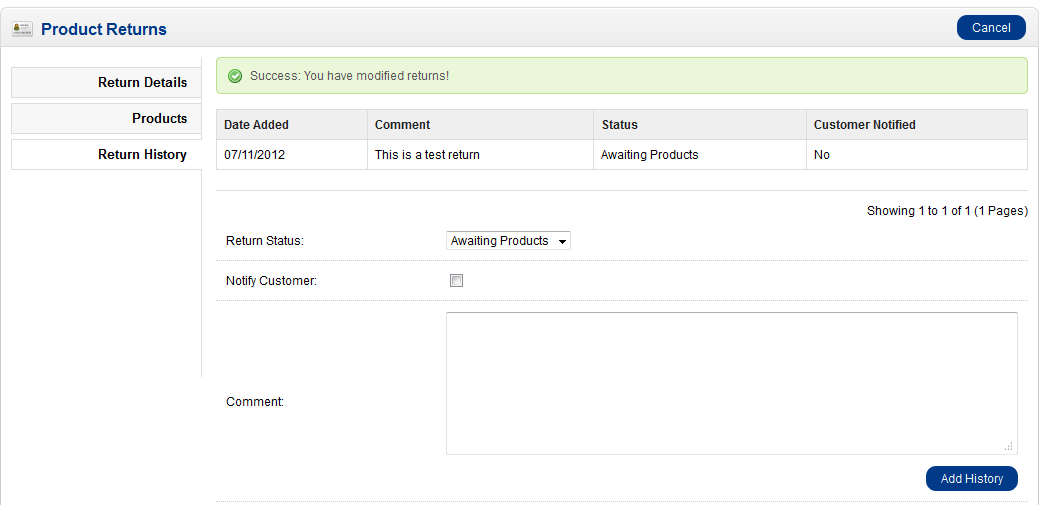
Note that you can update a few things here including the RETURN STATUS, COMMENTS, and an option to notify the customer. - If you are updating the product return, make your entry, then click on ADD HISTORY in order to make the update. If you have nothing to report and just wish to leave the screen then click on CANCEL. This will return you to the initial table listing all of the returns.
- If you select EDIT on a product return, you will get the same screens you see when you add a product return. Here's a screenshot:
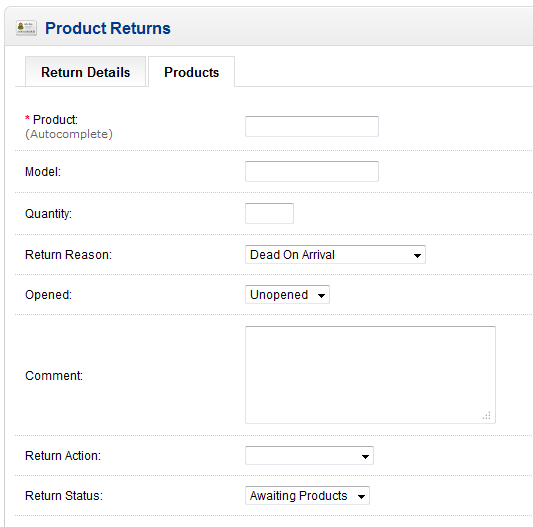
If you have edited a product return, then you will be able to change the entries you have made for the user's information, order info, product and return reasons and status. Edit these entries as necessary. - After making any changes to a product return, select SAVE in the top right hand corner to complete the process and save your changes.
Managing product returns includes editing, deleting and viewing returns. As product returns come in, it is important to be aware of these issues in order to determine if there is a problem trend for your customers, or if there are possible issues with your products. Keep all returns up-to-date and relevant so that you can avoid any possible conflicts with your customers or vendors. Editing Product returns keeps you in touch with your customer base and aware of any possible complaints. Here's a sequence of how the user will login and get to the Return screens in the storefront: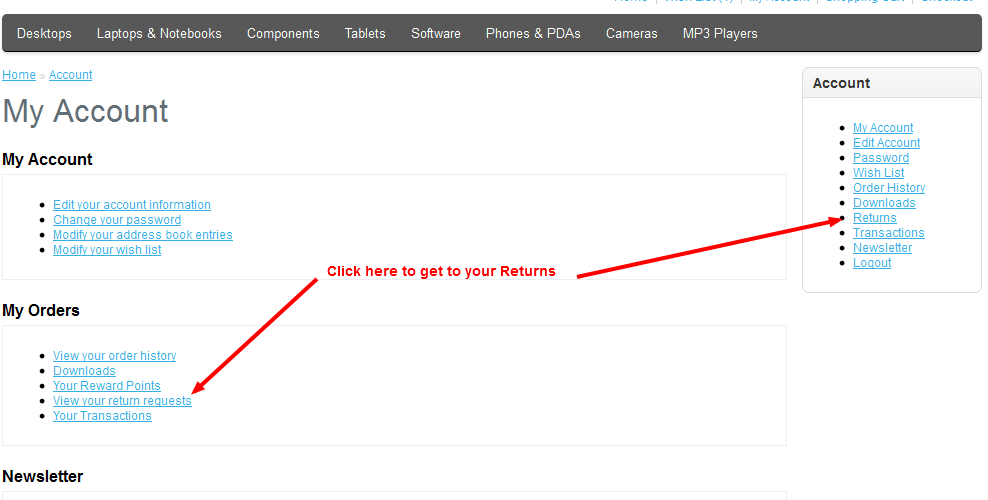
This is the storefront view followed by the actual return view for a customer: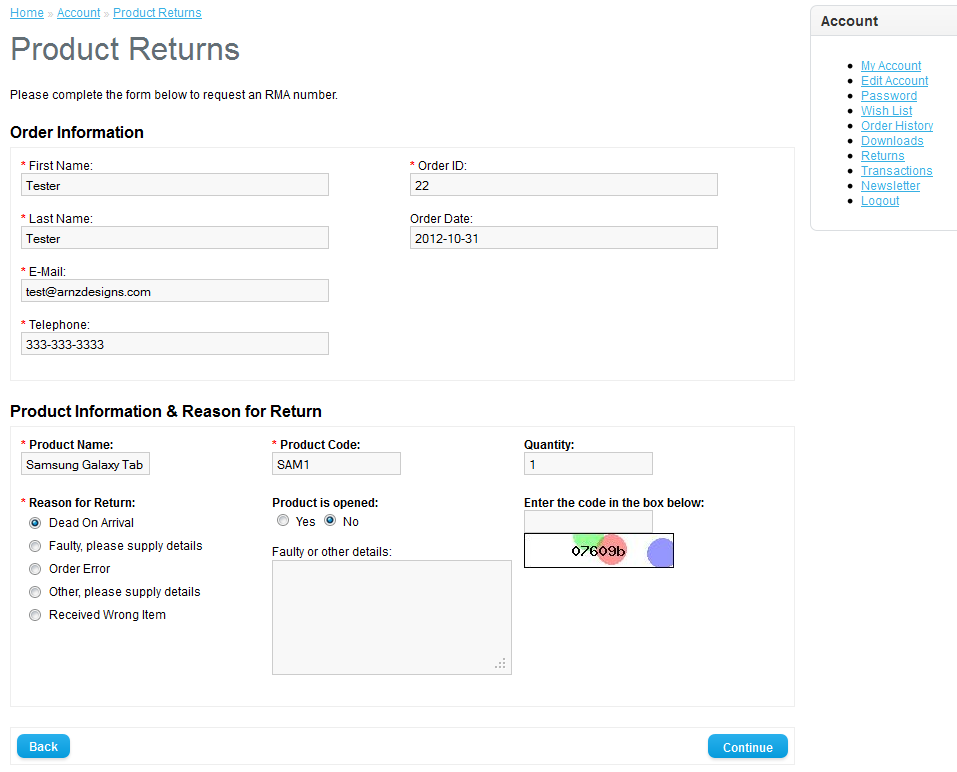


We value your feedback!
There is a step or detail missing from the instructions.
The information is incorrect or out-of-date.
It does not resolve the question/problem I have.
new! - Enter your name and email address above and we will post your feedback in the comments on this page!