Sending an Email Message in OpenCart 1.5
Users of ecommerce applications often find themselves in need of alerting their customers of an event or issue via email. Fortunately, Opencart provides a solution to this need using the Mail option in the SALES portion of their administrator dashboard. The following tutorial explains how to use the mail option to send email to the various customer groups or classifications that you have created in your OpenCart 1.5 installation.
Creating and Sending Emails from OpenCart 1.5
- Login to the Administrator Dashboard
- Hover over the menu bar and then select SALES as it appears in the drop-down menu. Scroll down to the bottom of the menu and click on MAIL. You will see a screen such as this one:
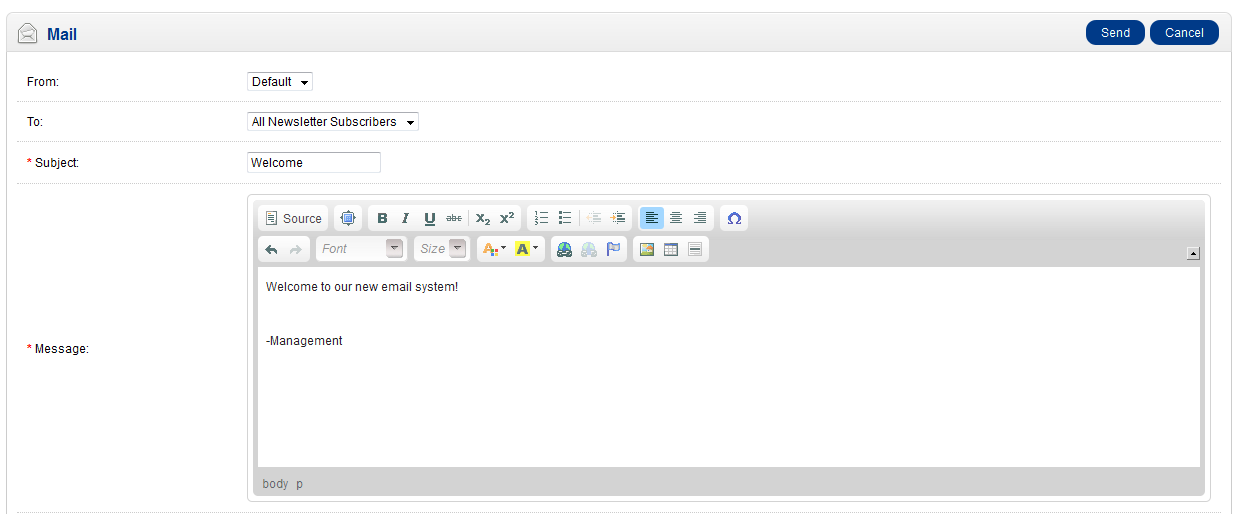
- The first item that you can click on in the Mail form is the FROM field - this is the store name or identifier. By default it says DEFAULT. You can then click on TO and you will see the following options:
-All Newsletter Subscribers
-All Customers
-Customer Group
-Customers
-All Affiliates
-Affiliates
-Products
Click on one of these items and then move down to the next line. - Name the SUBJECTmatter that you wish to relay to your customers. Type in the in field and declare the subject for this email.
- Click in the MESSAGE field in order to proceed. Type your message using the editing systems to make your note appear how you wish.
- Click on SEND when you have completed. Important note - there is no way to save the message, so it is important to email the message.
Use this tool to send quick messages to your customers. You can use the group and product options to immediately send emails out to specific groups of your customers. Here's a sample of how the email might like: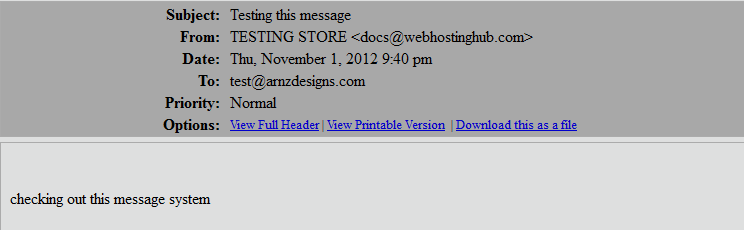
Did you find this article helpful?
Tweet
Help Center Login
Statuses and Invoices in OpenCart
| 1. | How to change the Invoice Prefix Option in OpenCart 1.5 |
| 2. | How to Setup Alert Emails in OpenCart 1.5 |
| 3. | How to edit stock statuses in OpenCart 1.5 |
| 4. | Sending an Email Message in OpenCart 1.5 |
Related Questions
Here are a few questions related to this article that our customers have asked:
Ooops! It looks like there are no questions about this page.
Would you like to ask a question about this page? If so, click the button below!

We value your feedback!
There is a step or detail missing from the instructions.
The information is incorrect or out-of-date.
It does not resolve the question/problem I have.
new! - Enter your name and email address above and we will post your feedback in the comments on this page!