How to set the complete order status in OpenCart 1.5
The status needed for downloadable products or gift vouchers to be downloaded, is known as the COMPLETE ORDER STATUS. This status can be set in the Opencart 1.5 Administrator. The following tutorial will guide you in setting the COMPLETE ORDER STATUS.
How to set the complete order status in OpenCart 1.5
- Login to the Administration Dashboard as an Administrator
- Hover over the menu bar where it says SYSTEM and then click on SETTINGS in the drop-down menu
- Select the STORE that you wish to edit and then click on EDIT on the far right to proceed
- Click on the TAB that says OPTION, then scroll down until you see the option labeled COMPLETE ORDER STATUS as shown below:
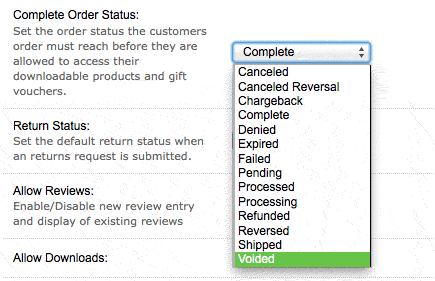
- Click on the drop-down menu then select the status that a customer must achieve before being able to obtain their downloadable product or gift voucher.
- Select the blue SAVE button in the top right hand corner of the screen to save your selection.
The COMPLETE ORDER STATUS is the required status that a customer must reach before having access to their downloadable product or gift voucher. A completed order status may differ from store to store depending on the requirements of the purchase. Please select the option that best fits your store.
Did you find this article helpful?
Tweet
Category
Processing Orders in OpenCart
Help Center Login
Processing Orders in OpenCart
Related Questions
Here are a few questions related to this article that our customers have asked:
Ooops! It looks like there are no questions about this page.
Would you like to ask a question about this page? If so, click the button below!

We value your feedback!
There is a step or detail missing from the instructions.
The information is incorrect or out-of-date.
It does not resolve the question/problem I have.
new! - Enter your name and email address above and we will post your feedback in the comments on this page!