Change Builder Site Title Settings
The Builder program makes it easy for you create a website, but there are often parts of it that can not be modified unless you edit a setting that is not within the Builder interface. The Site Title is text that you can add within the Design phase of building your Builder website. This font and color can only be changed within the styles.css file. The following tutorial explains how to do this using a text editor.
Warning: You should only make this change after you have completed building the website. Each time you publish the site, the default settings for the Site Title will be published. The custom changes you are making will be removed and you would need to apply them after the publishing process is completed.
- Login to Builder
- If you have not done so already, then publish your Builder site. Note: If you are just starting your Builder site, then you may want to wait until after you have either completed building the website or have at least a few web pages created. Otherwise, you will only see the title, and the next time you publish it will remove this change.
- Login to your cPanel, then go to the Files section and use the file manager to edit a file.
- Locate files that were published. If you need help finding the location of your published files, go back into the PUBLISHING section of the Builder, then click on EDIT PUBLISHING SETTINGS, if you don't already see them. The location of the files is indicated by the Working directory. Using the File manager, find the CSS folder and open it.
- Right click on the STYLES.CSS file and then select either EDIT or CODE EDIT. Locate the section labeled as follows:
/* top elements */
.company {
font-size: 16pt;
font-family: Tahoma;
color:#0000FF;
font-weight:normal;
text-transform: capitalize;
line-height: 16pt;
You can change the font size, font-family and color in this section by simply editing the values. You will need to be familiar with available web fonts, font sizes (I would keep it between 14 and 24 pt - but you can experiment) , and HTML Colors.
- Once you have finished editing the values that you wanted to change, click on SAVE CHANGES in the top right hand corner.
Here you can see the changes where the color was changed to blue (as per above) and the site title is changed from 16pt to 24 pt:
| Before (16pt) | After (24pt) |
|---|---|
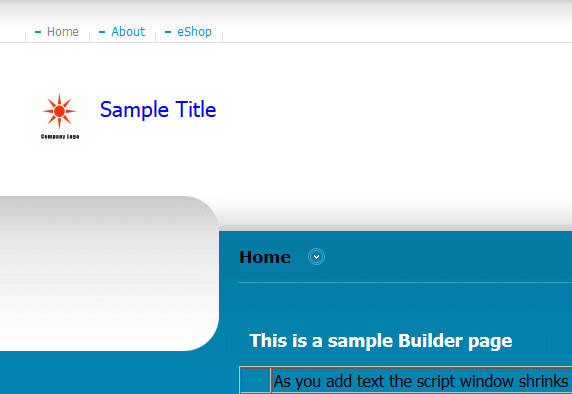 |
 |
It is important to note once again that these changes are changing values that are normally set directly by the Builder program. If you publish your website with the Builder, then these settings are overwritten with the template values. If you re-publish your website, then simply go back in and re-edit the file to re-apply your desired site title settings.

We value your feedback!
There is a step or detail missing from the instructions.
The information is incorrect or out-of-date.
It does not resolve the question/problem I have.
new! - Enter your name and email address above and we will post your feedback in the comments on this page!