How can I change my catalog's appearance - eShop?
When customers first visit your eShop, they will be looking at the eShop homepage. This page lists your product categories and uncategorized products. There are a few ways you can customize this page, and we'll show you how. To return to the previous course, please go to How to arrange your products into categories - eShop.
The first thing you'll need to do is open your eShop's settings:
- Log into your Premium Builder and go to "step 4 - Edit"
- Select your eShop from the left "Site map" and then click the "Settings" tab.
How can I change the number of columns of product categories?
By default, your product categories will be displayed on your homepage within 2 columns. To change this, select the desired number of columns from the "Number of columns in the categories list" dropdown:
Once you have changed the number of columns and saved the settings, you can preview your site to see what it now looks like:
| Example with One Column | Example with Three Columns |
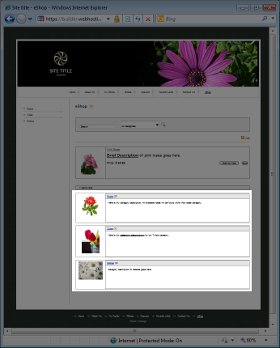 |
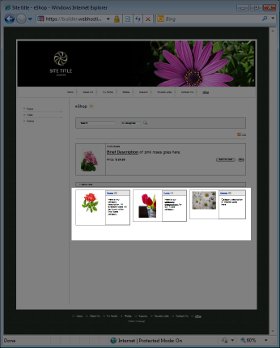 |
How can I change the number of products shown on each page?
10 products are shown by default on each page. You can change this value by updating the "Number of products per page" drop down. Please be aware that this value controls both the products shown on the homepage and the products shown on category pages.
How can I change the order of what loads on my eShop homepage?
Your eShop homepage shows both a listing of product categories and a listing of uncategorized products. You can change the order in which these load by selecting the desired option out of:
- Show categories first
- Show uncategorized products first
To advance to the next course, please go to How can I configure payment systems within eShop?
If you want a summary list of all the classes in this course click on 203: Setting up an Online Store - eShop.
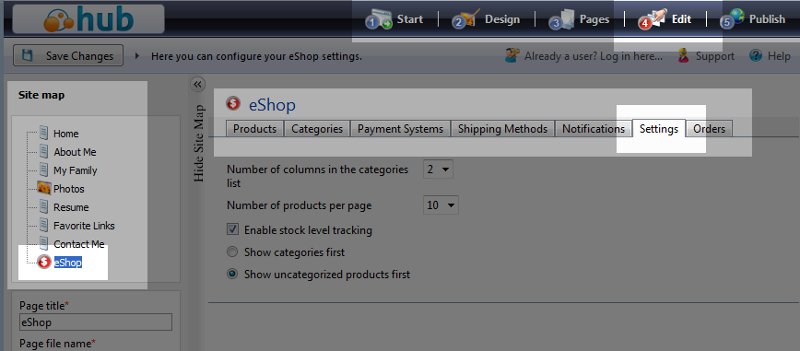


We value your feedback!
There is a step or detail missing from the instructions.
The information is incorrect or out-of-date.
It does not resolve the question/problem I have.
new! - Enter your name and email address above and we will post your feedback in the comments on this page!