How to Enable Stock Management in Prestashop 1.5
Stock management can be carried out by other employees than the overall administrator for your account. The option to enable stock management lets you determine who can manage quantities, but it is limited to one store. In order to manage inventory overall, you would need to enable advanced stock management. The following tutorial will show you how to enable stock management in the Prestashop 1.5 Administration Panel.
How to Enable Stock Management in Prestashop 1.5
- Login to the Administration Panel as an Administrator
- Hover over the menu bar where it says PREFERENCES, and then click on PRODUCTS in the drop down menu. Scroll down the list of options and look for Preferences: Product stock. Select the Enable Stock Management option in the menu as shown below:
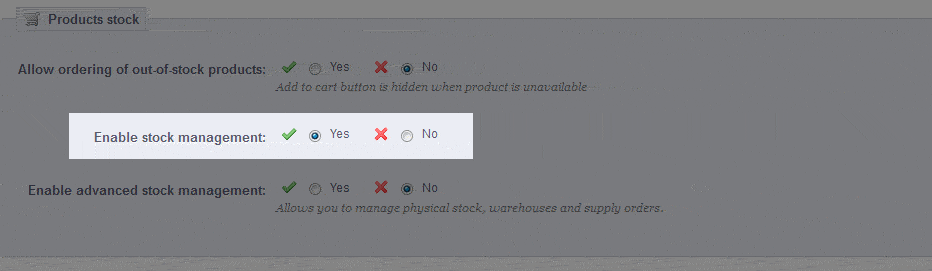
- Select YES to enable stock management, or NO to disable the feature. If the feature is disabled, product quantities cannot be adjusted.
- Select the green SAVE button in the top right hand corner to save your selection.
Enabling stock management permits you to manage stock at a particular store. You will not be able to modify multiple store locations without enabling advanced stock management, but you can edit quantities in the following location under PRODUCTS as per the screenshot below:

We value your feedback!
There is a step or detail missing from the instructions.
The information is incorrect or out-of-date.
It does not resolve the question/problem I have.
new! - Enter your name and email address above and we will post your feedback in the comments on this page!