Catalog Price Rule Discount Type in PrestaShop 1.5
Catalog price rules allow you to discount the prices of your inventory product. In order to do this, you have determine how the price rule will discount your product - by a percentage or by a specific currency amount. The following tutorial will show you how to choose the discount reduction type in PrestaShop 1.5.
Setting the Discount Type Used by a Catalog Rule in PrestaShop 1.5
- Login to the Administrator Dashboard as an Administrator
- Go to the menu bar and hover over PRICE RULES. You will see a drop-down menu appear. Click on CATALOG PRICE RULES to proceed. You will see a screen similar to the following:
Catalog price rules that have been created already would appear in the list above. In order to edit a new rule, click on the green ADD NEW button in the top right hand corner. You can also click on an existing list and you will see something similar to the screenshot below:
- Scroll down until you see the following two fields:

Note that the REDUCTION field has a red asterisk following it. This indicates that the field is required to be filled with a value before you can save the Catalog Price rule in its entirety.
Click on the REDUCTION TYPE field and you will see a drop-down menu show PERCENTAGE or AMOUNT as the reduction types you can select. Select the reduction type you wish to use. - Click on the REDUCTION field and then type in either the percentage discount or the currency amount that you wish to apply to your catalog price rule.
- Once your catalog price rule is set, click on the green SAVE button in the top right hand corner in order to save your entries.
The reduction type for a catalog price rule can either be a percentage of the price of the product or products you are selling, or a specific currency amount. When you are adding your catalog price rules, make sure that you have properly assessed the discount you have set. Make sure that you have provided a discount that your existing customers will appreciate as much as any customers new to your shop.
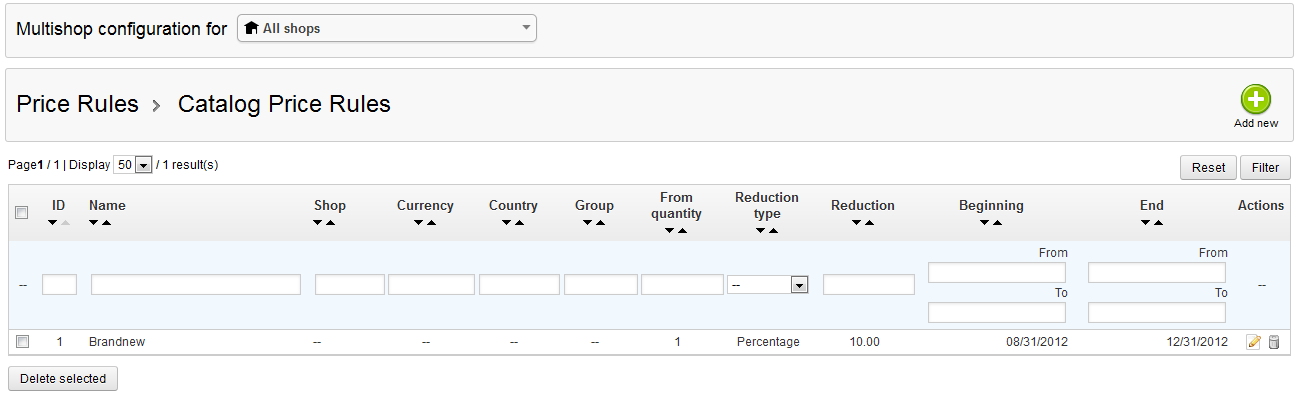


We value your feedback!
There is a step or detail missing from the instructions.
The information is incorrect or out-of-date.
It does not resolve the question/problem I have.
new! - Enter your name and email address above and we will post your feedback in the comments on this page!