Explaining the Catalog Statistics Report in PrestaShop 1.5
The Catalog Statistics Report is a comprehensive report that shows a large amount of specific information about your catalog of products. The following article describes all of the part of the Catalog Statistics report in PrestaShop 1.5.
Viewing the Catalog Statistics Report in PrestaShop 1.5
- Log in to the PrestaShop Admin Dashboard as an Administrator
- Hover over the end of the menu bar to the right where it is labeled "STATS". Click on STATS when it appears in the drop-down menu.
- When you get to the main STATS DASHBOARD, go to the left-hand column labeled NAVIGATION, then click on CATALOG STATISTICS. You will see a report similar to the one below:
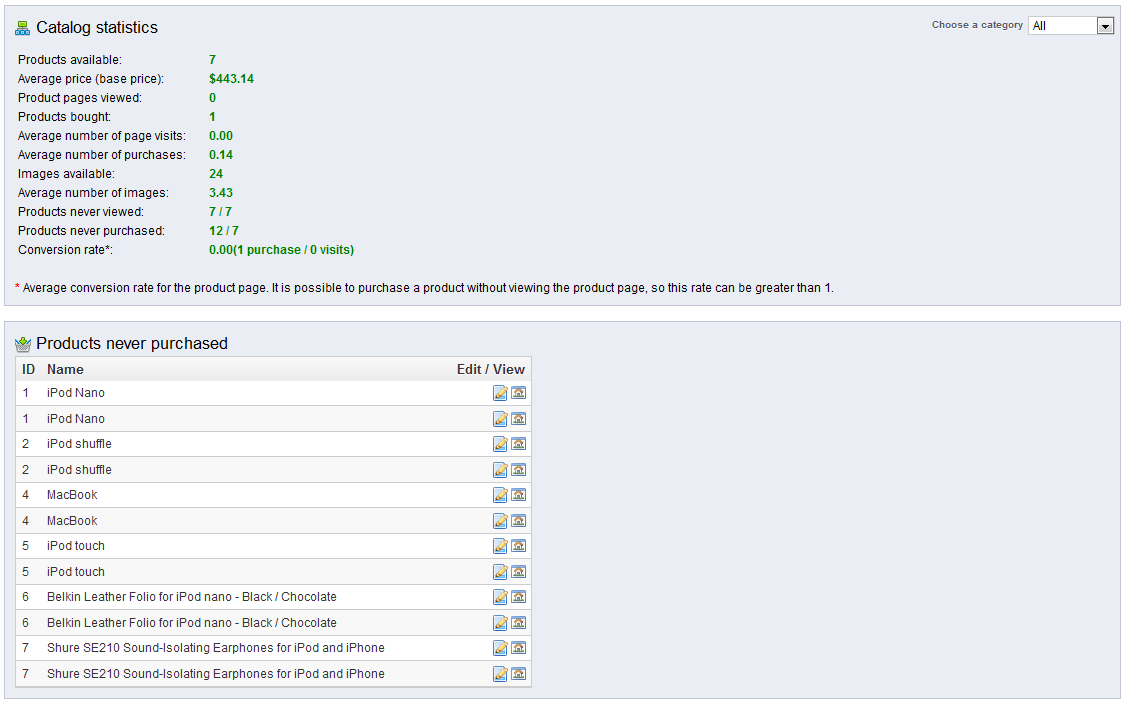
Note that in top right hand corner there is a drop down menu for CATEGORY. You must select this in order to get data from this report for that specific CATEGORY. The table below shows the definition of all the details in the report.
Products available quantity of products in selected category Average price(base price) average price of the selected category Products page viewed number of pages viewed in selected category by customer Products bought number of products purchased in category Average number of page visits average number of visited pages Average number of purchases average number of purchased pages in category Images available images available per category Average number of images average number of images per category Products never viewed products never viewed in category Products never purchased products never purchased in category Conversion rate relationship between number of visits and purchases - Scroll down to the "Products never Purchased" section. This section shows you all of the products in the category that have not been selling. The table also has the option for the administrator to jump straight to the CATALOG EDIT option or STORE VIEW (icon that looks like a house). This allows for the administrator to immediately make changes that may think is necessary and to view the product as the customer sees it.
- If you are editing a product, a window will have opened into the catalog. Select the SAVE option to save your changes. If you want to see how the product appears before you finalize your changes, make sure to use the icon to view the product in the storefront.
The CATALOG STATISTICS report is a category specific report which helps you focus on all of your products in the store. This allows you to pinpoint your successes and the products that are not selling. Adjust your marketing, product inventory, and store policies based on what you find these reports to help move your store in a positive directions. Go to the Introduction to the Stats Page in PrestaShop 1.5 for further information about the STATS section.
Did you find this article helpful?
Tweet
Category
Reports and Messages Prestashop 1.5
Help Center Login
Reports and Messages Prestashop 1.5
Related Questions
Here are a few questions related to this article that our customers have asked:
Ooops! It looks like there are no questions about this page.
Would you like to ask a question about this page? If so, click the button below!

We value your feedback!
There is a step or detail missing from the instructions.
The information is incorrect or out-of-date.
It does not resolve the question/problem I have.
new! - Enter your name and email address above and we will post your feedback in the comments on this page!