Understanding the Catalog Evaluation Report in PrestaShop 1.5
One of the tools to help you check your inventory as added in PrestaShop is the Catalog Evaluation report. This report counts the characters in the descriptions, the number of images per product, the sales of the product and the inventory amount. You can also set a standard for your products so that your catalog descriptions all meet a particular level. The report will indicate if it's meeting your standard or not. The following article explains how to display, adjust and read the Catalog Evaluation report in PrestaShop 1.5.
Viewing the Catalog Evaluation Statistics Report in PrestaShop 1.5
- Log in to the PrestaShop Admin Dashboard as an Administrator
- Hover over the end of the menu bar to the right where it is labeled "STATS". Click on STATS when it appears in the drop-down menu.
- When you see the main STATS screen appear, go to the left-hand column labeled NAVIGATION, then click on CATALOG EVALUATION. You will see a report similar to the one below:
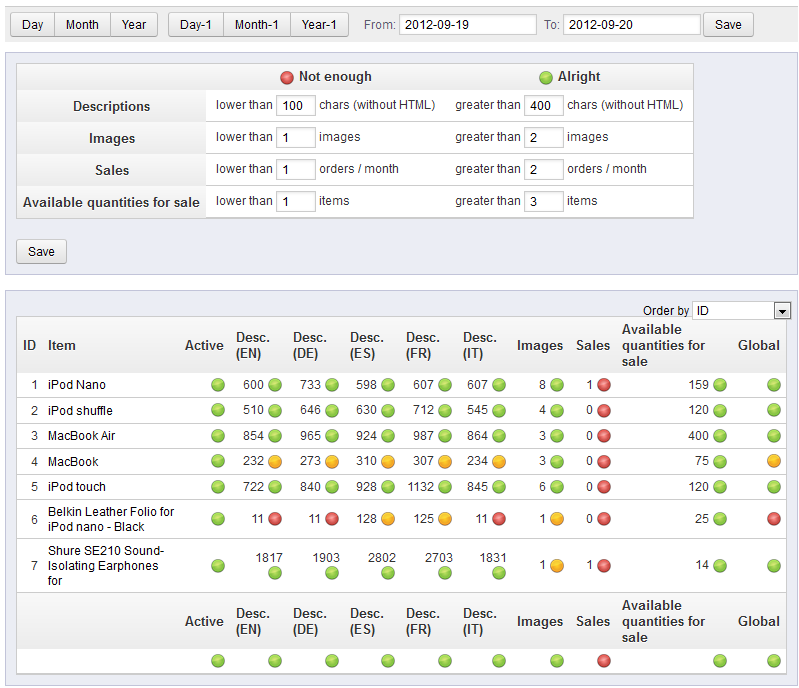
The following tables illustrated above are defined in steps 6 and 7 below. - The other functionality is the time-based filtering that is commonly present in most of the reports available in the STATS section. Here's a summary of the functionality for filtering by time:

The buttons are defined as follows:DAY Selects present calendar day MONTH Selects present month YEAR Selects present year DAY-1 Brings the report back one day MONTH-1 Brings the report back one month YEAR-1 Brings the report back one year
Each time you click on these buttons, the data in the date range section will change to match what you have selected.For specific dates or date ranges, simply click in the FROM field and then type in the date format of YEAR (YYYY)-MONTH(MM)-DAY(DD) and then click in the TO field to enter the end date.
- Click on the SAVE button in order to save your filtering settings.
- In the first table, you see 2 major columns labeled "NOT ENOUGH" and "ALRIGHT" along with four rows that describe the factors used to analyze the catalog. Here's a table that defines each row header:
Descriptions number of characters in the product description Images number of images used for the product description Sales number of sales for the product Available quantities for sale inventory availability for the product
Under each colum you have the ability to change the numbers for each option in the table. This allows you to determine how you want your catalog to be evaluated. Basically, you are the minimum levels that your product should be described in your catalog. To change the value for each row, simply click in the field and change the number. When you have finished making your changes, click on the SAVE button in the bottom left under the table in order to save your entries. - The second table is the analysis of your catalog of product descriptions based on the numbers you had selected in the first table. You can use the drop-down menu that is above the table on right to order the items that appear in the table. Here's a break down of the columns as per the screenshot above:
ID number ID for the catalog item Item title of the item Active indicates if the item is active in the inventory Desc. (EN) number of characters in the description in English Desc. (DE) number of characters in the description in German
Desc. (ES) number of characters in the description in Spanish
Desc. (FR) number of characters in the description in French Desc. (IT) number of characters in the description in Italian Images number of images used to describe item Sales number of sales of each item Available quantities for sale inventory amount for each item Global indicates if each item global for the inventory
The report uses 3 colors to help you quickly identify when descriptions do not meet your criteria. RED indicates NOT ENOUGH. YELLOW is more than NOT ENOUGH, but less than ALRIGHT. GREEN indicates that that catalog descriptions are ALRIGHT.
Summary and Explanation of Data
This report is an analysis of the catalog used to describe your inventory. You are able to set criteria for how many characters that your descriptions should contain and the number of images used. And this is compared against sales and available inventory. This data helps to correlate your descriptions in the catalog with how the product is selling. You can identify possible changes in description (in all languages) and determine if you should make changes that may help to increase the sales of that item. Use this data to carefully analyze your catalog and determine where some descriptions and images may help to improve your sales. For more information on changing or reviewing the catalog text and values, go to How to use Catalog Attributes and Values in PrestaShop 1.5.

We value your feedback!
There is a step or detail missing from the instructions.
The information is incorrect or out-of-date.
It does not resolve the question/problem I have.
new! - Enter your name and email address above and we will post your feedback in the comments on this page!