Returning a Product through the StoreFront in PrestaShop 1.5
You can return products as a customer or through access to the backoffice in PrestaShop. In this tutorial, we will be covering how to return a product through the Store Front of PrestaShop 1.5.
Merchandise Returns through the Shop in PrestaShop 1.5
- Log-in to the Shop with a customer account. When you login, you will see something similar to the following (this is a dummy account used on our test servers):
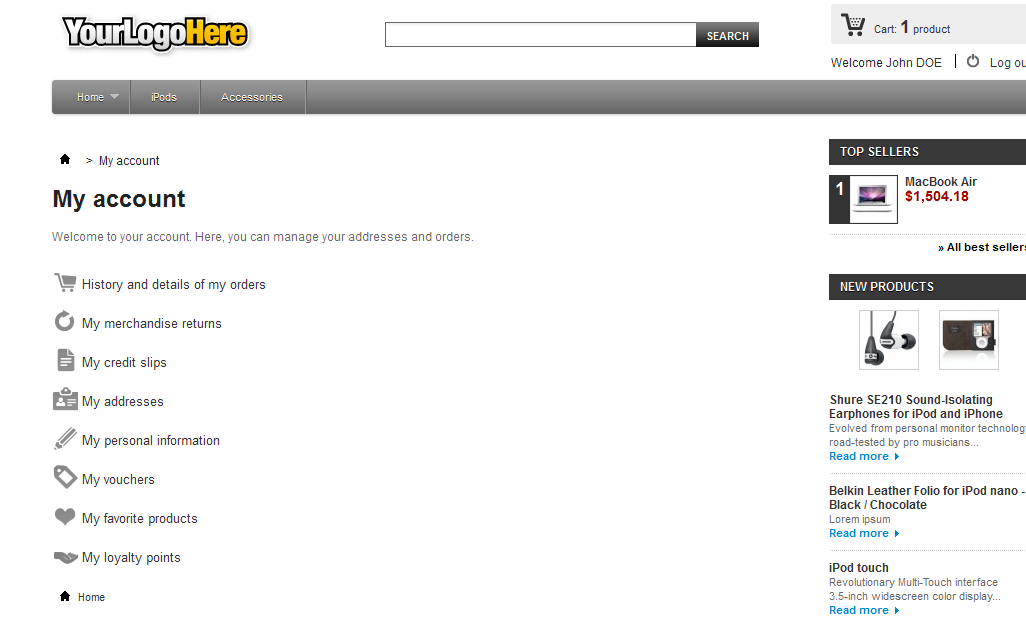
Click on HISTORY AND DETAILS OF MY ORDERS (first option) - When youu first go into your history you will may see a screen with a list of the orders. Locate the order that you wish to return and scroll to the right until you see the label DETAILS. Click on DETAILS and y ou will see the order. You will need scroll down until you get to the RMA section. Here's a screenshot that highlights the RMA section:
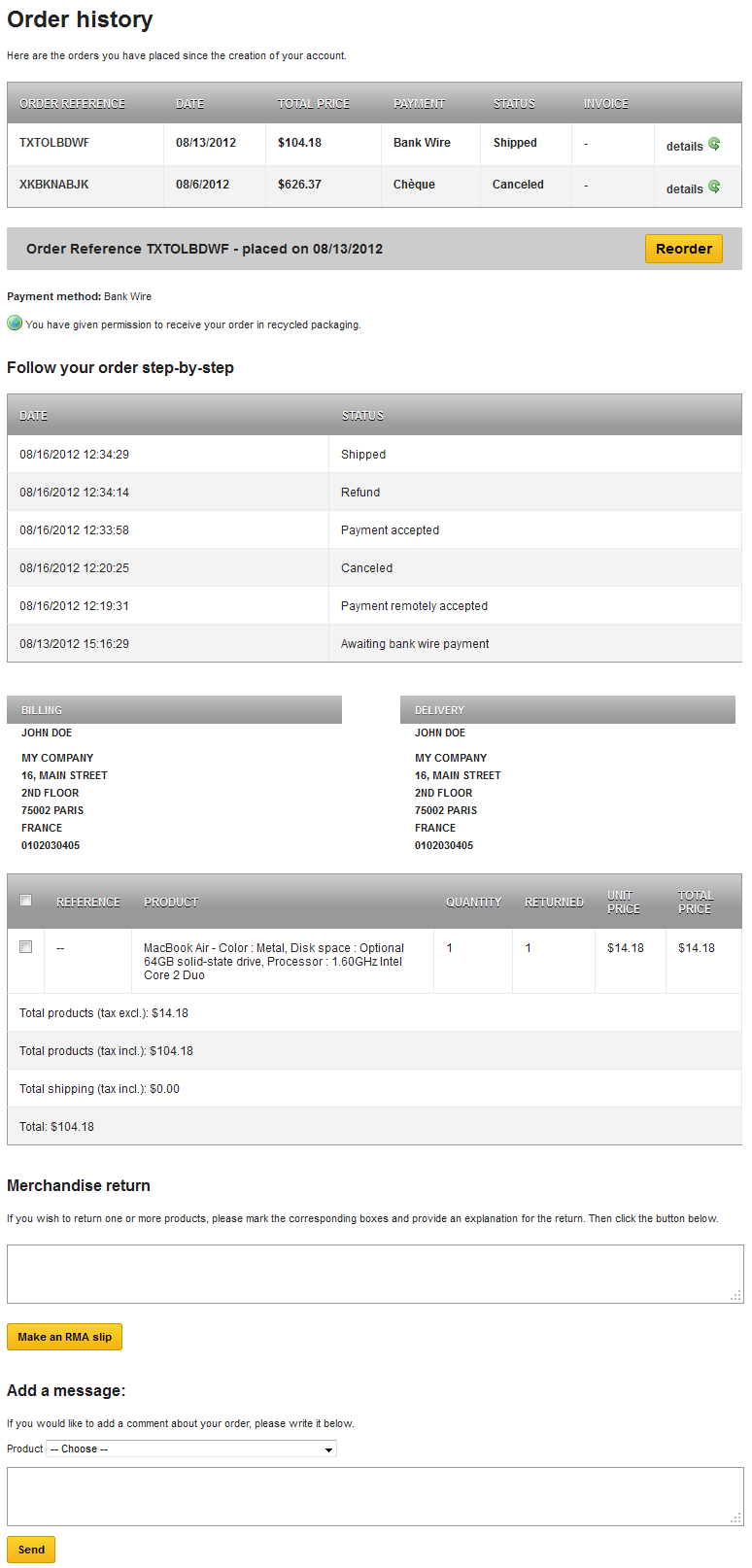
- You will see the following portion (as per above) when you have a product in the order:
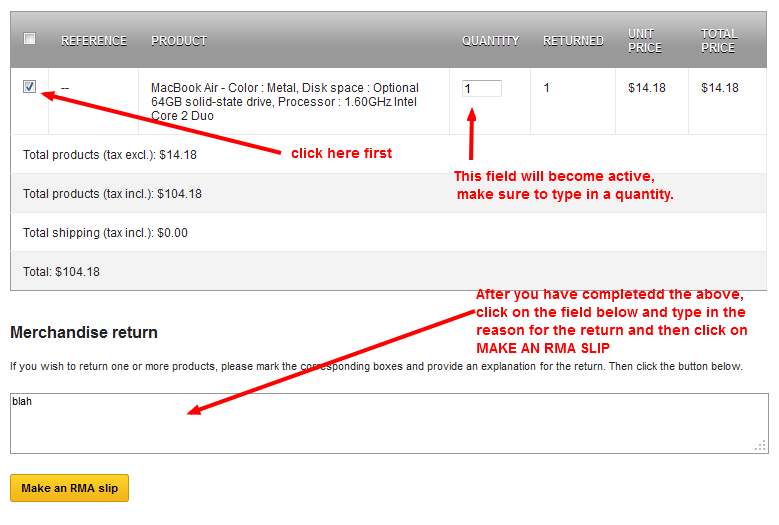
As per the instructions above (in red), click on the check box to activate the quantity field. Type in the number of items that you are returning. - Click in the box above the yellow button that says MAKE AN RMA SLIP, and type in an explanation for the return of the item
- Then click on the yellow button labeled MAKE AN RMA SLIP. This will create the RMA (in PDF form).
- Once you have completed the RMA slip, the next part will be to make sure that the shipping is done correctly. Go back to the Shop account interface and select MY MERCHANDISE RETURNS. You will see a list of returns (if you have more than one). Select the return you wish to process. Here you will see the return and a link to the PDF created in Step 5. This PDF link will be to the right of the listing for the return. Click on the PDF to see the instructions and you will see something similar to the following:

- Follow the directions for shipping the item in the PDF. You will need to include a copy of that RMA in the package you are shipping.
Once you have completed the shipping instructions for your RMA, then you are done with the return process. Track your return using the shipping information and shipping tracker options (if they are available). Return statuses may differ, but the option will appear in the list as returned once the item has arrived.
Did you find this article helpful?
Tweet
Category
Processing Returns in PrestaShop 1.5
Help Center Login
Processing Returns in PrestaShop 1.5
Related Questions
Here are a few questions related to this article that our customers have asked:
Ooops! It looks like there are no questions about this page.
Would you like to ask a question about this page? If so, click the button below!

We value your feedback!
There is a step or detail missing from the instructions.
The information is incorrect or out-of-date.
It does not resolve the question/problem I have.
new! - Enter your name and email address above and we will post your feedback in the comments on this page!