Setting Parent or Root Categories in PrestaShop 1.5
Categories can be set to be part of a parent category or made into a parent category. This option allows you to specifically place categories where you need them to be based on your product or shop needs. The following tutorial shows you how to add your category to an existing parent category and how to make it into a root category.
Using Parent and Root Category in PrestaShop 1.5
- Login as the administrator in the Administration Dashboard
- Hover over Catalog and then click on CATEGORIES when the drop-down menu appears. You will see the following screen:
If you already have some categories, listed, you can hit EDIT in order to modify, or select ADD NEW in order to add a new category. - Scroll down to the PARENT CATEGORY and you will see the following:
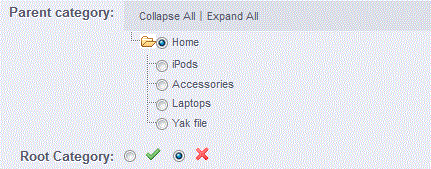
- If you wish to place your category underneath an existing parent category, then select the appropriate radial button in order to set it. For example, if you are selling a mountain bike and you already have a PARENT category called BIKES, you would select the PARENT category "bikes" so that your mountain bikes would be sorted under that category name.
- If you want to set your category as a ROOT, you can do this selecting the check mark next to root to enable it, or leave it marked (by default) with the 'x' in order to leave it unselected.

- Click on SAVE in order to save your entries.
Multiple categories can also be organized under other categories which may be regarded as root or parent categories. This is important when you have a large inventory as it would help your customers to find the products they need. In the screenshot below, the root category is set as HOME and all of the categories are set beneath it. Note that CATEGORIES set as ROOT cannot have items placed above it in the hierarchy.
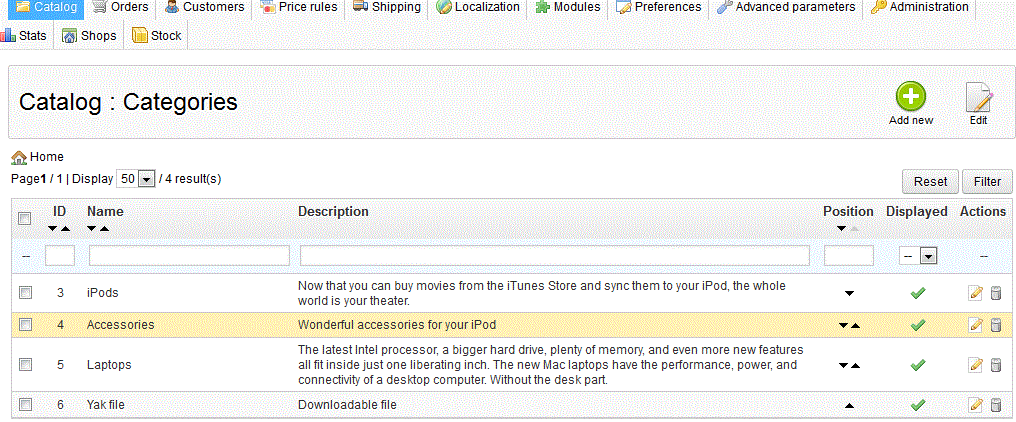


We value your feedback!
There is a step or detail missing from the instructions.
The information is incorrect or out-of-date.
It does not resolve the question/problem I have.
new! - Enter your name and email address above and we will post your feedback in the comments on this page!