How to Add States to PrestaShop 1.5
States are often a sub-region of countries around the world- not just the United States. However, Prestashop pre-defines all of the United States and also allows you to define more of your own as necessary. The following tutorial explains how to add states within PrestaShop 1.5.
- Log in to the PrestaShop Admin Dashboard as an Administrator
- Hover over the menu bar where it is labeled LOCALIZATION. Click on STATES when it appears. If you need to edit information for a country, go to Defining Countries in Prestashop 1.5 for further details. Clicking on STATES will give you the following screen:
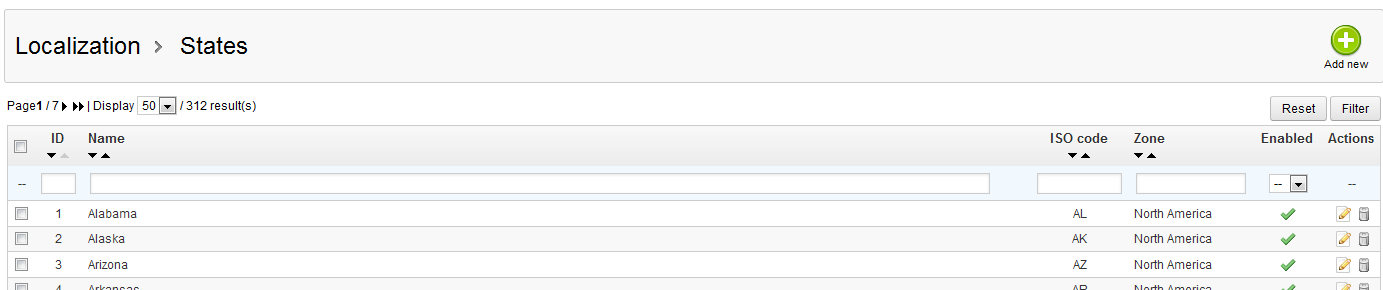
At the top of table, you can set an option to filter by results and activate the filter by using the FILTER and RESET buttons on the right. You can also select the option to add a new state by clicking on ADD NEW.
The following table defines the columns in the table above:
ID Number ID of the state per PrestaShop Name Name of the state ISO code International Organization for Standardization abbreviation for the state Zone Regional zone that state belongs to Enabled Defines if state is available to customer Actions Icons for editing or deleting the state entry
The bottom of the table includes the following buttons:

DELETE SELECTED - Allows you to delete selection (selection made per check box)
ENABLE SELECTION - Enable state selected so customer can see it
DISABLE SELECTION - Disable state so that customer cannot see it
AFFECT A NEW ZONE - Select one or more states and apply them to a new Zone
Click on ADD NEW in order to add a new state. - You will see the screenshot below when adding a new state:
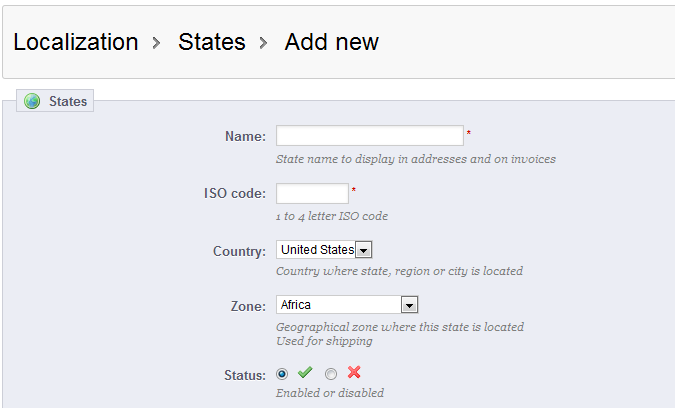
The state NAME and ISO CODE are the minimum requirements needed to save the state.
Fill Name for the state if you are adding a state. If you are editing a state, skip down to step 6 for more information. - Fill in the ISO Code - if you need more information for state abbreviations go to this link:
ISO State codes
You can choose to SAVE the state at this point if you wish, or proceed with the next settings. - The last few settings require that you click on a drop down menu or radial button as follows:
COUNTRY - select the drop down menu to identify the country to which the state belongs
ZONE - select the geographical zone that applies to the state for shipping purposes
STATUS - determine if the state is active or not
Once you have selected these items, you can click on the green SAVE button in the top right hand corner to save your selections. - If you wish to EDIT a state, go to the table listing the states and select the left icon in the ACTIONS column (icon resembles a pad of paper and a pencil).
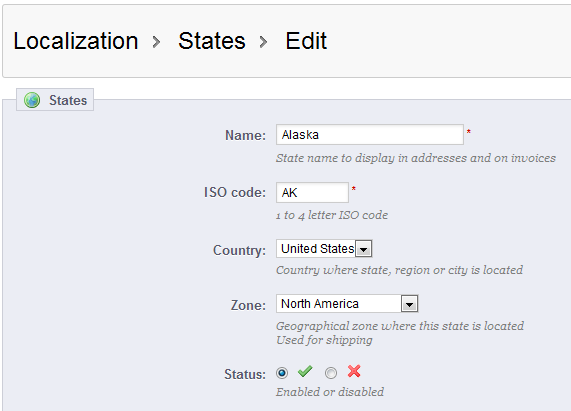
- Change the state settings as required, then click on the green SAVE button in order to save your modifications.
Adding and editing state information is a fairly simple task within PrestaShop 1.5. This information is important for the sales and shipping of your goods since customer needs, tax laws, shipping and products may differ from state to state. Use this option to help define your store as per your ecommerce needs.
Comments
|
n/a Points
|
2015-11-10 5:53 pm
I have prestashop in multishop mode, but I just realized that I can't disable states for a specific shop (like countries for example) If I disable a state..is results disabled for all my shops :( isn't there a solution to this... |

Staff 16,266 Points
|
2015-11-11 5:57 pm
Hello Daniele,
We would need to investigate the situation to see if it is supposed to behave that way. I cannot find any modules or PrestaShop support threads that give a solution for this. Kindest Regards, Scott M |

We value your feedback!
There is a step or detail missing from the instructions.
The information is incorrect or out-of-date.
It does not resolve the question/problem I have.
new! - Enter your name and email address above and we will post your feedback in the comments on this page!