Removing Footers from Prestashop
There may be times when you want to remove specific footer information from the website created by Prestashop. This can be done using the modules section of the Prestashop dashboard interface. The following article identifies these modules and explains how to disable them so that the footer information does not appear in the Prestashop front end website.
Deleting Footers from Prestashop
- Login to the Prestashop Dashboard as an Administrator.
- Hover over the menu bar where you see the label MODULES. Click on MODULES when the drop-down menu appears.
- When the Module list appears, look for the following modules:
Block Contact infos Used to provide Contact information about contacts Block Social Used to provide various contact links CMS block Used to provide various information links Categories block Used to provided product category links My Account block on footer Provides footer with links that relate to user account
In order to remove the footer, you can click on DISABLE in order to disable the footer section immediately. You can see the DISABLE option in the module below.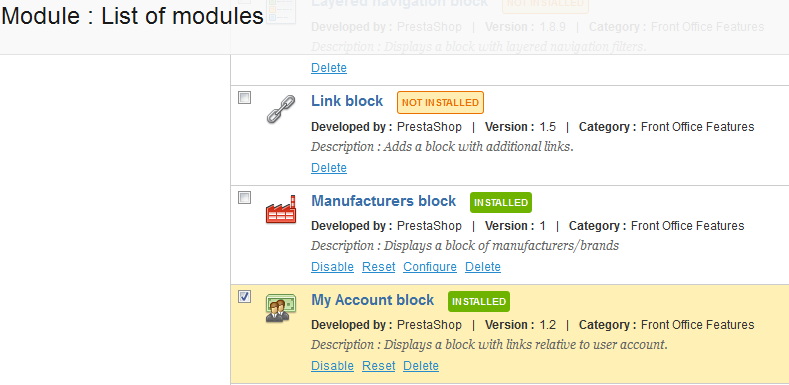
The footers contain various information that can be in multiple areas of the Prestashop storefront. If you feel that you need to remove the footers, they are controlled through the modules installed through the Prestashop Administrator dashboard. Remove or configure the footers and then review your storefront webpage to make sure that you are not removing information that you actually wanted to keep.

We value your feedback!
There is a step or detail missing from the instructions.
The information is incorrect or out-of-date.
It does not resolve the question/problem I have.
new! - Enter your name and email address above and we will post your feedback in the comments on this page!