How to Load New Modules in PrestaShop 1.5
Modules are an important part of PrestaShop's functionality. However, getting new modules into the website requires that you are familiar with the module installation procedure, its place and function within PrestaShop. The following tutorial familiarizes you with how to obtain new modules and reviews the possible installation procedure.
Loading Modules into PrestaShop 1.5
- Login to PrestaShop as an Administrator
- Bring your mouse pointer to the menu line and look for MODULES, you will MODULES listed again in a drop-down menu. Click on MODULES and you will see the following:
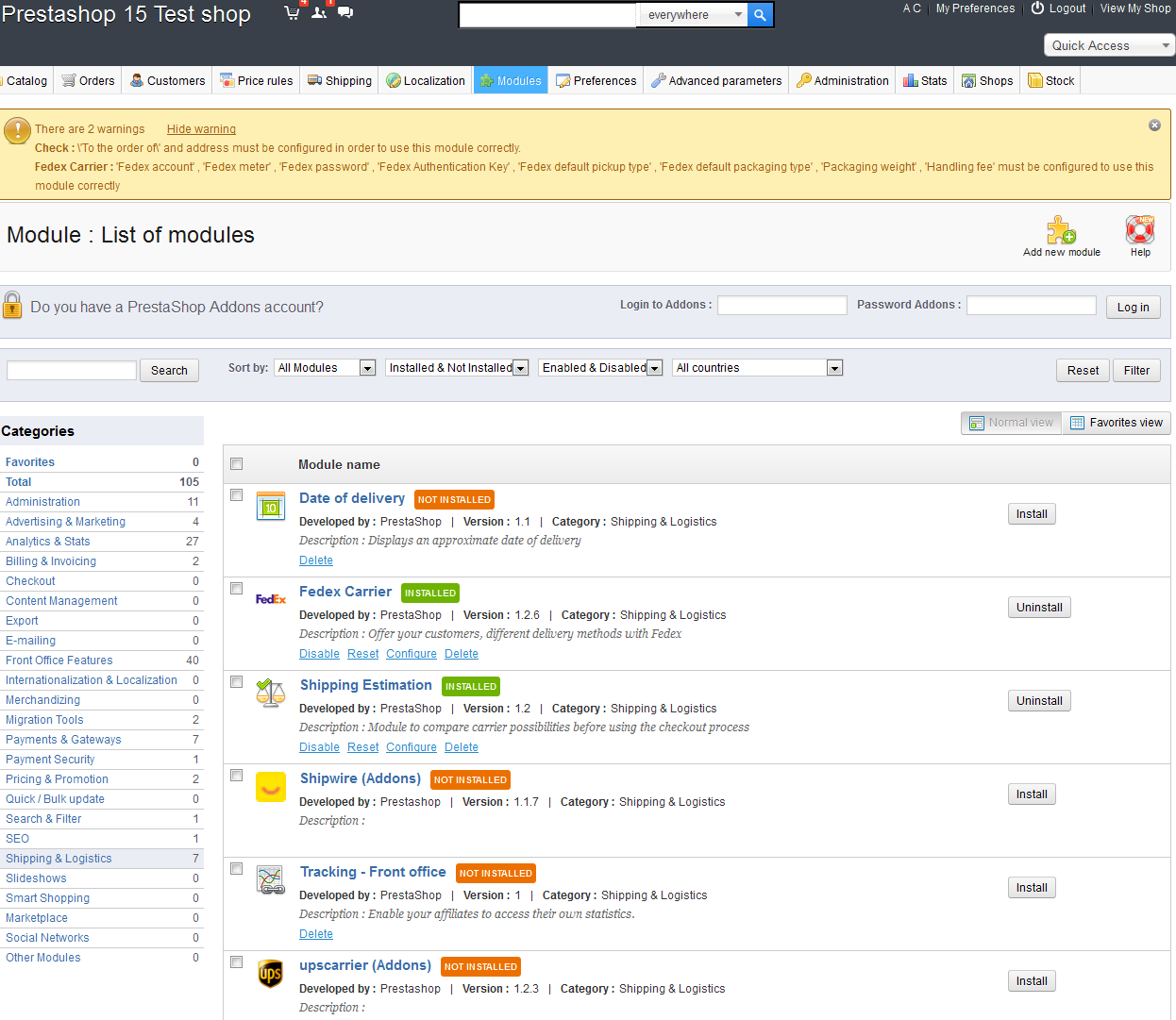
The first place to look for available modules to load is in PrestaShop's website for new modules: PRESTASHOP ADD-ONS. Once you have registered with the site and activated your registration, you will be able to download modules from the site. Make sure to read the installation instructions for each installation as they may differ from module to module. - Once the installation is loaded into the website, bring up the list of modules once again. You will notice that your module though loaded onto your web server is marked as NOT INSTALLED. Checkout the screenshot below for an example of this label:

- Select the module and then select the option to INSTALL
- Open the module once again to configure it and then close the section to complete the process.
The functionality of many parts of PrestaShop is affected by the installation of modules. This allows for flexibility and the ability to modify or customize as per the needs of the store, the product sold, or the customers served.
Did you find this article helpful?
Tweet
Category
Using Modules in PrestaShop 1.5
Help Center Login
Using Modules in PrestaShop 1.5
Related Questions
Here are a few questions related to this article that our customers have asked:
Ooops! It looks like there are no questions about this page.
Would you like to ask a question about this page? If so, click the button below!

We value your feedback!
There is a step or detail missing from the instructions.
The information is incorrect or out-of-date.
It does not resolve the question/problem I have.
new! - Enter your name and email address above and we will post your feedback in the comments on this page!