Setting up the COD module in PrestaShop 1.5
Customers may often have direct access to you, your store or your employees. Or, they may wish to pay with cash after the arrival of the item. This is often called Cash On Delivery or COD. The following tutorial explains how to install the COD module in PrestaShop 1.5.
Installing the COD module in PrestaShop 1.5
- Please login to the Administrator Dashboard.
- Hover over the menu bar where it is labeled MODULES and then click on as it appears in the drop-down menu.
- You will see a list of Modules. You can click on the SEARCH field at the left and then type in "COD." Click on the SEARCH button in order to search for the module and you will see the following:

Click on INSTALL at right or select the check-box (to the left) and then click on the INSTALL THE SELECTION at the bottom. - After the module installation is complete you will see the following:
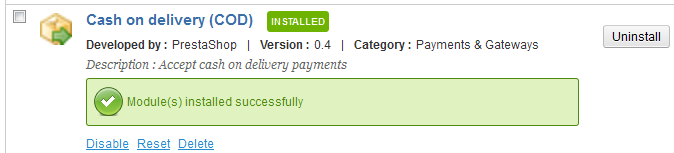
This completes the installation of the module, there is no further configuration required.
Allowing your customers to pay with cash may be an option when you have shipment or delivery of a product tho through local services that allow the payment to be done in cash. In these cases, a payment option for your product is the option for CASH ON DELIVERY (COD). The option is a quick and simple installation and looks like the following when selecting the option in the storefront: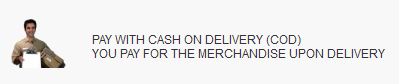
Did you find this article helpful?
Tweet
Category
Using Modules in PrestaShop 1.5
Help Center Login
Using Modules in PrestaShop 1.5
Related Questions
Here are a few questions related to this article that our customers have asked:
Ooops! It looks like there are no questions about this page.
Would you like to ask a question about this page? If so, click the button below!

We value your feedback!
There is a step or detail missing from the instructions.
The information is incorrect or out-of-date.
It does not resolve the question/problem I have.
new! - Enter your name and email address above and we will post your feedback in the comments on this page!