Setting up the Ebay Module in PrestaShop 1.5
Ebay is an American multinational marketplace that allows you to post an item you wish to sell, and then accept bids from potential customers until the sale is completed. It is enormously popular and used by millions of people throughout the world. The module allows you to duplicate your store and choose the products that you wish to sell directly on eBay. This tutorial will guide you in setting up and configuring the module in PrestaShop 1.5.
WARNING: It had appeared to be updated on the ADD-ONs page in PrestaShop (it is listed as compatible with version 1.5), but the eBay module is currently still operational ONLY with the eBay.fr.
Installing the Ebay Module in PrestaShop 1.5
- The module is not one of the default modules available after the default installation of PrestaShop 1.5. You can obtain it freely through the PrestaShop Addons shop here: http://addons.prestashop.com/en/. In order to download any add-on from PrestaShop, you will be required to setup an account if you have not already done so.
- Once you have created your store account with PrestaShop, go to the SEARCH field and click in it, then type eBay. You should see the following after the search:
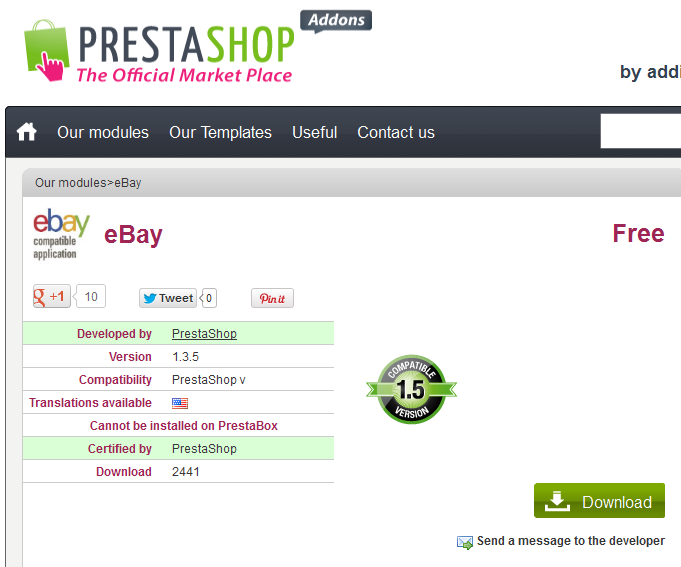
Note as per the stamp above (in the screenshot) that the module is PRESTAHOP 1.5 compatible. If you download the file, then make sure to follow the directions provided with the installation files. They will provide you with a ZIP file that you will use to setup the module. - Login to the Administrator Dashboard
- Go to the menu bar and hover where it is labeled MODULES, then click on MODULES when it appears again in the drop-down menu.
- At the top of the screen look and then click on ADD NEW MODULE. You will see the following:
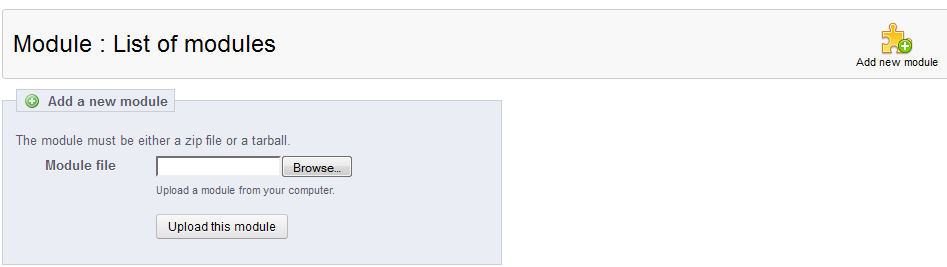
Click on BROWSE, then find the ZIP file that you downloaded from PrestaShop. After you have it listed in Module file field, click on UPLOAD THIS MODULE to add it to your installation.
When the installation of the module is complete, you will see it listed in the MODULES portion of the Administrator dashboard. Note that this portion of the installation only adds the module to your installation, it does not complete the installation.
The following instructions lead you through the installation of the module AFTER it has been added.
- If you have not done so already, please login to the Administrator Dashboard again.
- Hover over the menu bar where it is labeled MODULES and then click on as it appears in the drop-down menu.
- You will see a list of Modules. You can click on the SEARCH field at the left and then type in eBay. Click on the SEARCH button in order to search for the module and you will see the following:
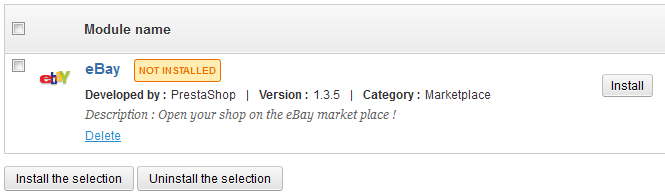
Note that it indicates that it is NOT installed. Click on the INSTALL button to the right, or select the check box and then click on the INSTALL THE SELECTION at the bottom in order to install the module. - When the module is installed, it will appear as follows:
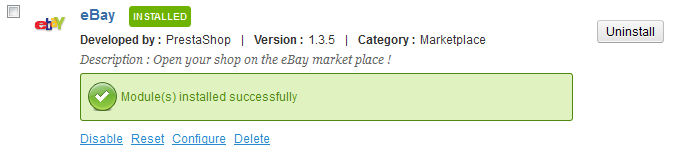
Click on CONFIGURE in order to continue. - As of this writing the EBAY module is still only operational for eBay.fr. This is the warning you will see:
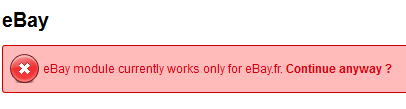
Click on CONTINUE ANYWAY, in order to proceed. - In order to complete the installation of the eBay module, you must meet the following requirements (as listed in the screenshot). Note that the requirements not yet met will warnings next to them:
1- Register the module on eBay
2- Allow url fopen
3- Enable cURL
If you are already registered, you will be able to enter your eBay User ID. If not, then click on the eBay logo in order to register.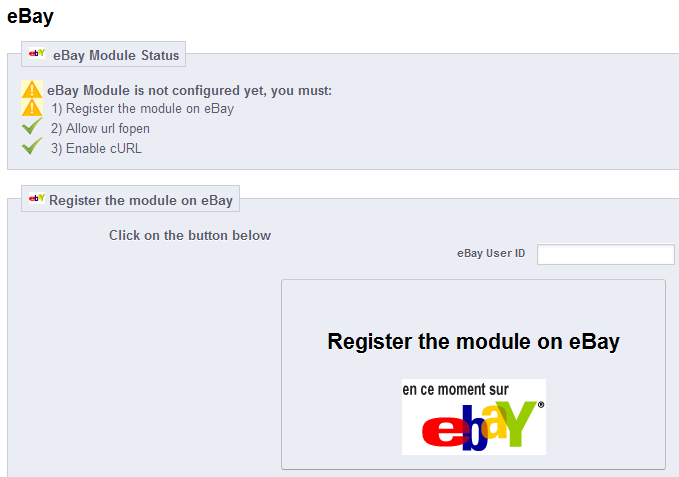
- When you have completed, you can click BACK on the module bar to return to the module list as per the screen shot below:

As per the warnings at the beginning of this article, the eBay module is still only operational with eBay.fr (the French version of eBay). However, PrestaShop development has been very progressive and generally tends resolve issues very quickly. If you wish to contact PrestaShop regarding the further development of the module, please contact Prestashop.

We value your feedback!
There is a step or detail missing from the instructions.
The information is incorrect or out-of-date.
It does not resolve the question/problem I have.
new! - Enter your name and email address above and we will post your feedback in the comments on this page!