Removing a single column from the footer in PrestaShop
In some cases, it will be necessary to remove a section of the footer. These sections may be displayed elsewhere on the storefront website, but these other locations will not be affected by this change. In this tutorial, we will remove the CATEGORIES BLOCK section. We will demonstrate removing this section because it is both in the footer and also in the menu of the default theme that loads with PrestaShop. The removal of the item in the footer section will not affect other menus in the storefront website. This can be done within the PrestaShop dashboard very quickly and easily. The following article explains the steps necessary to remove a column from the Footer section displayed in the storefront web page.
Delete a column from the Footer on the Store Home Page
- Login to the PrestaShop Administrator Dashboard.
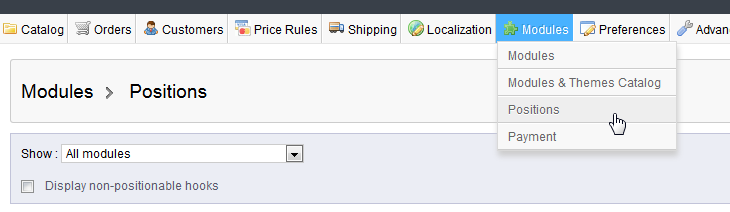 Hover over Modules in the menu bar at top, then click on Positions.
Hover over Modules in the menu bar at top, then click on Positions.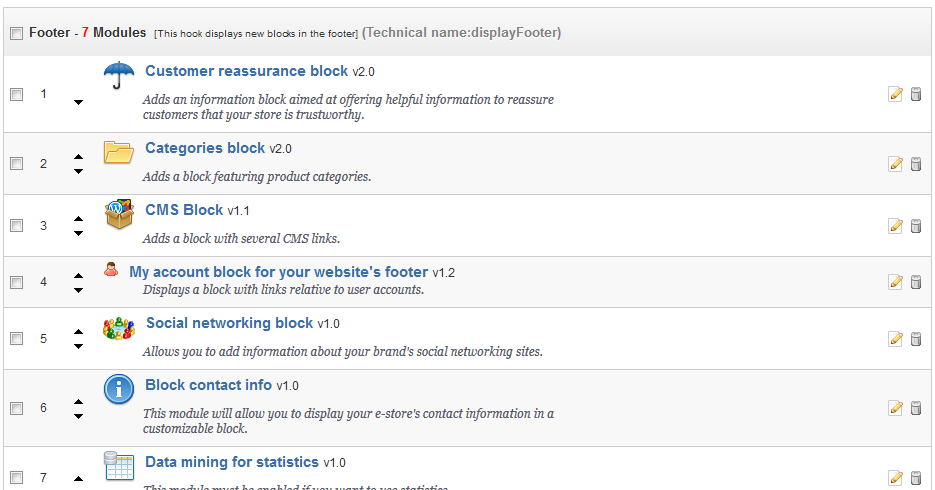 When the Positions section is displayed, scroll down until you find the section labeled Footer (Technical name: displayFooter). This section will show all of the items that are currently visible in the footer section of storefront web page. Click on the trashcan icon(
When the Positions section is displayed, scroll down until you find the section labeled Footer (Technical name: displayFooter). This section will show all of the items that are currently visible in the footer section of storefront web page. Click on the trashcan icon( ) to the right of the row labeled CATEGORIES BLOCK. This will immediately remove the section from the footer. If you intend to remove more than one item, then click on the check box for each item you want to remove. when you are ready to remove the items, then scroll down to the bottom of the page and in the right corner click on the button labeled Unhook the selection.
) to the right of the row labeled CATEGORIES BLOCK. This will immediately remove the section from the footer. If you intend to remove more than one item, then click on the check box for each item you want to remove. when you are ready to remove the items, then scroll down to the bottom of the page and in the right corner click on the button labeled Unhook the selection.
This completes the tutorial on removing a column from the Footer in the storefront web page. The following table shows a before and after of the web page with the CATEGORIES section appearing and then how it appears when removed.
| Before | After |
|---|---|
 | 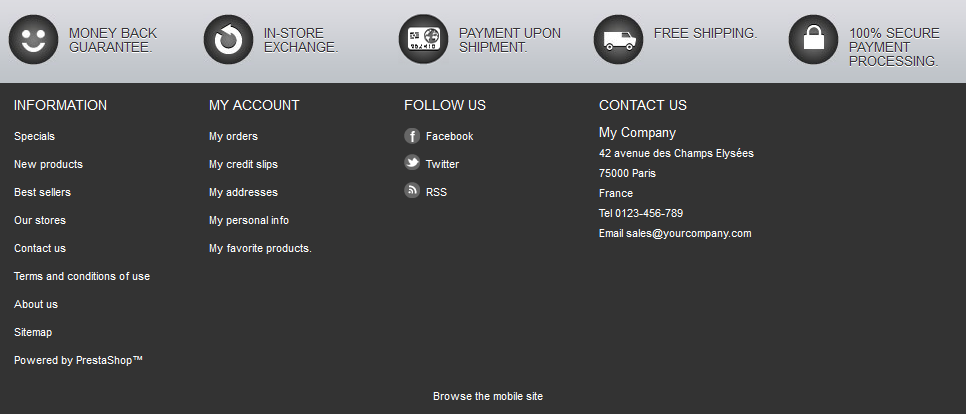 |
Below,the store front web page shows that the category section is still in place while the footer is gone.

Comments
|
n/a Points
|
2016-12-13 1:01 pm
Because the categories block appears twice on the homepage it does also influence search engines in a negative way. That's why we removed it from the footer.Thanks for your explanations. |

We value your feedback!
There is a step or detail missing from the instructions.
The information is incorrect or out-of-date.
It does not resolve the question/problem I have.
new! - Enter your name and email address above and we will post your feedback in the comments on this page!