How to Update VirtueMart
 Since Virtuemart automatically checks for software updates, at times you may see a message that states "UPDATE FOUND! CLICK TO UPDATE," in this tutorial we will show you how to perform a software update. It is very highly recommended to keep your software updated, as it typically improves security or functionality.
Since Virtuemart automatically checks for software updates, at times you may see a message that states "UPDATE FOUND! CLICK TO UPDATE," in this tutorial we will show you how to perform a software update. It is very highly recommended to keep your software updated, as it typically improves security or functionality.
I recommend performing a Full Backup before proceeding with this or any software update, so you can roll back an update if it causes issues.
Updating the Virtuemart Module:
- Login to your Joomla Admin Panel.
- In the navigation menu, roll your mouse over Components, and click Virtuemart.
- On the list of buttons, click the one that says "UPDATE FOUND! CLICK TO UPDATE."
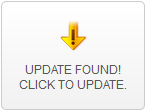
- You will see detailed information regarding the update, click the Update to the latest version button to proceed.
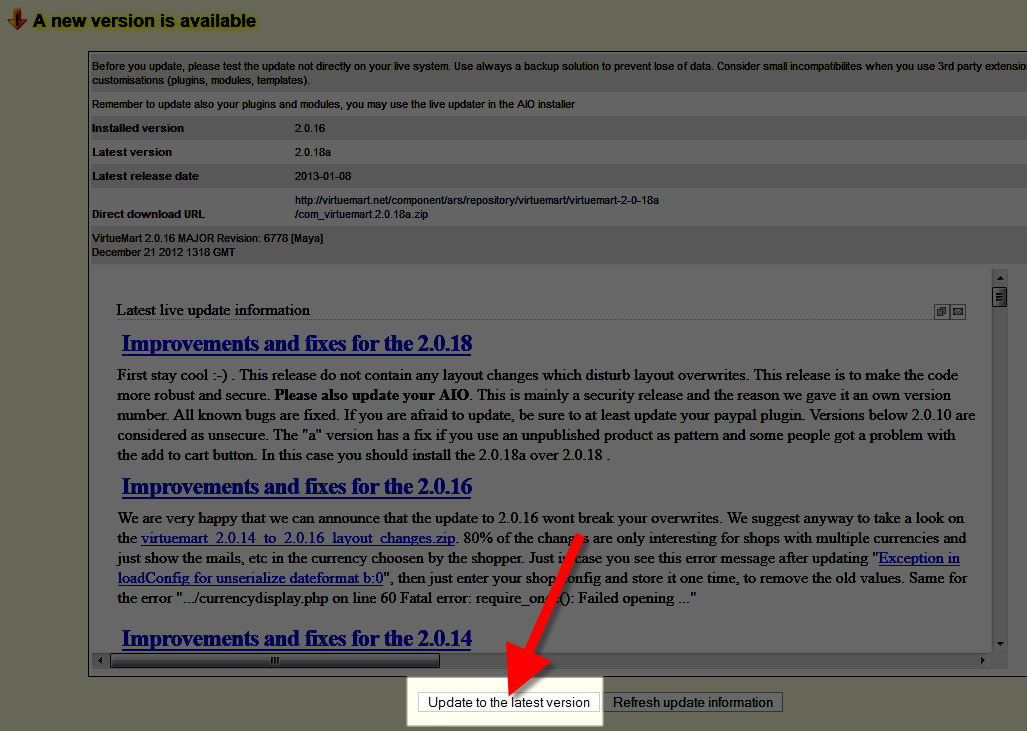
You will see a notification that states "The Update was SUCCESSFUL Reminder! Also update your extensions with the AIO installer." In the next section I will show you how to update the AIO installer. Now if you roll your mouse over Components in the menu, then select Virtuemart, the button will now say You have the latest version.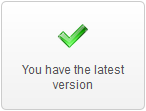
Updating the AIO installer & VM Plugin Tables:
- In the menu, roll your mouse over the Components option and click virtuemart-aio.
- You will see a message stating "A new version is available," click the Update to the latest version button to proceed.
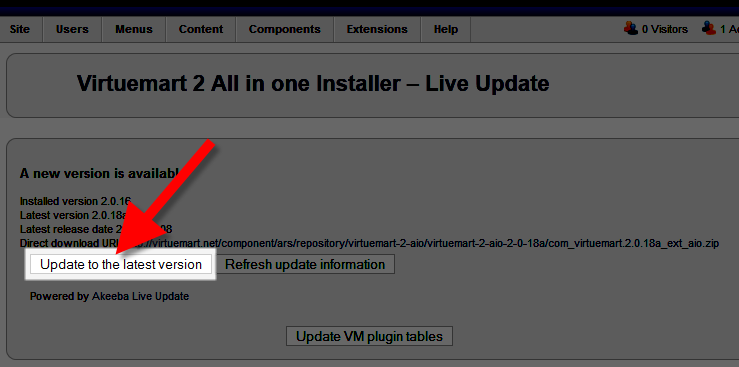
You will see a notification stating "Install component Success." - Now click the button below that says Update VM plugin tables.
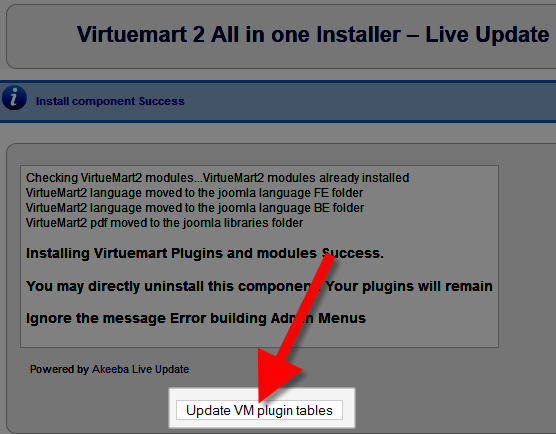
- A pop-up window will ask "Update VM plugin tables," click the OK button to confirm.
If it is up-to-date, you may see a message stating "You already have the latest version."
Congratulations, now you know how to keep your Virtuemart software up to date!
Comments
|
n/a Points
|
2018-09-29 9:35 pm
Hello, I tried updating from VM 3.2.14 to 3.4.0 Now I get "404" pages on product "parent" items with "children" items. So when clicking on "parent" product, it gives a "404" page instead of product details page. Showing, "Call to undefined method VirtueMartModelCustomfields::_getCustomPrice()" Any idea on where or how I can correct this? Thank you
|
|
Staff 619 Points
|
2018-10-01 5:39 pm
In reviewing the VirtueMart forums, it appears that the issue may lie within the template. Have you tried updating the template?
I hope this helps! |
Help Center Login
VirtueMart Installation and Login
| 1. | How to Install Virtuemart in Joomla! |
| 2. | No Shop Currency defined! - VirtueMart Error |
| 3. | How to Assign the VirtueMart Component to a Menu Item |
| 4. | How to Update VirtueMart |

We value your feedback!
There is a step or detail missing from the instructions.
The information is incorrect or out-of-date.
It does not resolve the question/problem I have.
new! - Enter your name and email address above and we will post your feedback in the comments on this page!