Adapting a Theme to bbPress 2.0
It has become easier to adapt or integrate themes with the advent of bbPress 2.0. The following tutorial will describe the manual process of adapting the theme.
Before we begin this tutorial, we'll assume that you are familiar editing files and creating WordPress Child themes. Also, as we'll be editing files, it would be a good time to ensure you have a backup of your files.
To adapt a standard WordPress theme to work with bbPress 2.0:
-
Edit your WordPress theme's functions.php file and add the following:
add_theme_support('bbpress');
Add the entry near the top of the file or at the top of the file and then save the file.
- Go to this article and follow the steps to add a CHILD THEME.
- Copy the files in the /plugins/bbpress/bbp-themes/bbp-twentyten/ folder into your newly created child theme folder. Copying these files into the folder will not overwrite the files already there. This part of the integration moves the bbPress template files into the child theme folder.
- In the Wordpress Dashboard, ACTIVATE your Child theme
As you can see in the screenshot above, your will see a bbpress logo on the adapted theme.
If all is well, you will not get any warnings from bbPress about missing template files. That completes the adaptation of your theme bbPress. You are now ready to create your forums!
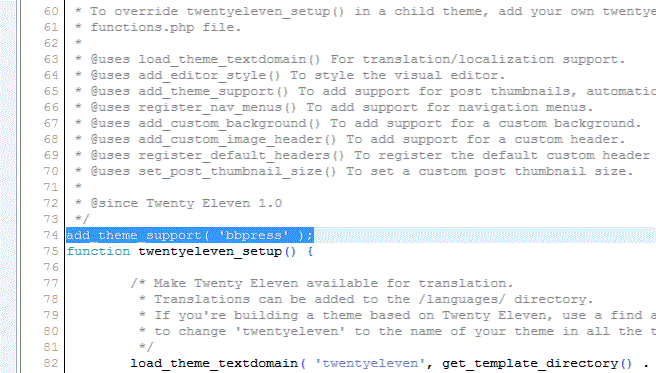
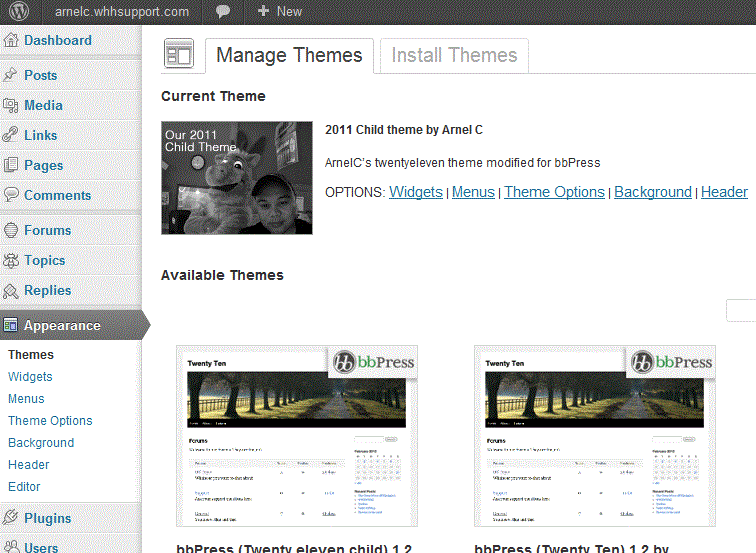

We value your feedback!
There is a step or detail missing from the instructions.
The information is incorrect or out-of-date.
It does not resolve the question/problem I have.
new! - Enter your name and email address above and we will post your feedback in the comments on this page!