Using RSS with bbPress version 2.0+
Using RSS (Really Simple Syndication) with your bbPress forums is a simple process in Wordpress. The following tutorial will discuss the use of RSS and its importance as it applies toward your bbPress forum users. We will also show you where to find the RSS options in the Wordpress dashboard, as well as the settings for the bbPress plugin.
The Value of Using RSS
RSS allows you to know when topics on the Forum have been changed or updated. If a user is interested in one or more topics in your forum, they do not have to track each individual post as it appears, they can simply use RSS to observe the changes and then choose the information that best applies to them. With high volume forums, this can be a very valuable time saver that enables your users to keep track of information as it changes.
Making the RSS Feeds available using the Widget
You can make the RSS feeds available by using the Widget for the option in the Wordpress interface. In order to make the RSS feeds available for subscription via the Widget, follow these directions:
- Login to the Wordpress Dashboard
- In the left-hand menu, select Appearances, then click on WIDGETS
- Simply select and then drag the widget to the position on the right hand portion of the screen. Login to the Wordpress site as a user and then you can see the RSS feeds available in the side-bar.
RSS Settings in bbPress
The bbPress plugin options for RSS can be found in the Plugins section of the Wordpress dashboard. They allow the user to determine the number of topics and replies that will appear in the RSS feeds per page. To the user, this option limits the number of updates that will appear in their RSS reader per page. Here are the steps to find the bbPress RSS settings:
- Login to the Wordpress Dashboard
- In the left-hand menus, click on INSTALLED PLUGINS, then and go to the bbPress plugin and select SETTINGS.
- Scroll down the page until you find "Per RSS Page." Adjust the number of topics and replies that will appear in the feeds per RSS page.
Subscribing to RSS in the Wordpress interface and RSS Readers
Subscribing to RSS feeds is exactly the same as using RSS for normal Wordpress posts. If you are not familiar with using RSS, RSS feeds must be read by an RSS reader. Normally, when you subscribe to RSS your browser will automatically guide you to the programs available to you to read the feeds. In order to subscribe you simply do the following:
- Click on Entries RSS and/or Comments RSS on the Wordpress page. In many cases you will see the RSS symbol which looks like this:

- Depending on your internet browser, you will get an option to view or subscribe to the link. The screens may vary, but here is an example of how it may appear in the Google RSS reader:
There are also a large number of RSS plug-ins that are available for Wordpress. Search the Wordpress plug-ins for the one that best applies to your needs, and then incorporate it for use with your forums. It may take a little research and work, but finding the right RSS solutions for your site will be provide value to your users as they save time by quickly obtaining the information they require from your forums.

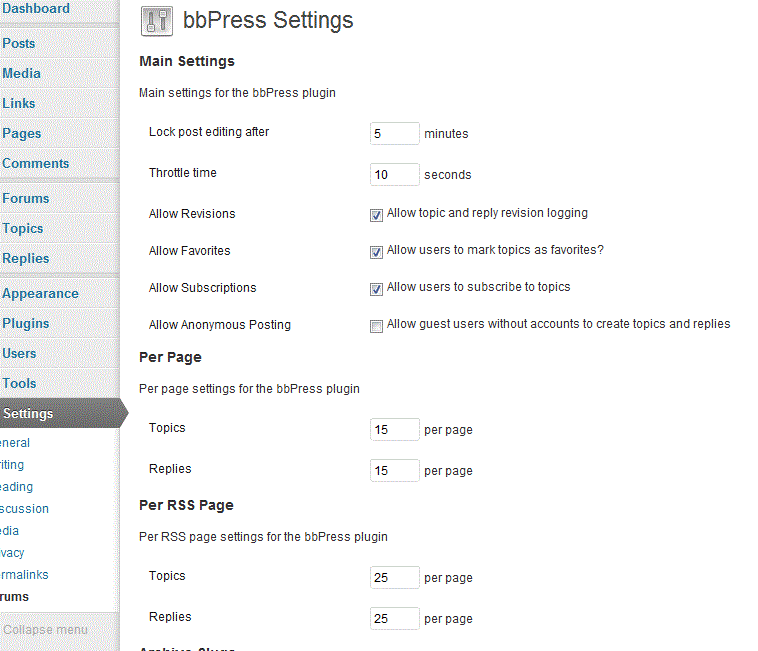


We value your feedback!
There is a step or detail missing from the instructions.
The information is incorrect or out-of-date.
It does not resolve the question/problem I have.
new! - Enter your name and email address above and we will post your feedback in the comments on this page!