How to Create a New File
When designing a website you may have to make new files such as .html or .php. In this tutorial we will show you how to create a new file in the File Manager, Notepad++, and Filezilla.
Which option works better for you is really a preference, so you may want to try each method to see which one works best for you. FileZilla, and Notepad++ are both available for free, but since File Manager is available in your cPanel, it does not require you to upload the file after creating it, which may help you save time.
We are assuming you are familiar with the file structure of your website. For more information regarding where to create the file, here is a link to a helpful article that explains folder structure.
Creating a New File in File Manager:
- Login to your cPanel.
- Under the Files section, click the File Manager button.
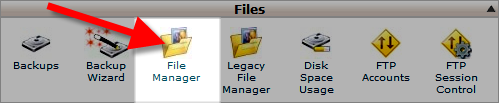
- The Directory Selection menu will come up. Click the button next to Home Directory, click the check box next to Show Hidden Files, then click the Go button.
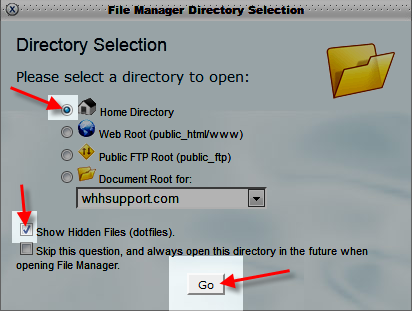
- The File Manager will open up. On the left side of the screen, click the folder you want to create the file within.
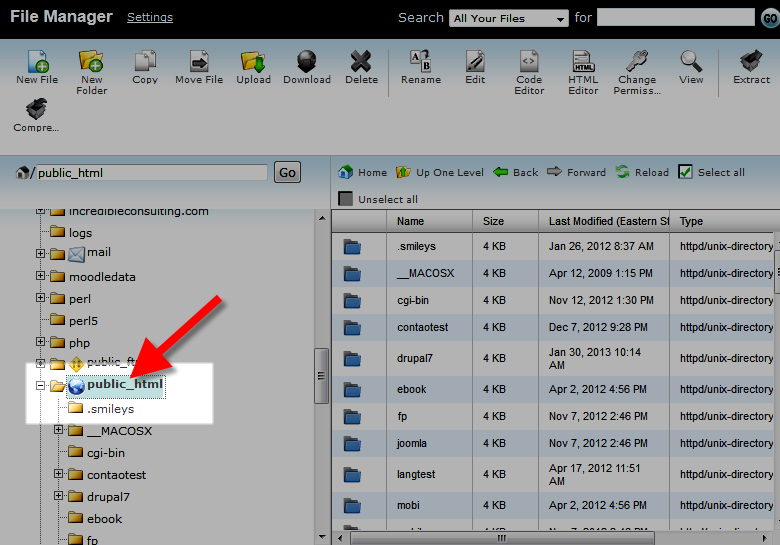
- On the top menu, click the New File button.
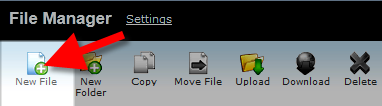
- The Create a New File menu will come up. Enter a name for your new file and be sure to include the file extension, in my tests I am creating a .html file. Click the Create New File button.

You will now see your new file listed on the right side of the File Manager.
You can now click the file, and use the Edit buttons on the top of File Manager to add content to the file.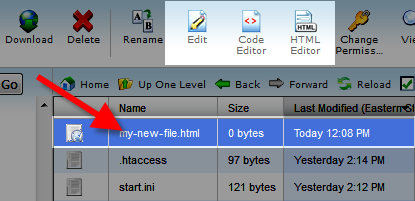
Creating a New File in Notepad++
- Open your Notepad++ program, and Connect to your server using Notepad++.
- Right-click the Folder you want to create a new file within.
- A menu will come up, click the Create new file option.
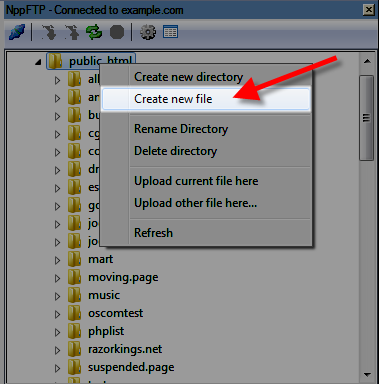
- A Creating file menu will come up, enter a name for the file and be sure to include the file extension, in my tests I am creating a .html file. Then, click the OK button.
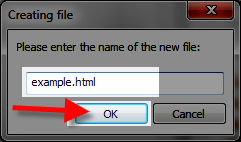
- The file will now be listed, double click the file to edit it.
Creating a New File in FileZilla:
- Connect to your server using Filezilla.
- The Remote site section lists the files and folders for your website. Click the folder you want to create the file in, it will list the contents in the window below.
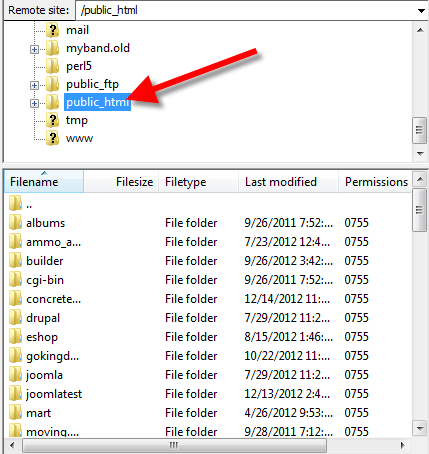
- Right-click in the bottom window, and a menu will come up. Click the Create new file option.
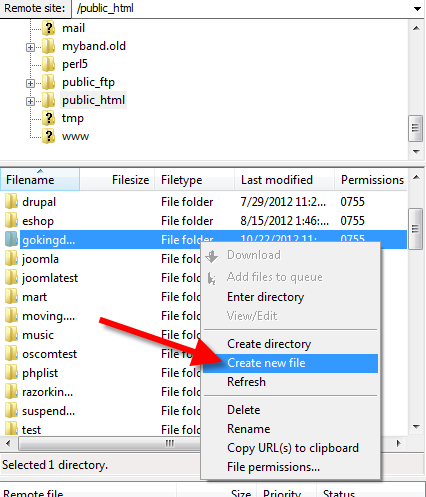
- Type the name of the new file, be sure to include the file extension, in my tests I am creating an example.html file. Then, click the OK button.

You will now see the new file listed in the bottom window.
Congratulations, now you know how to create a new file in the File Manager, Notepad++, and Filezilla!

We value your feedback!
There is a step or detail missing from the instructions.
The information is incorrect or out-of-date.
It does not resolve the question/problem I have.
new! - Enter your name and email address above and we will post your feedback in the comments on this page!