Importing to a MySQL Database in phpMyAdmin
To manage MySQL databases, you can use the administrative interface phpMyAdmin in cPanel. Please note, that while phpMyAdmin is used for managing databases, databases and database users cannot be created through phpMyAdmin.
In order to import a database, you need a database backup file, which is generally a file with a ".sql" extension (but .zip, or tar.gz are acceptable formats as well). There are currently two main requirements for importing a database with phpMyAdmin:
- The tables must not already exist in the database you are importing to. If you are replacing tables in an existing database, you will need to "drop" the tables first.
- The database must be under 50MB. If you have a database over 50MB, please upload your database backup (using ftp or the cPanel file manager) into your account's home folder and email This email address is being protected from spambots. You need JavaScript enabled to view it. for further assistance. Please be sure to include the filename, what database you want the file imported to and account verification (either your AMP password or the last 4 digits of the credit card on file).
To import a Database:
- Log into your cPanel Account.
- Click on the phpMyAdmin icon under Databases in the cPanel home screen.
- Select the database that you want to import into from the list in the left menu by clicking the database name.
- Click the "Import" tab in the top menu.
- Under "File to import", click "Browse" and find your database backup file.
- Click the "Go" button on the bottom right.
- Once the import is complete, just under the tabs, you should see a green check mark and a notification similar to: "Import has been successfully finished, ## queries executed."
Complete steps 3-7 if you need to import backups to multiple databases.
Did you find this article helpful?
Tweet
Comments
|
n/a Points
|
2014-11-07 10:06 pm
I tried this but it did not work. I got the error "#1044 - Access denied for user 'barbad7'@'localhost' to database 'bbsas001_ssmaillist'" How do I fix this. |

Staff 1,198 Points
|
2014-11-07 11:14 pm
Hello Trevor,
I checked your account and was not able to find the sql file you are trying to import. You may need to edit the .sql file and comment the line starting with CREATE DATABASE by putting a hashtag (#) in front of CREATE. You may also contact our support department for assistance on uploading your database. Kindest Regards, TJ Edens |
Help Center Login
Related Questions
Here are a few questions related to this article that our customers have asked:
Would you like to ask a question about this page? If so, click the button below!
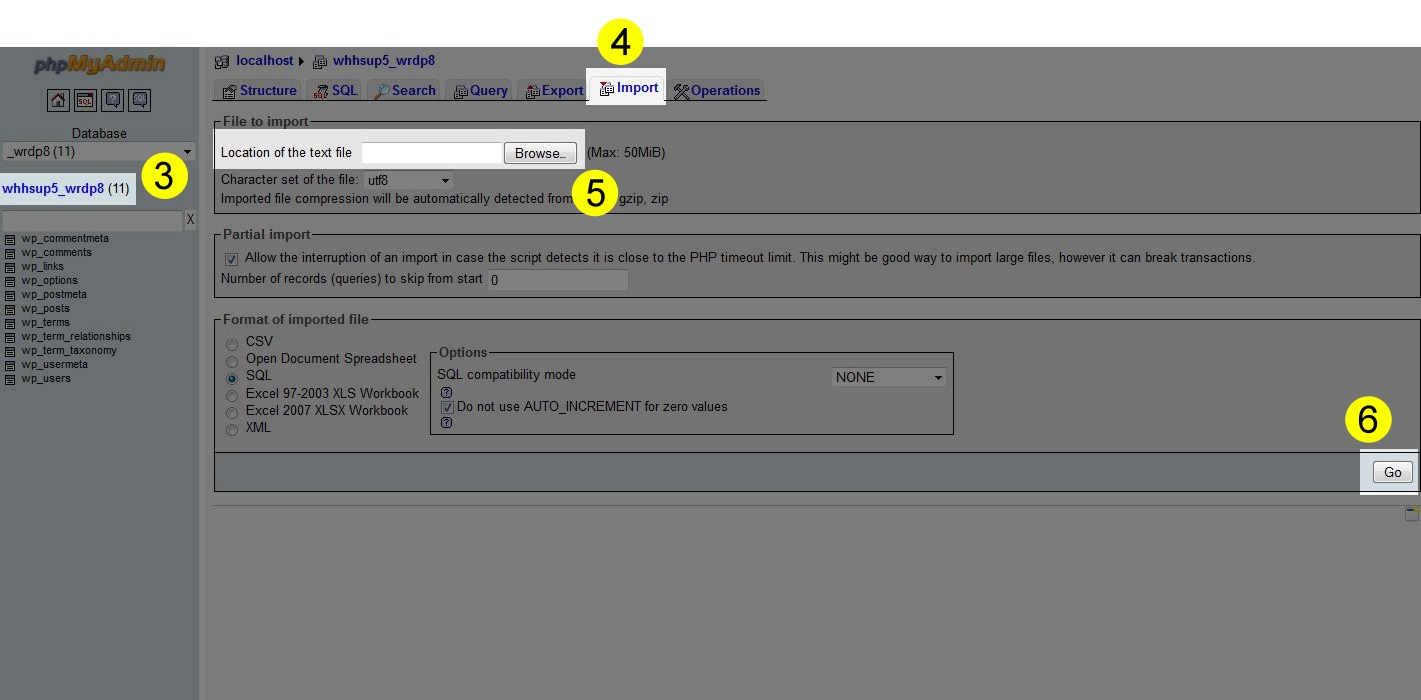

We value your feedback!
There is a step or detail missing from the instructions.
The information is incorrect or out-of-date.
It does not resolve the question/problem I have.
new! - Enter your name and email address above and we will post your feedback in the comments on this page!