Dropping database tables with phpMyAdmin
As you work with your database, you will be creating tables and adding the data for your site. During your house cleaning or organizational maintenance, you may run across the need to delete tables from time to time. Follow the instructions below as we discuss how to remove tables from your database in phpMyAdmin.
How to remove a database table in phpMyAdmin
- First, log into your cPanel interface.
 This is the main cPanel screen, look for the Databases category and click on the phpMyAdmin tool icon.
This is the main cPanel screen, look for the Databases category and click on the phpMyAdmin tool icon.
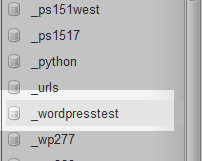 Now that you are in the phpMyAdmintool, locate the the database name that contains the table you want to drop from the left hand side panel and click on it.
Now that you are in the phpMyAdmintool, locate the the database name that contains the table you want to drop from the left hand side panel and click on it.
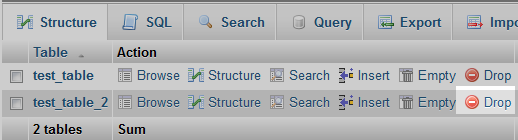 After clicking the database name, the tables will be listed in the right hand panel. Locate the table you want to drop and select the Drop link.
After clicking the database name, the tables will be listed in the right hand panel. Locate the table you want to drop and select the Drop link.
- You will receive a popup. Click the OK button to confirm the delete.
- You will receive a deletion success message and see your table disappear from the list. Below is a quick before and after shot of the table list for a successful deletion.
Before After 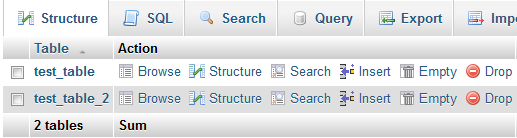
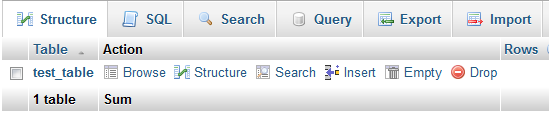
Did you find this article helpful?
Tweet
Help Center Login
Related Questions
Here are a few questions related to this article that our customers have asked:
Ooops! It looks like there are no questions about this page.
Would you like to ask a question about this page? If so, click the button below!

We value your feedback!
There is a step or detail missing from the instructions.
The information is incorrect or out-of-date.
It does not resolve the question/problem I have.
new! - Enter your name and email address above and we will post your feedback in the comments on this page!