Adding an Author Biography with the Author Bio WordPress Plugin
Adding an author biography is a great way to add personalization to your WordPress site. There are several plugins available that can add this functionality to your site. As an example, we'll use the Author Bio plugin we found in the plugins directory on the WordPress website. This particular plugin can even pull in the author's Gravatar (Globally Recognized Avatar) image.
A Post Without a Biography
Here's an example of a post before we have added an author biography.
Not very exciting or personal. So, let's add that biography so our visitors can get to know us a little better.
Installing and Configuring the Author Bio Plugin
To begin, please search for and install the Author Bio WordPress plugin. If you're not familiar with how to install a WordPress plugin, please see our Searching for and Installing Wordpress Plugins article if you need any help with this step.
After we've installed our plugin, we'll want to navigate to the settings for this plugin (Settings > Author Bio). There are several settings you can adjust here, but for this example we want to make sure the option to "Show authors Gravatar" is selected. Feel free to try different settings and test them out on your site to find what works best for you.
Since this plugin pulls the biography information from your WordPress user Biographical Info, we'll want to make sure it has the information we want to show on our site. Navigate to the Users area of your WordPress dashboard, view All Users and select the appropriate user to edit. Usually this will be the Administrator, but you can also set this up for multiple authors if you like.
Once you have made any needed updates to the user Biographical Info, click the Update Profile button to save your changes.
A Post With a Biography
Now let's see how our post looks with our new Author Bio plugin:
This adds a much more personal touch to our blog so our readers can get to know us a little better.


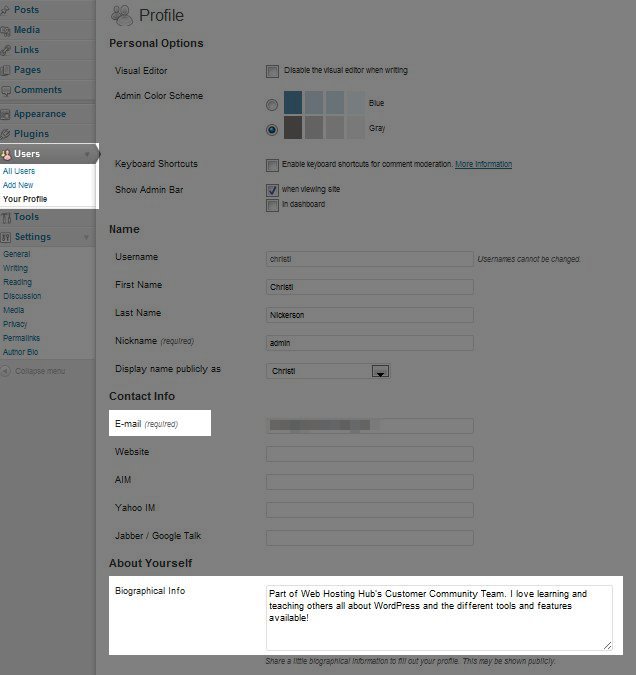
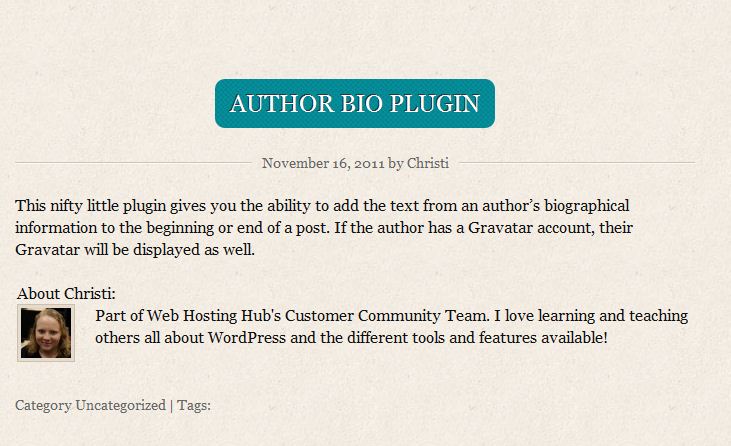

We value your feedback!
There is a step or detail missing from the instructions.
The information is incorrect or out-of-date.
It does not resolve the question/problem I have.
new! - Enter your name and email address above and we will post your feedback in the comments on this page!