How to Migrate Followers from WordPress.com
Do you have a WordPress.com hosted blog? Have you gained a following on your blog? Just because you installed a self-hosted WordPress site on Web Hosting Hub does not mean you will lose your WordPress.com followers. Follow along in this article to learn how to migrate your followers to your new self-hosted site.
But we must explain the differences between a self-hosted WordPress installation and WordPress.com hosted site:
A "self-hosted" WordPress site would be installed and managed in your personal Web Hosting Hub account. Conversely, a WordPress.com account would be managed on WordPress servers. This distinction is important because we will need to access both accounts to migrate followers.
Installing and Connecting the Jetpack Plugin
To follow the steps in this article you will need to install the Jetpack plugin and connect it to the WordPress.com hosted site. Follow along with the steps below:
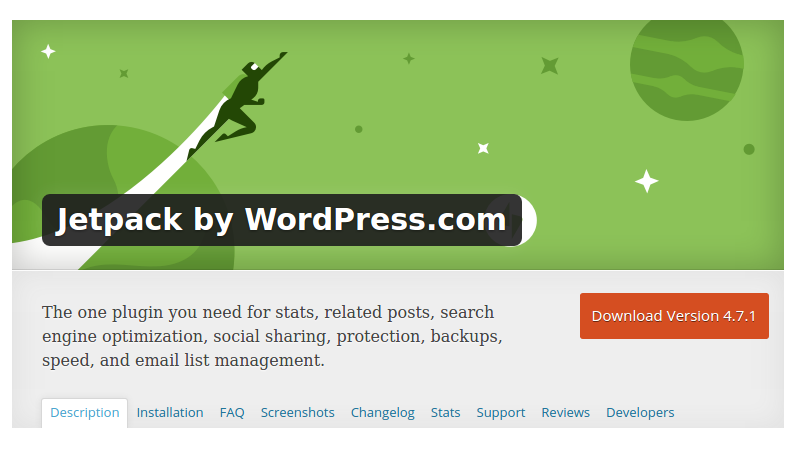 Install Jetpack plugin
Install Jetpack plugin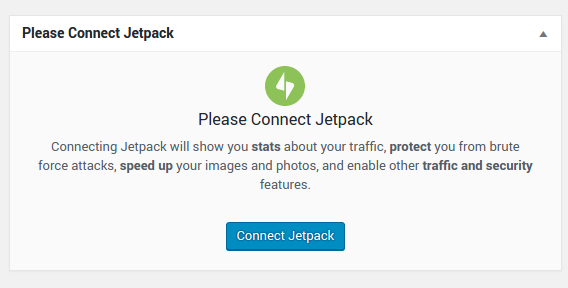 Connect Jetpack to Wordpress.com
Connect Jetpack to Wordpress.com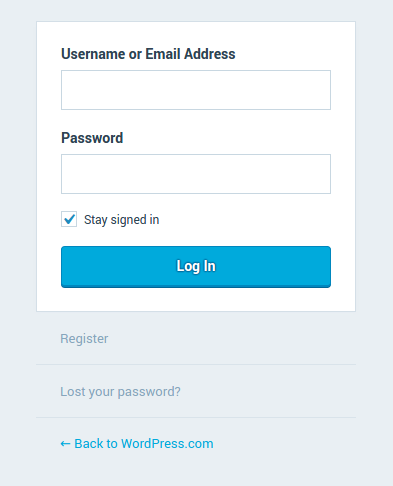 Log into WordPress.com
Log into WordPress.com
Starting the Migration at Wordpress.com
Now that we have installed and connected the Jetpack plugin and logged into WordPress.com, we can begin the migration process.
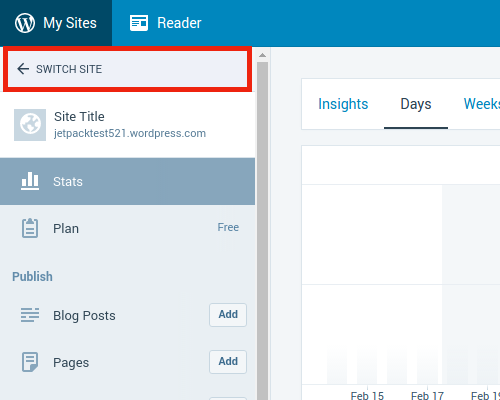 Use Switch Sites to select the self-hosted site
Use Switch Sites to select the self-hosted site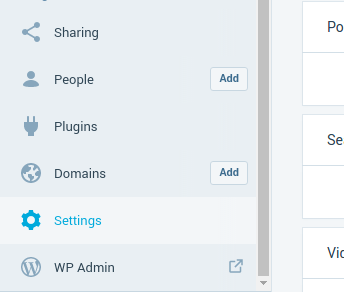 Go to Settings
Go to Settings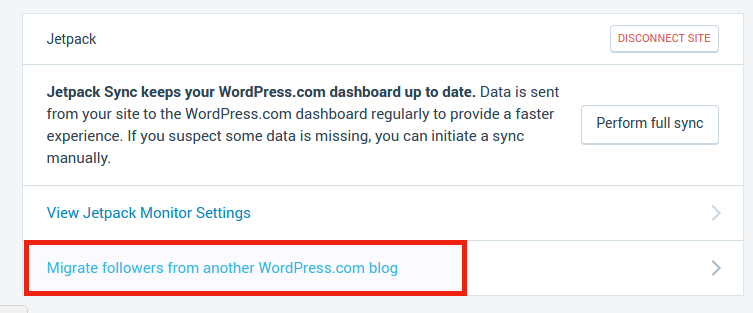 At the bottom of the page select the option to "Migrate followers
from another WordPress.com blog"
At the bottom of the page select the option to "Migrate followers
from another WordPress.com blog"
The process to transfer all of the followers can take a few moments or a few hours depending on the amount of followers and other factors. Be patient. You will receive confirmation from WordPress once all of the followers have been migrated.

We value your feedback!
There is a step or detail missing from the instructions.
The information is incorrect or out-of-date.
It does not resolve the question/problem I have.
new! - Enter your name and email address above and we will post your feedback in the comments on this page!