Protect Your Wordpress Site with the MVIS Security Center Plugin
There are many Plugins available for protecting your Wordpress powered website, one of the highest rated ones is MVIS Security Center. In this tutorial we will show you how to install the MVIS Security Center plugin in Wordpress, then we will go over the basic settings.
I recommend performing a backup of your website, before installing a Wordpress plugin.
Install MVIS Security Center:
- Login to the Wordpress Dashboard.
- Click the Plugins link in the navigation menu, then click the Add New link.
- In the search box, enter "mvis security center" then click the Search Plugins button.
- You will see mvis security center listed, click the Install Now link. A message will pop-up asking "Are you sure you want to install this plugin?" click the OK button.
- The "Installing Plugin" message will come up, click the Activate Plugin link. MVIS Security Center has now been successfully installed.
MVIS Security Center Settings:
- Click the Security Center link in the Dashboard to access the settings.
- The first time you access the these settings, you must agree to the Terms and Conditions, and allow the plugin to communicate with the developer's (SEC Consult) servers. Click both check boxes, and click the Continue button.
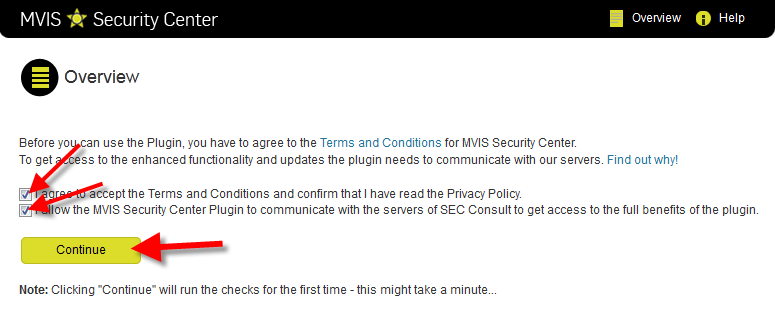
- You will then see the Overview page wth 3 options. Below is a description of the options:
Option Description Go to Update Check This will check all of your installed Plugins and Themes for available updates. Go To User Check You can view any users that may present security problems here. Go to Core Check As per MVIS Security Center "The Core Check shows you which files and settings put your website at risk."
Congratulations, now you know how to protect your Wordpress website with the MVIS Security Center plugin!
Did you find this article helpful?
Tweet
Category
Wordpress Security
Help Center Login
Wordpress Security
Related Questions
Here are a few questions related to this article that our customers have asked:
Ooops! It looks like there are no questions about this page.
Would you like to ask a question about this page? If so, click the button below!

We value your feedback!
There is a step or detail missing from the instructions.
The information is incorrect or out-of-date.
It does not resolve the question/problem I have.
new! - Enter your name and email address above and we will post your feedback in the comments on this page!