Protecting Wordpress Site with the WP Login Alerts Plugin
Many attacks on wordpress attempt to login to the Dashboard over and over with many usernames and password. WP Login Alerts by DigiP sends a detailed email to the admin email account every time someone attempts to login.
In this tutorial we will show you how to install and activate the WP Login Alerts plugin in Wordpress.
As per WP Login Alerts by DigiP "If someone attempts to login, it will also send the user name they tried logging in with, as well as their IP address, User-Agent, Timestamp, and the Referral URL. If you see multiple attempts to login at times you are not logged on to the site, this means someone is attempting to brute force their way into your site, and you should ban the offending IP address from your site. Especially if they are trying multiple names, or sending them rapidly, one after another."
I recommend performing a backup of your website, before installing a Wordpress plugin.
Install WP Login Alerts:
- Login to the Wordpress Dashboard.
- Click the Plugins link in the navigation menu, then click the Add New link.
- In the search box, enter "wp login alerts" then click the Search Plugins button.
- You will see WP Login Alerts listed, click the Install Now link.
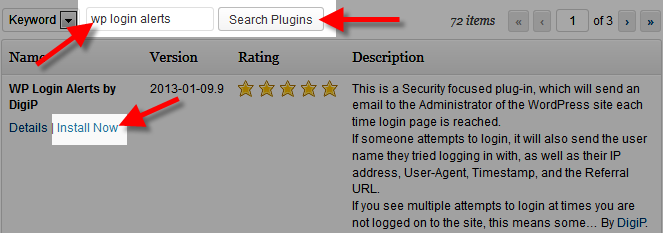
A message will pop-up asking "Are you sure you want to install this plugin?" click the OK button. - The "Installing Plugin" message will come up, click the Activate Plugin link. WP Login Alerts has now been successfully installed. Now when someone attempts to login to your Wordpress Dashboard, a detailed email will be sent to your admin email address.
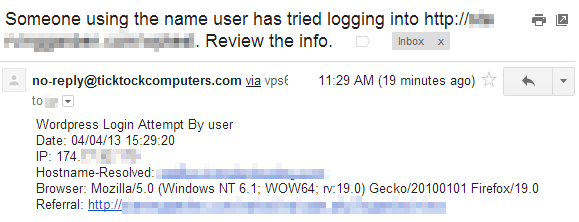
If you need to block an IP address you can accomplish this through the IP Deny Manager in cPanel.
Congratulations, now you know how to install and activate the WP Login Alerts by DigiP plugin for Wordpress!

We value your feedback!
There is a step or detail missing from the instructions.
The information is incorrect or out-of-date.
It does not resolve the question/problem I have.
new! - Enter your name and email address above and we will post your feedback in the comments on this page!