How to Create Users in WordPress
In our previous article we learned about user roles and capabilities and how they can be used in a WordPress site. Now, we're ready to create users in WordPress.
Allowing New Users to Register in WordPress
To allow visitors to sign up as new users in your WordPress site, you will want to make sure this is configured in your WordPress settings.
- Begin by logging into your WordPress dashboard.
- From the menu on the left choose Settings > General>
- On the General Settings page, look for the Membership line and make sure the box is checked for Anyone can register
- Assign a New User Default Role from the drop down menu. Subscriber is generally the best choice here, but if you are not sure what role you should assign to your new users, please see our article on Understanding User Roles and Capabilities.>
Now visitors can register for a user account on your WordPress site.
Manually Creating New Users in WordPress
You can also manually create users for your WordPress site. This is useful if you do not want to allow users to sign up automatically.
- Begin by logging into your WordPress dashboard.
- In the menu on the left side of the page, choose Users > Add New
- Fill in the requested information and choose a Role from the drop down menu at the bottom of the form. If you need any help understanding what capabilities each role has, please see our article on Understanding User Roles and Capabilities. Note, not all of the fields in the form are required.
- Click the Add New User button to crate your new user.
You can continue adding any additional users you want for your WordPress site.
If you have any questions about working with or creating WordPress users, please feel free to submit a question in our Support Center.
Did you find this article helpful?
Tweet
Category
WordPress Users and Capabilities
Help Center Login
WordPress Users and Capabilities
| 1. | Understanding User Roles and Capabilities in WordPress |
| 2. | How to Create Users in WordPress |
| 3. | How to Change User Roles in WordPress |
| 4. | Top Five User Roles and Capabilities Plugins for WordPress |
Related Questions
Here are a few questions related to this article that our customers have asked:
Ooops! It looks like there are no questions about this page.
Would you like to ask a question about this page? If so, click the button below!
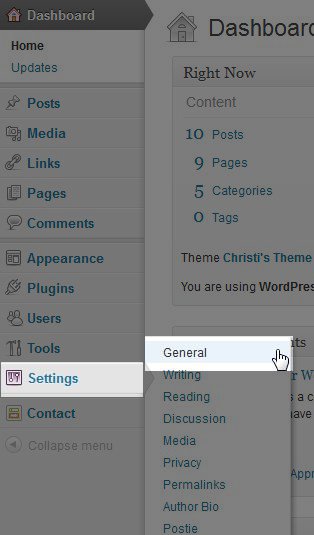
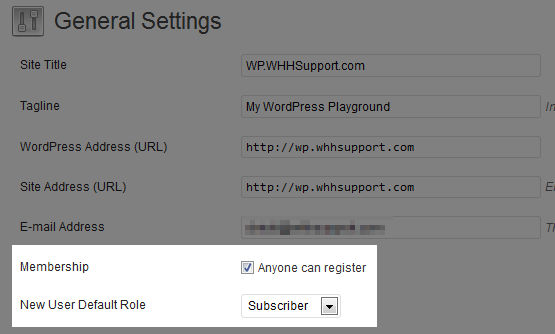
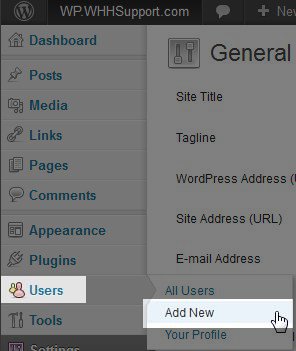
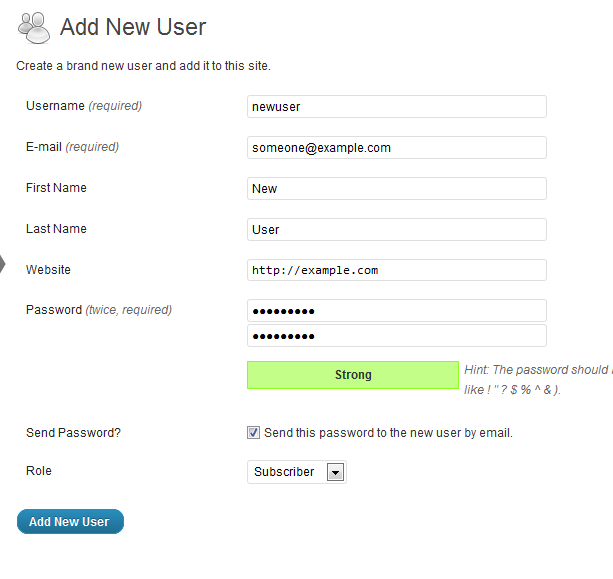

We value your feedback!
There is a step or detail missing from the instructions.
The information is incorrect or out-of-date.
It does not resolve the question/problem I have.
new! - Enter your name and email address above and we will post your feedback in the comments on this page!