Installing Zen Cart Using Softaculous
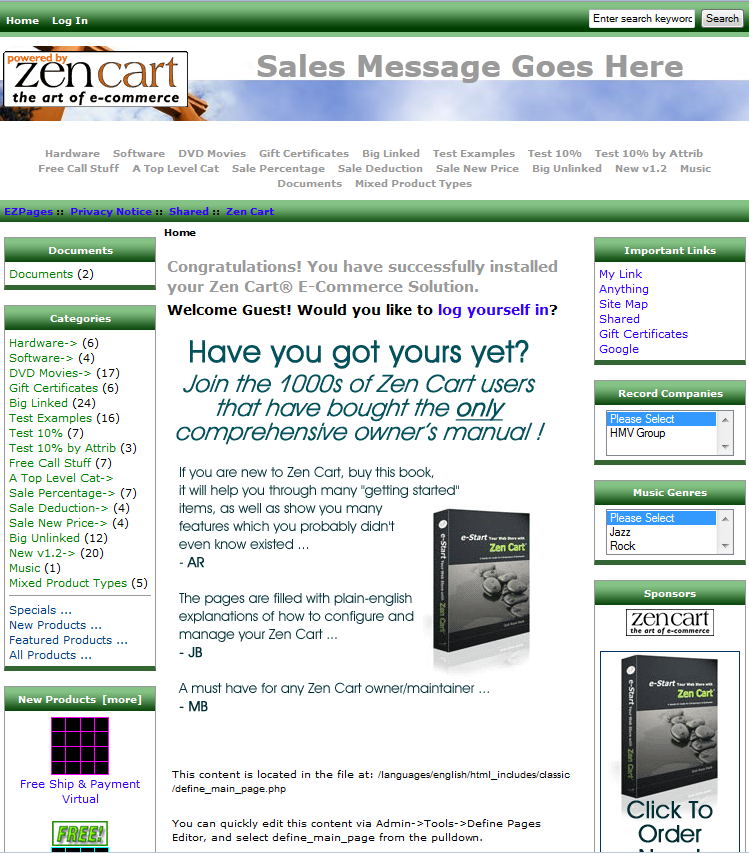 In the Control Panel, or cPanel there is an easy software installer called Softaculous. Softaculous contains Zen Cart, among over 280 other automated software installations.
In the Control Panel, or cPanel there is an easy software installer called Softaculous. Softaculous contains Zen Cart, among over 280 other automated software installations.
Zen Cart is a free open-sourced e-commerce software that can be installed manually or from Softaculous. In this tutorial we will guide you in installing Zen cart from Softaculous, which is available in cPanel.
How to Install Zen Cart:
- Login to your cPanel.
- Under the Software/Services menu click Softaculous.
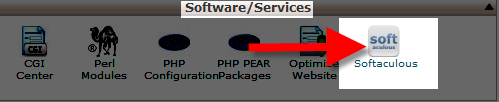
- In the Search box type 'zen cart' then click the Enter key on the keyboard. You will see Zen Cart listed, click the Install button.
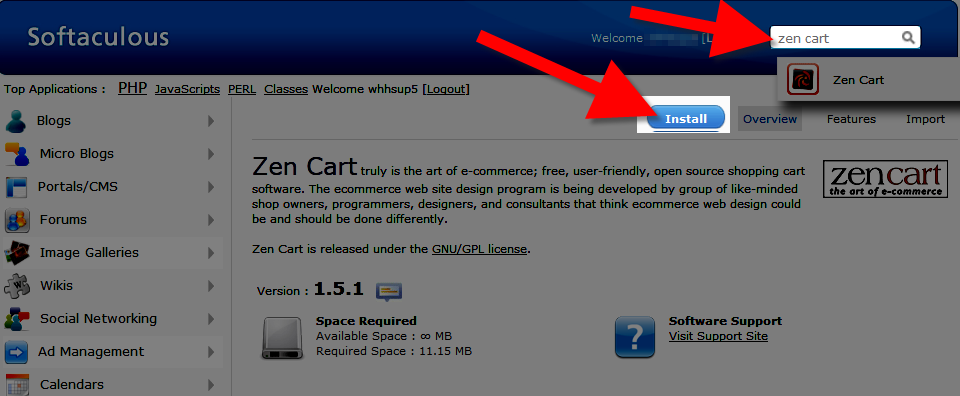
You will be presented with a Software Setup menu with various options.
After entering your preferred information in the fields click the Install button on the bottom. You will see a message stating the software was installed successfully, and a summary of the installation.Option Description Choose Protocol Choose how you want the domain to display in the address bar, remember the https addresses require an SSL. Available options are:
http://, http://www., https://, and https://www.Choose Domain Choose the domain you want to install zen cart on from the drop-down list. Your primary domain, and any addon or parked domains will be listed. In Directory Enter the directory you want to install Zen Cart in, if you leave this blank it will install in the public_html. If you enter 'zencart' here, you will access the site on:
mydomain.com/zencartDatabase Name Enter a name for your database here. Store Name Give your store a name here. Store Owner Enter the owner of the store's name, this will be included in emails from the store to customers. Store Address Enter your business address, this will be displayed on the site and in invoices for purchases. Table Prefix You can enter text here, and it will be added to the database table names. Admin Username The default username is admin, the name you enter here will be the name you use to to login to the Administrator's area. Admin Password Create a password, this will be used to login to the Administrator's section. Admin Email Enter a valid email address, if you forget your password a email will be sent to this address in order to reset it. Email installation details to: If you enter an email address, a summary of the zen cart installation will be sent to the address. I recommend using this feature and saving the email for future reference. 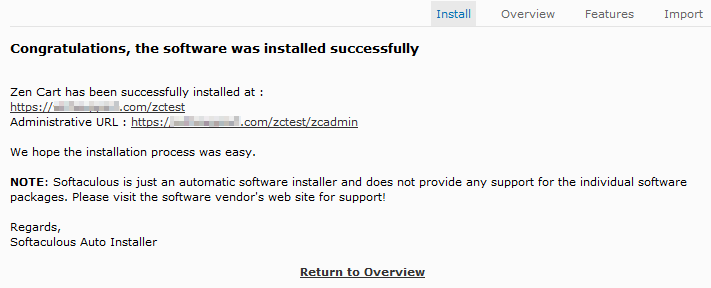
I recommend saving the address you installed zen cart at, and the Administrative URL for accessing your Zen Cart.
Congratulations, now you know how to install Zen Cart e-commerce software using Softaculous in cPanel!
Did you find this article helpful?
Tweet
Help Center Login
Zen Cart Installation Login
| 1. | Installing Zen Cart Using Softaculous |
| 2. | Installing Zen Cart Manually |
| 3. | How To Login to Zen Cart Admin Panel |
| 4. | Change or Reset Your Zen Cart Password |
Related Questions
Here are a few questions related to this article that our customers have asked:
Ooops! It looks like there are no questions about this page.
Would you like to ask a question about this page? If so, click the button below!

We value your feedback!
There is a step or detail missing from the instructions.
The information is incorrect or out-of-date.
It does not resolve the question/problem I have.
new! - Enter your name and email address above and we will post your feedback in the comments on this page!