Testing Zen Cart as a Customer
This is a walk through guide of an online purchase made on a Zen Cart powered e-commerce site. I recommend going through the checkout process in your store, to test that it is functioning successfully.
It is also important to familiarize yourself with this aspect of Zen Cart, and know what your customers will experience when they make a purchase.
These steps may vary slightly depending on your specific settings in Zen Cart.
Test Zen Cart as a Customer:
- Navigate to your Zen Cart online store.
- Click a product that you want to purchase, and the product summary page will come up.
- Click the add this to my cart button.

- You will see the shopping cart contents, click the go to checkout button to proceed. If you are using the Paypal Express module, there will be a Checkout with Paypal button also available.

- There will be a message stating "Welcome, Please Sign In." Returning customers will be able to login, otherwise they will need to checkout with paypal or sign up. Click the sign up button.
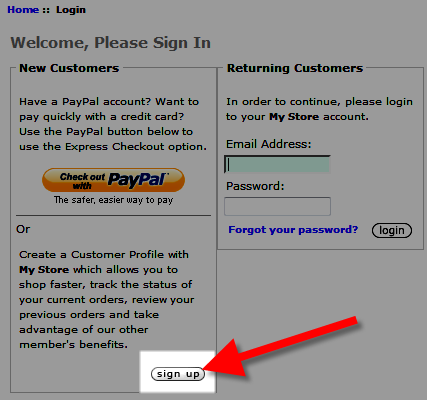
- The Create an Account menu will come up, fill in the fields, then click the submit button. Required fields are: Mr. or Ms., First Name, Last name, Street Address, City, State/Province, Post/Zip Code, Country, Telephone number, Date of Birth, Email address, and password.

- The Shippig method menu will come up, choose how you want your package shipped then click the Continue Checkout button to proceed to the next step. There is a field available for adding additional comments regarding your shipping.
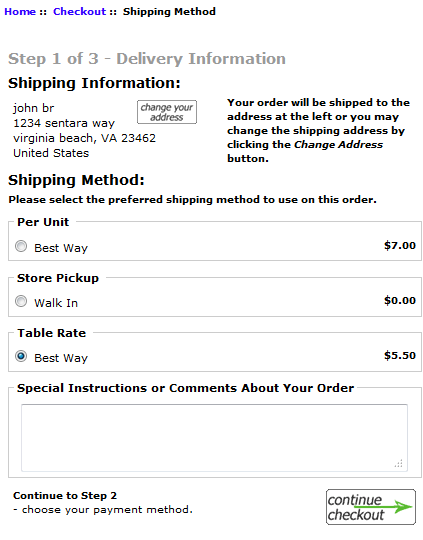
- The Payment Method page will come up and display your billing address and total, choose your payment method, then click the continue checkout button. If you setup a discount coupon, there will also be a field to enter your redemption code.
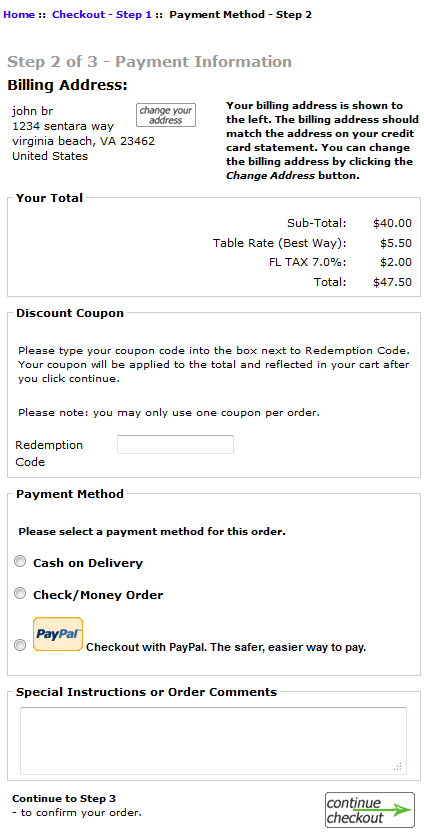
You will see a Checkout :: Success page confirming the order.
Did you find this article helpful?
Tweet
Help Center Login
Related Questions
Here are a few questions related to this article that our customers have asked:
Ooops! It looks like there are no questions about this page.
Would you like to ask a question about this page? If so, click the button below!

We value your feedback!
There is a step or detail missing from the instructions.
The information is incorrect or out-of-date.
It does not resolve the question/problem I have.
new! - Enter your name and email address above and we will post your feedback in the comments on this page!