How to Setup Store Pickup in Zen Cart
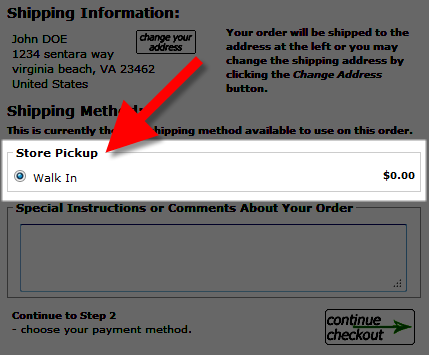 In this tutorial we will show you how to setup Store Pickup as a delivery option in Zen Cart. We must first install the module from the admin panel, then we will go over the available settings.
In this tutorial we will show you how to setup Store Pickup as a delivery option in Zen Cart. We must first install the module from the admin panel, then we will go over the available settings.
As an example you may want to allow customers to pickup their products at your local store.
Setting Up Store Pickup:
- Login to the Zen Cart Admin panel.
- In the navigation menu, roll your mouse over the Modules option, then click Shipping.
- From the Shipping Modules list, click Store Pickup, then to the right click the +install button.
The Store Pickup menu will open for editing.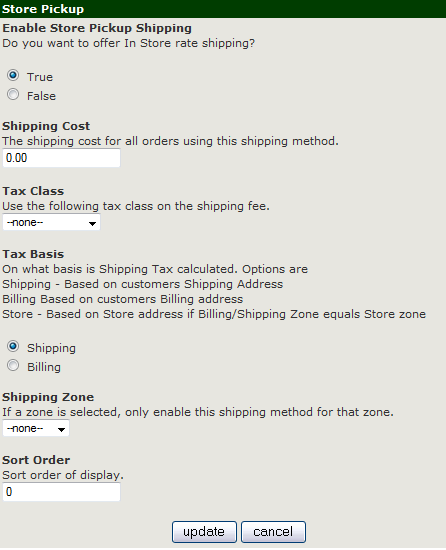
Choose your preferred settings as needed:
After making your selections, click the update button to record them. Customers will now be able to select Store Pickup as a shipping option.Option Description Enable Store Pickup Shipping True enables, this shipping option. If you select False, this shipping option will not be available. It will still be installed, just 'turned off.' Shipping Cost This is set to $0.00 by default, enter a price to charge shipping for this option. Tax Class If you want to charge tax on shipping, choose a tax class from the drop-down menu. Tax Basis Choose if you want the tax charge based on the Shipping, or Billing address. Shipping Zone You can select a zone from this drop-down menu, if you do, this setting will only apply to that zone. Sort Order The number you enter here will affect where this option will display on the payment page when customers check out. Zero will be at the top of the list, and higher numbers will be further down the list.
Congratulations, now you know how to use Store Pickup as a shipping option in Zen Cart!
Did you find this article helpful?
Tweet
Help Center Login
Configuring Taxes / Shipping in Zen Cart
Related Questions
Here are a few questions related to this article that our customers have asked:
Ooops! It looks like there are no questions about this page.
Would you like to ask a question about this page? If so, click the button below!

We value your feedback!
There is a step or detail missing from the instructions.
The information is incorrect or out-of-date.
It does not resolve the question/problem I have.
new! - Enter your name and email address above and we will post your feedback in the comments on this page!