Setting up the Search Aliases List in PrestaShop 1.5
One of the features of PrestaShop 1.5 is the ability to search. Like any search engine, some configuration is required in order to help provide accurate results for customers looking for products or terms within the installation. One of the key options for helping customers narrow a search is to provide a list of possible misspellings of a term or product for the search engine so that a product can be found though it has not been referenced correctly. For example, if you are looking for "iPod" , then you would add a possible misspelling such as "iopd" and it would be associated with the "iPod". The following tutorial explains how to add, edit and delete aliases for the search in PrestaShop 1.5.
Defining the Search Alias List in PrestaShop 1.5
- Login to the Administrator
- Hover over the menu bar where it says PREFERENCES and then click on SEARCH
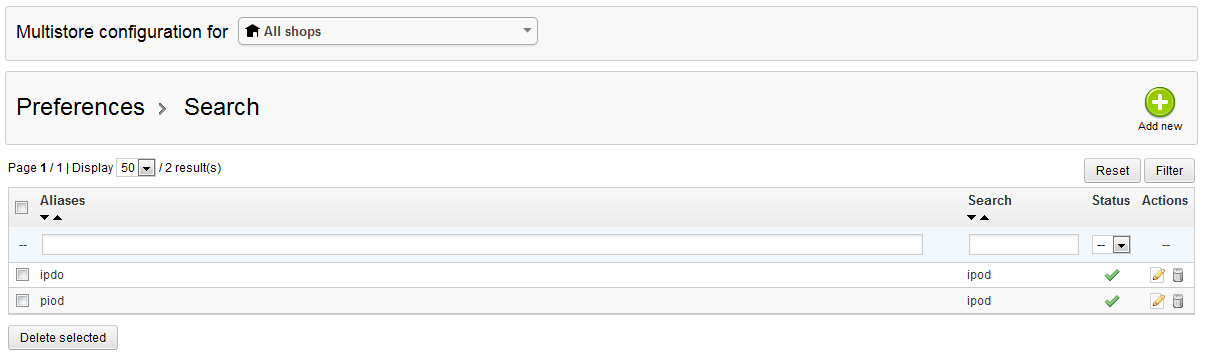
The screenshot for the search above shows an example of using the misspelling of the word "ipod". The more possible options you put for products, the better the odds that your customer will get to a product in your inventory. - Click on the ADD NEW button and you will see the following screen:
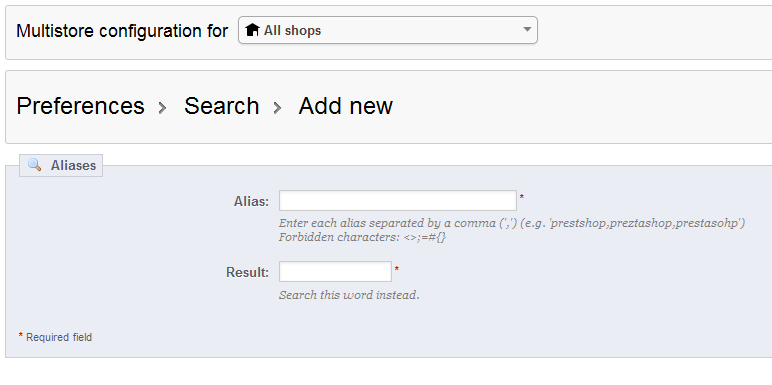
ALIAS - this is the misspelled word(s); add multiple words and separate with a comma.
RESULT - the actual word that should be searched - Click on SAVE in the top right hand corner in order to save your entries.
- In order to EDIT an existing word, go to the list and click on the EDIT icon under the actions. This will bring up the same screen as above, but with an existing term that can be edited.
- If you must DELETE an alias, then go to the table, select the term to be deleted and click on the DELETE icon in the actions column or select the DELETE SELECTED button a the bottom of the list.
Using aliases for a product helps improve the chances that your customers will get to products that they want from you. Adding these possible misspellings in the list for the search will take some time, but it provides a reduction in search time and possible frustration for your customers. Here's an example screenshot of what the customer will see: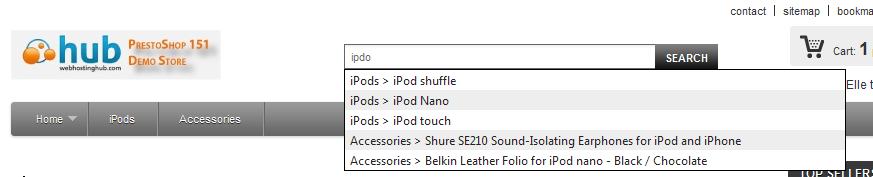

We value your feedback!
There is a step or detail missing from the instructions.
The information is incorrect or out-of-date.
It does not resolve the question/problem I have.
new! - Enter your name and email address above and we will post your feedback in the comments on this page!