Set the page a customer sees after adding an item in Prestashop 1.5
A customer can be directed to a specific page after adding an item, or may be they will see a summary page that shows the contents of their shoppin cart. The following tutorial will guide you in setting the option to direct a customer to the previous page they had been viewing, or to show them a summary page of the items in their shopping cart.
Set the page a customer sees after adding an item in Prestashop 1.5
- Login to the Administration Panel as an Administrator
- Hover over the menu bar where it says PREFERENCES, and then click on PRODUCTS in the drop down menu. Scroll down the list of options and look for Preferences: Products. Select Redirection after adding Product to Cart in the menu as shown below:
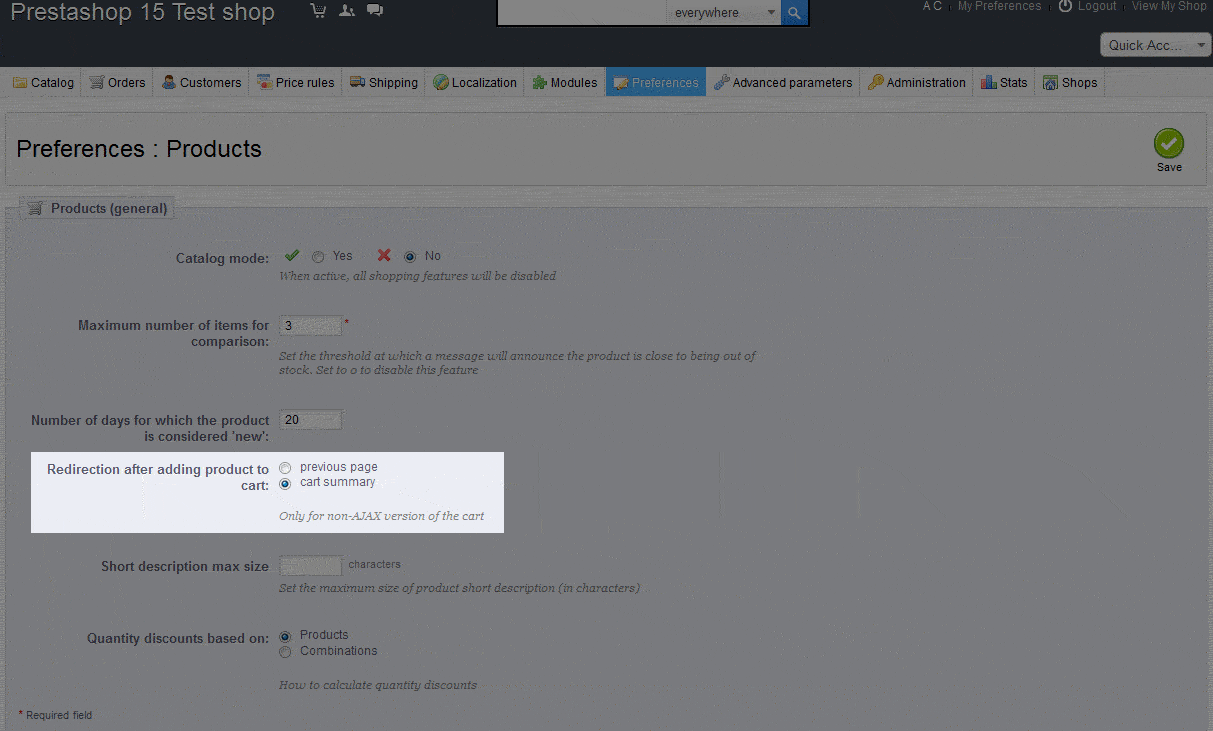
- Select "previous page" or "cart summary" to set the redirection after a product has been added to the cart
- Select the green SAVE button in the top right hnad corner to save your selection.
Setting the re-direction after adding a product to the cart enables you to determine what your customer sees. This can be a useful way to keep your customers looking at your shop products or simply a quick way to summarize information for your customer every time they add a product for purchase.
Did you find this article helpful?
Tweet
Help Center Login
In Shop Product Preferences in PrestaShop 1.5
Related Questions
Here are a few questions related to this article that our customers have asked:
Ooops! It looks like there are no questions about this page.
Would you like to ask a question about this page? If so, click the button below!

We value your feedback!
There is a step or detail missing from the instructions.
The information is incorrect or out-of-date.
It does not resolve the question/problem I have.
new! - Enter your name and email address above and we will post your feedback in the comments on this page!