Sales Reporting Tools in WP e-Commerce for WordPress
As an online store owner, you will want to keep track of your sales to see how your store is performing. The WP e-Commerce plugin provides some basic sales reporting tools which you can use to view and keep track of your sales.
Viewing Sales Reports
When you log into your WordPress dashboard, you can view your Sales Summary, Sales by Quarter, and Sales by Month on your welcome page. By hovering over the title bar of any of these boxes and clicking the small arrow in the upper right of the bar, you can expand and collapse the information shown.
Another nice feature in this welcome page is that you can move elements around so that what's most important is at the top of the page. Simply hover over the top bar of one of the boxes until your pointer turns into 4 white arrows, click, and then drag the element where you would like it to appear on the page.
In this example, I decided to move the Sales Summary to the top of the page:For more detailed information about your store's sales, select Store Sales in the menu on the left of the dashboard.
On the Sales page you will see a summary of your current month at the top, followed by a list of individual orders. You can perform bulk actions such as accepting payments (if you accept manual payments such as checks). You can also filter by Status and date.
Downloading Sales Information
If you would like to download a CSV (comma separated values) file of your sales, scroll to the bottom of the page and click the Download CSV link. You can then import that file into another program if you like, or simply keep a backup of your sales.
If you would like to extend the reporting features in WP e-commerce, there are additional plugins available (e.g. WPEC Earnings Graphs, Smart Manager, etc.) from the developer's community plugins page:
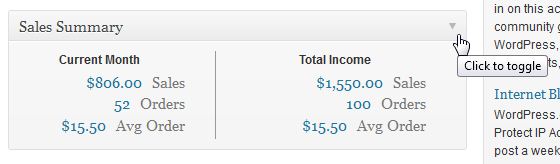
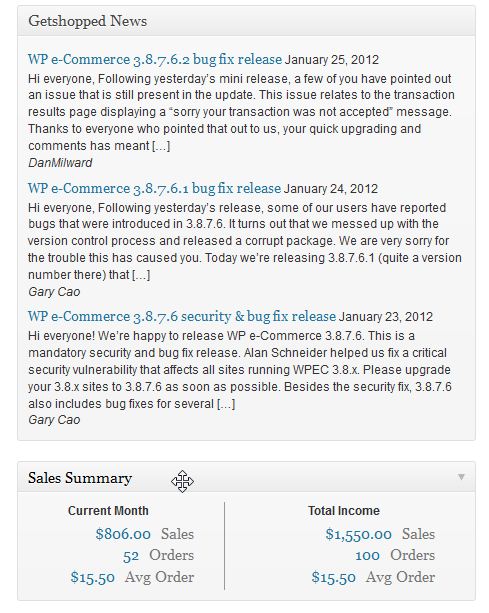
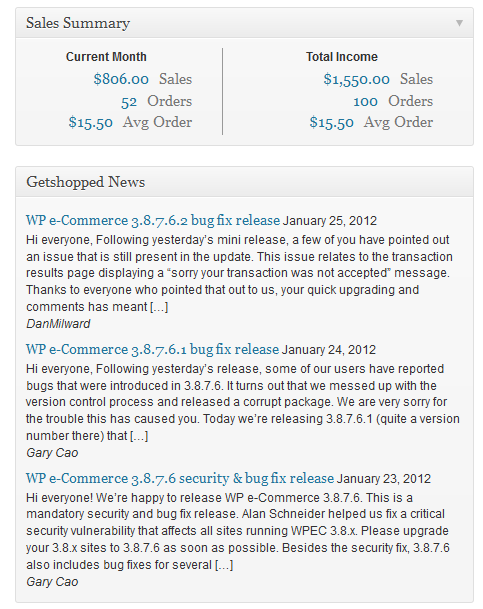
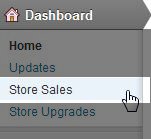
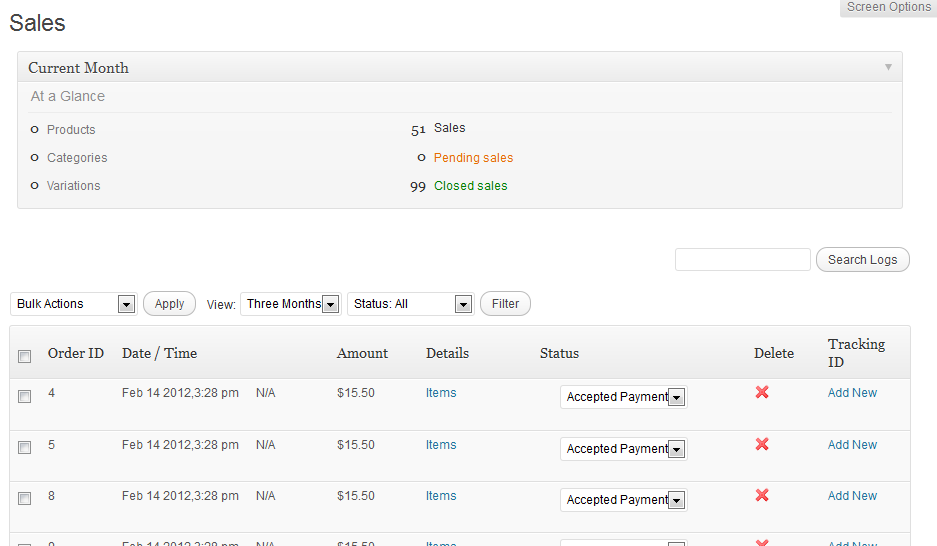

We value your feedback!
There is a step or detail missing from the instructions.
The information is incorrect or out-of-date.
It does not resolve the question/problem I have.
new! - Enter your name and email address above and we will post your feedback in the comments on this page!