Using PayPal with WP e-Commerce for WordPress
Configuring a payment system for your WordPress e-commerce site is an important step. You will need a payment system in order to accept payments online. One of the most popular and easy to use payment systems is PayPal. In this lesson, we'll walk through the necessary steps to configure WP e-Commerce to work with your PayPal account so that you can receive payments for your products. Please note, you will first need to sign up for and verify an account with PayPal first.
- If you are not already logged into WordPress, begin by logging into your WordPress dashboard.
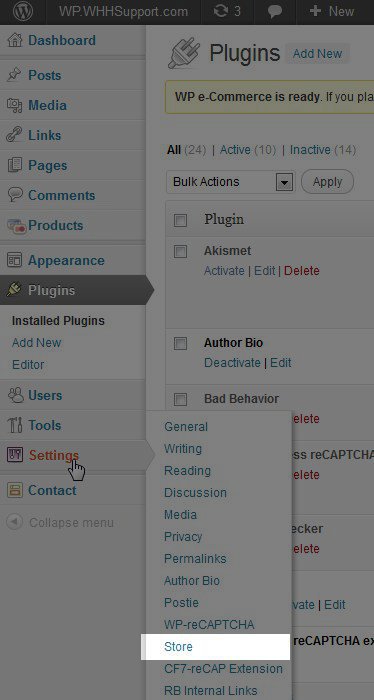 Under the Settings menu on the left side of the page, select Store.
Under the Settings menu on the left side of the page, select Store.- Select the Payments Tab
In this area you can choose from several payment systems, but we will be focusing on PayPal for this tutorial. The quickest way to begin using PayPal with your store is to select PayPal Payments Standard, then click the edit link so you can input your PayPal information. -
On the right side of the page, type in your Display Name and PayPal username (email address you use to log into PayPal). You can leave the URL listed under your Username as it is by default.
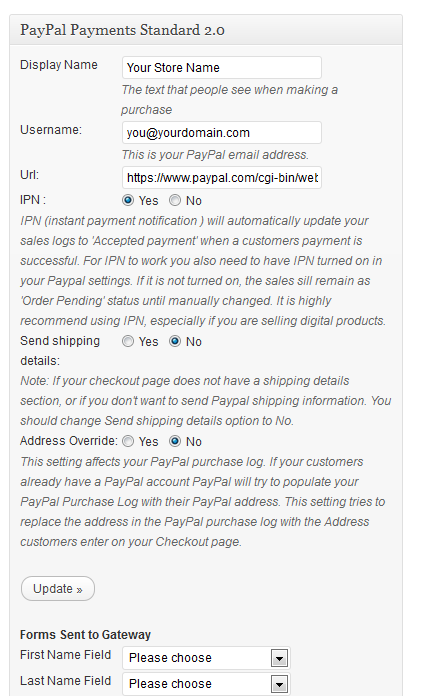
Instant Payment Notification (IPN) is a method for PayPal to communicate with WP e-Commerce and update your sales as payment is completed at PayPal. If you are selling digital products and want to allow customers to download products immediately after payment, you will want to turn this on.
Please note, despite the note in the plugin regarding IPN, it is not necessary to turn on IPN (Instant Payment Notification) at PayPal. It is only necessary to turn it on in the WP e-commerce plugin.
You will want to make sure your PayPal account is verified. If your PayPal account is not verified, IPN will not work correctly between PayPal and WP e-Commerce.
If you will be shipping products, you can adjust Send shipping details and Address override if needed.
In our next lesson we will work on creating our product categories in WP e-Commerce.
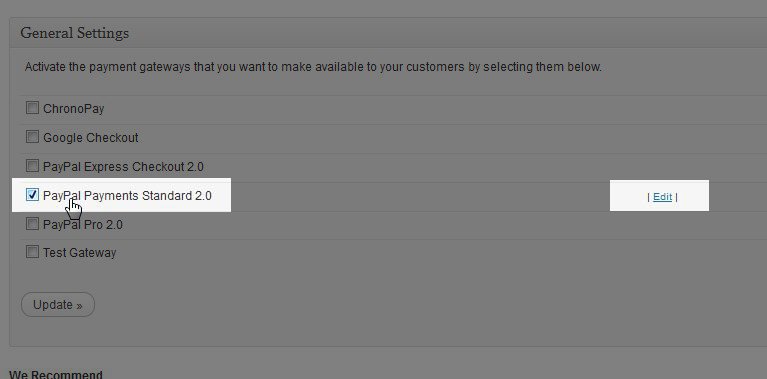

We value your feedback!
There is a step or detail missing from the instructions.
The information is incorrect or out-of-date.
It does not resolve the question/problem I have.
new! - Enter your name and email address above and we will post your feedback in the comments on this page!