Returning Products in Opencart 1.5
The return of a product is one of the more tediuous tasks when working with ecommerce. Opencart has provided a solution to this problem using an interface to track the product, its order history, the reason for return and the status of the return in the Administrator Dashboard. The following tutorial explains how to return products in Opencart 1.5.
Processing Returns in Opencart 1.5
- Login to the Administrator Dashboard
- Hover the menu bar where it reads SALES, then click on RETURNS near the top. Here's an example of the screen that will appear:

Return ID internal count of the return ID Order ID order ID used when product was ordered Customer Customer's name Product Product name Model Product model Status Return Status Date Added Date that Return was added to system Date Modified Last change to the return Action options for VIEW and EDIT - In order to add a return, click on INSERT in the top right hand corner and you will see the following:

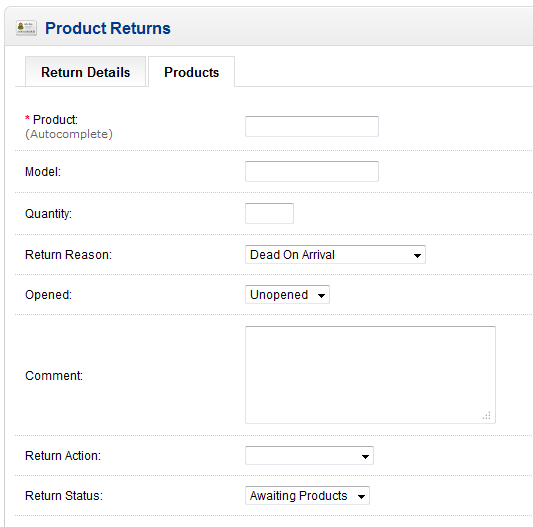
Click on the Return Details tab and fill in the details for the order and the customer. Note that the red asterisks indicate a mandatory item. - Next, click on Products as per the screenshot in the right side above. Click in the PRODUCT field and type in the name of the product. If the product is in your inventory, then it will auto-complete as you start typing in the product name.
- Click on the Model and complete the information from the order information of the original sale (or look in the Catalog for the rest of the information for the product if necessary). After you complete the Model name, go to the next field and add the Quantity of items being returned.
- Select the reason for the return from the drop-menu. If the reason is not listed, use the option that says OTHER- SUPPLY DETAILS, then click on the COMMENT box (in step 8).
- Select the drop-down menu for the OPENED field to indicate if the product was still sealed or if it was previously opened by the customer.
- Leave a Comment if necessary - click into the field and type any information that may help with the return.
- RETURN ACTION and RETURN STATUS - Click on the Return Action return drop-down menu and select the appropriate option (Credit issued, Refunded, Replacement sent). Next, go to RETURN STATUS and select AWAITING PRODUCTS, COMPLETE or PENDING from the drop-down menu. Select PENDING if you have yet to receive the product that is being returned.
- Click on SAVE in the top right hand corner to save all the entries you have made thus far.
Adding a product return in OpenCart 1.5 is a simple matter using the Administrator dashboard. After you have completed adding a return, double-check the entry or edit the return status or action as necessary. Your customer will have a different view of the return process. This is the view that your customers may see: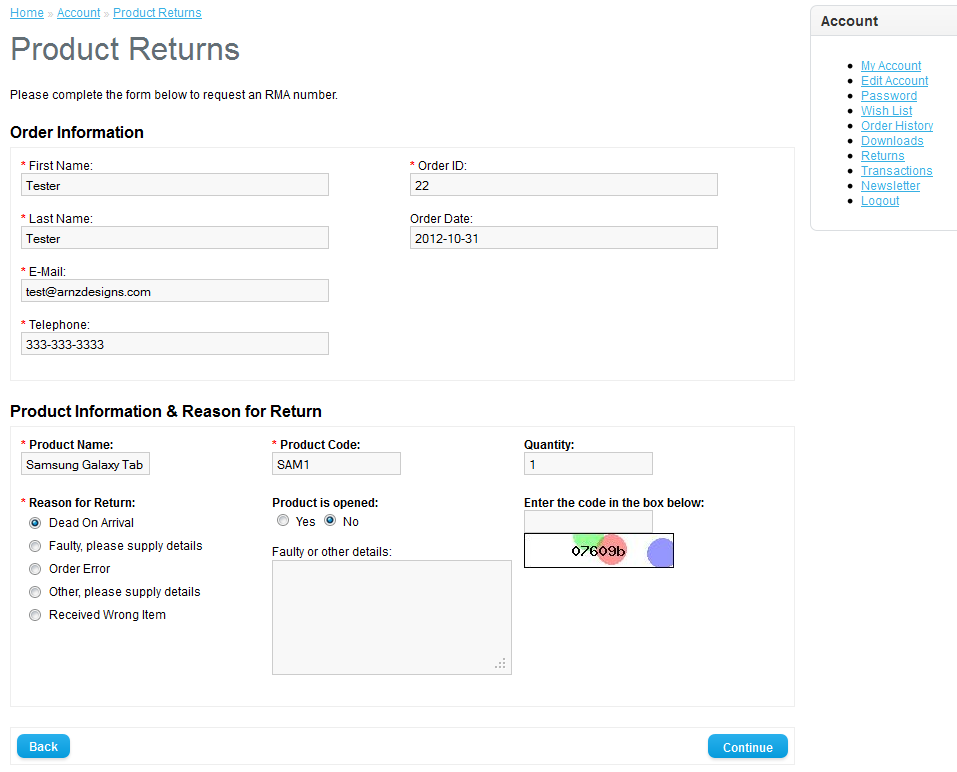
Comments
|
n/a Points
|
2014-07-01 9:02 am
This help page was perfect. I found it via Google seraching for "Opencart return opened" as I was not clear on what the opened = no was indicating when I was looking at a customer return. It answered my question 100% |

We value your feedback!
There is a step or detail missing from the instructions.
The information is incorrect or out-of-date.
It does not resolve the question/problem I have.
new! - Enter your name and email address above and we will post your feedback in the comments on this page!