Setting Order Totals in OpenCart 1.5
Order Totals are Opencart extensions that will be displayed to a customer when they checkout. For example, an order total may be for a store credit, coupon or shipping costs. These totals may be displayed in a separate screen or line depending the total involved. Note that not every order total option that defaults within OpenCart will appear to a customer during checkout and setup will vary from extension to extension used for Order Totals. The following tutorial will review the common Order Totals used during checkout.
Managing Order Totals in OpenCart 1.5
- Login to the Administration Dashboard as an Administrator
- To setup new ORDER TOTALS, go to OpenCart Extensions- Order Totals and select the new extension you wish to load. Follow the installation instructions that they provide. Make sure that the extension version matches with your OpenCart version. Once you finish the installation continue with the steps below. Otherwise go to the menu and click on EXTENSIONS to proceed editing existing ORDER TOTALS.
- When the drop-down menu appears, find and click on ORDER TOTALS. You will see a screen similar to the one below:
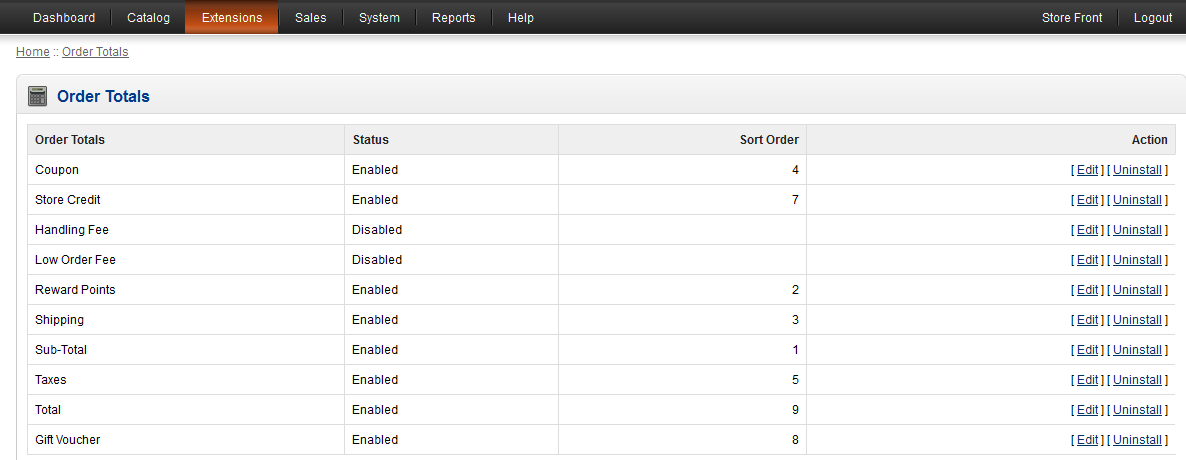
Quick summary of Each Order Total Default
Coupon Allows customer to apply coupon discount towards product Store credit Store credit that can be used against total purchase Handling Fee Additional Fee for handling product Low Order Fee Extra charge if customer orders below the minimum specified amount Reward Points Benefit that allows customer to accumulate points that will lead towards product or discounts in the store at a future date Shipping Allows display of the shipping price and selection of carriers Sub-Total Displays Sub-total on a separate screen Taxes Displays Taxes on another screen Total Final total before billing of purchase Gift Voucher Gift credit used towards purchase in store - Select the ORDER TOTAL you wish to install or edit in your OpenCart installation
- Once you have completed editing the ORDER TOTALS or installing them, make sure you select SAVE in the top right hand corner in order to save the options or entries that you may have modified
The ORDER TOTALS are used to summarize information in an easy to read format. They may involve different values that a customer may obtain as a gift or be required to pay because there is a specific extra cost. Order totals differ in type and format and are loaded into the OpenCart as an extension. Customers will see order totals in the invoice when checking out with a purchase. In the screenshot below, the SUB-TOTAL is a type of ORDER TOTAL being displayed: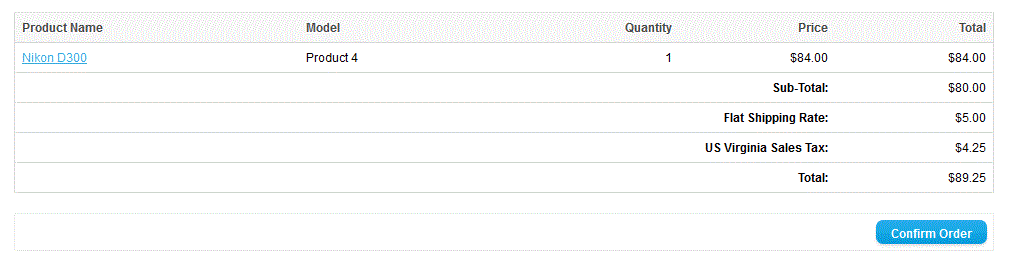

We value your feedback!
There is a step or detail missing from the instructions.
The information is incorrect or out-of-date.
It does not resolve the question/problem I have.
new! - Enter your name and email address above and we will post your feedback in the comments on this page!