Viewing Form Results in Concrete5
In the previous tutorial in our working with blocks in Concrete5 series, we showed you how to add a form block to your Concrete5 website. In this tutorial, we will show you how to view the results of the form you created. This allows you to review as well as delete the responses from visitors to your website.
How to View Form Results:
- Login to your Concrete5 Dashboard.
- To bring up the Dashboard menu click the Dashboard button on top.
- Under the Reports section, select Form Results. This will bring up the Form Results menu.
- Under the Submissions heading, it will list how many responses you had to each form. Click the View Responses button to the right of the form name to bring up the responses.
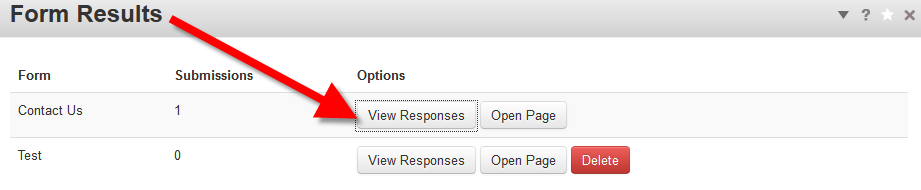 |
|
On the responses menu, it will list the information gathered from the form. This will differ depending on your questions. You can delete the response by clicking the red Delete button to the right of comment. If you click the option to Export to Excel, it will allow you to save and download the spreadsheet.
Congratulations, now you know how to view the responses to your form blocks! In the next tutorial we will show you how to Add a File in Concrete5.
Did you find this article helpful?
Tweet
« Prev
Adding a Form in Concrete5
Category
201 Advanced Tutorials
Help Center Login
201 Advanced Tutorials
Related Questions
Here are a few questions related to this article that our customers have asked:
Ooops! It looks like there are no questions about this page.
Would you like to ask a question about this page? If so, click the button below!

We value your feedback!
There is a step or detail missing from the instructions.
The information is incorrect or out-of-date.
It does not resolve the question/problem I have.
new! - Enter your name and email address above and we will post your feedback in the comments on this page!