Adding a Google Search in Concrete5
 If your website is getting so large it is difficult to locate specific pages or content, then the free Google Search add-on available in the Concrete5 Marketplace may be a helpful addon. In this tutorial we will show you how to add a google search block to your Concrete5 website. This allows people to easily use google's powerful search to find things within your website, or on the world wide web.
If your website is getting so large it is difficult to locate specific pages or content, then the free Google Search add-on available in the Concrete5 Marketplace may be a helpful addon. In this tutorial we will show you how to add a google search block to your Concrete5 website. This allows people to easily use google's powerful search to find things within your website, or on the world wide web.
How to Add a Google Search Block:
- Login to your Concrete5 Dashboard.
- Roll your mouse over the Dashboard button and click add-ons.
- In the Keywords field, type 'google search' and select the Search button. Click the add-on named Google Search.
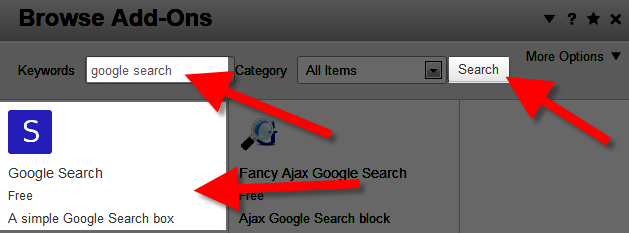
- Click the blue Download & Install button on the bottom right. A notification will come up stating "The package was successfully installed." Select the Return button on the bottom right, then the Return to Website button on the top Left.
- Using the menu, navigate to the page you want to add the Google Search block to, and click the Edit button on the top Left.
- Select the block that you want the Google Search to display on. In my test I want it on the side, so I selected Add To Sidebar. Then click +Add Block from the list.
- On the Add Block menu search and select, or scroll down and click the Google Search option.
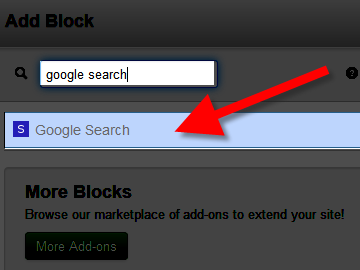
You will be presented with several options:
Option Description Domain Name Enter the domain name of the website you want to search on. Enter the address of your Concrete5 website to search your site. Checkbox Description This will display next to a check box, if it is checked this will only search within the website previously entered in the Domain Name section. If it is not checked, google will search the whole world wide web. the target element _blank - This will cause the links to open in a new window.
_self - The link will open in the same window you are on.
_parent - If you are using frames, it will open the link on the parent page, or the page the frame is displaying on.
_top - This will cause the link to open in a new window directly on top of the one you were viewing.
Once you have made your selections, click the blue Add+ button on the bottom right. You will now see the Google Search block on your site.
Congratulations, now you know how to add the free Google Search add-on available in the Marketplace to your Concrete5 website!

We value your feedback!
There is a step or detail missing from the instructions.
The information is incorrect or out-of-date.
It does not resolve the question/problem I have.
new! - Enter your name and email address above and we will post your feedback in the comments on this page!