Installing Concrete5 With Softaculous
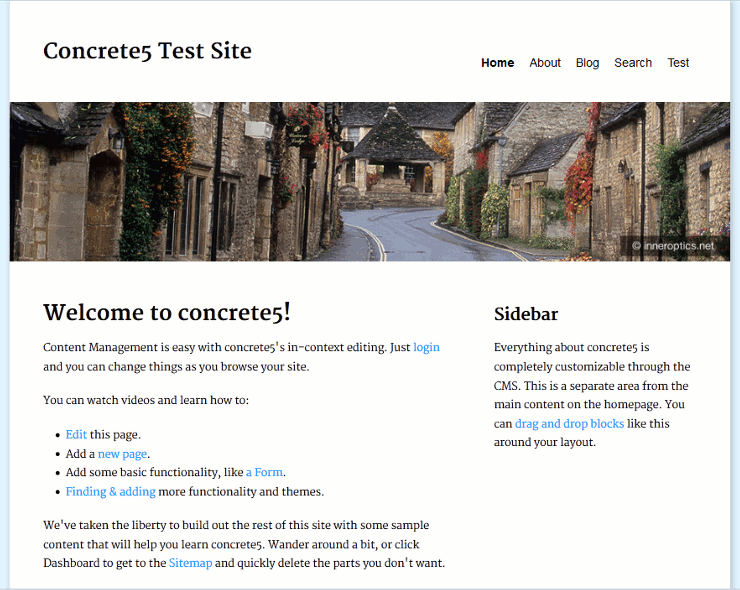 In the Control Panel, or cPanel there is an easy software installer called Softaculous. Softaculous contains Concrete5, among over 280 other automated software installations.
In the Control Panel, or cPanel there is an easy software installer called Softaculous. Softaculous contains Concrete5, among over 280 other automated software installations.
Concrete 5 is an open source content management system (cms) developed using PHP. In this tutorial we will show you how to install Concrete5 from Softaculous, which is available in cPanel.
How to Install Concrete5 using Softaculous
- Login to your cPanel.
- Under the Software/Services section select Softaculous.
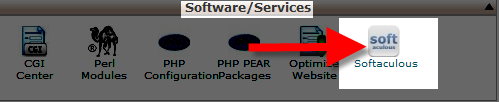
- In the search box on the top right type 'concrete5' and press the Enter key on the keyboard, or click the find image. You will see the Concrete5 software listed, select the Install tab.
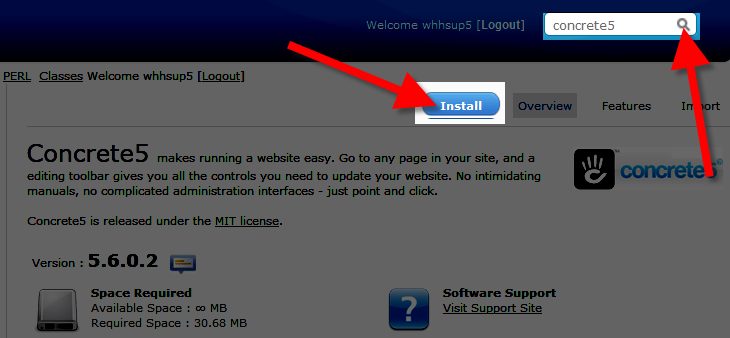
You will be presented with some options:
Option Description Choose Protocol Choose how you want the domain name to display in the address bar of the browser, default is http://. Keep in mind that https:// and https://www. require you to use an SSL.
Options are:
http://
http://www.
https://
https://www.
Choose Domain This drop down will allow you to select from primary, addons, subdomains and parked domains. In Directory You can install Concrete5 to a specific directory by entering the folder name here. For instance if you entered 'concrete5' in this field, you would have to access it at: mydomain.com/concretee5 (Be sure to replace mydomain.com with your actual domain name) Database Name You can specify a database name here. Site Name Enter your site name here, this can be changed later fromthe dashboard. Default value is Concrete. Sample Data If this is checked, default information will be added to your website. I recommend checking this box if you are learning Concrete5, since it will load example information that can help you learn the software. Admin Username Enter a username, this will be the name you use to login to Concrete5. For security reasons, we highly recommend that you do not use 'admin'. Admin Password Set your login password here. The default password is 'pass'. Admin Email Enter a valid email address here. If you forget your password, the password reset email will be sent to this address. Install Click this to proceed with the installation, after making your selections. Email installation details to: If you enter an email addresss here, it will send an installation summary upon completion.
After making your selections, click the Install button. It may take some time to complete, then you will see a notification stating "Congratulations, the software was installed successfully" and a summary of the installation. You will also see links to your website install, and the Administrative URL.

Congratulations, now you know how to install Concrete5 from Softaculous!

We value your feedback!
There is a step or detail missing from the instructions.
The information is incorrect or out-of-date.
It does not resolve the question/problem I have.
new! - Enter your name and email address above and we will post your feedback in the comments on this page!