How to Display or Hide Errors in Concrete5
The previous guide covered setting your login destination in Concrete5. In this tutorial we will show you how to hide or display errors on your Concrete5 website. Hiding errors on a website can be useful because, if visitors on your site see errors it can possibly scare them away.
On the other hand, seeing errors on your pages can assist you in troubleshooting issues, since you will see them as they occur. Visitors may also notify you when they receive an error, which can speed up the resolution process.
Concrete5 allows you to easily turn error logging on and off from the Dashboard.
Displaying or Hiding Errors in Concrete5:
- Login to your Concrete5 Dashboard.
- Roll your mouse over the Dashboard button on top, and click the System & Settings option.
- Under the Environment section, click Debug Level. This will bring up the Debug Level menu.
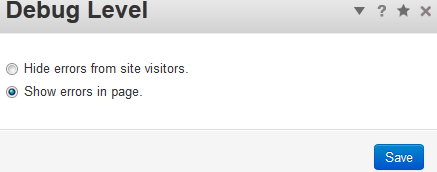
Once you have made your selections, click the blue Save button on the bottom right.Option Description Hide errors from site visitors. If you select this option, errors will not display on the website. Show errors in page. This option, if selected will allow errors to be displayed on your website.
Congratulations, now you know how to hide and show errors on a page in Concrete5. The next guide in our working with groups and permissions series will show you how to enable the logging option in Concrete5.

We value your feedback!
There is a step or detail missing from the instructions.
The information is incorrect or out-of-date.
It does not resolve the question/problem I have.
new! - Enter your name and email address above and we will post your feedback in the comments on this page!