Viewing PHP Errors in Concrete5
The previous guide in our working with groups and permissions series covered smart IP banning in Concrete5. In this tutorial we will guide you in viewing the Concrete5 PHP error log from cPanel. This is useful when troubleshooting an issue, since it can help narrow down where and when the issue is originating. This is different from viewing application exceptions & emails sent logs, which we discussed previously.
How to View the PHP errors:
- Login to your cPanel.
- Under the Files section, select File Manager.
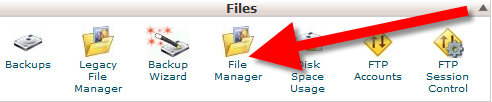
If the file manager directory selection come up, select Web Root as the directory to open, then click the Go button on the bottom. This will bring up the File manager.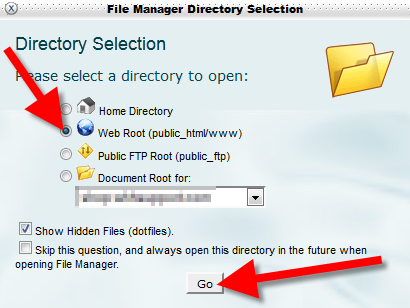
- On the left side of the File manager, click the folder that contains your Concrete5 installation. In many cases it will be in your public_html folder. This will list the contents of the folder on the right side.
- On the right side of the File manager, select the error_log file, then click the Code Editor button on top. This will bring up the Code Editor menu, click the Edit button on the bottom to continue to the code Editor.
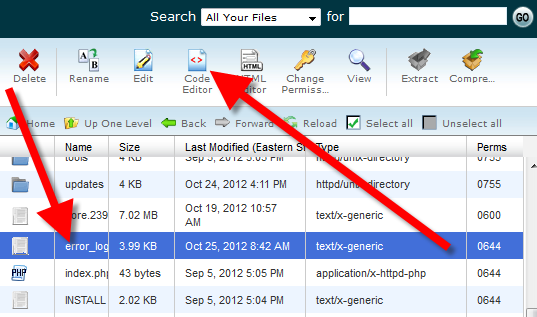
Congratulations, now you know how to view the PHP error log for Concrete5. Continue to our next series which will cover Working with Concrete5 themes.
Did you find this article helpful?
Tweet
Help Center Login
Working with Groups and Permissions in Concrete5
Related Questions
Here are a few questions related to this article that our customers have asked:
Ooops! It looks like there are no questions about this page.
Would you like to ask a question about this page? If so, click the button below!

We value your feedback!
There is a step or detail missing from the instructions.
The information is incorrect or out-of-date.
It does not resolve the question/problem I have.
new! - Enter your name and email address above and we will post your feedback in the comments on this page!