Using the File Manager in cPanel
In this tutorial:
The File Manager in your cPanel can be used to view, modify, add, and delete website files from your account. In this tutorial we will show you how to get to the File Manager in cPanel, and Edit a File. .
How to get to File Manager
- Login to your cPanel.
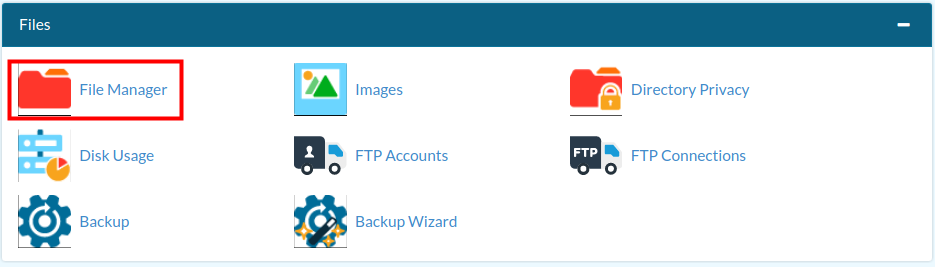 Click the File Manager button in the Files section.
Click the File Manager button in the Files section.
 You will then be in your File Manager. Some of the most common modifications that you will make in the File Manager are editing, removing, and deleting files. We will cover these in the next section.
You will then be in your File Manager. Some of the most common modifications that you will make in the File Manager are editing, removing, and deleting files. We will cover these in the next section.
How can I edit my files with the File Manager?
When you right-click on any file, a window will appear that gives you a list of options on what to do with the file. The most frequently used are these:
Edit: The edit option allows you to modify the code, but without the stylized look of the Code Edit option (see the chart below for more details)
Code Edit: If you need to change the code in the file, you can also use Code Edit.
HTML Edit: If you want to change the appearance of a web page, then you can make these modifications using the HTML Edit option.
Rename: With this option you can change the name of the file to something else.
Delete: If the file is no longer needed, then you can delete it.
Renaming and deleting files in the File Manager is immediate and permanent, so double check any changes that you make prior to doing them as deleting files from the File Manager can not be undone.
Which Editor Should I Use?
As we mentioned above, there are three ways to edit your files: Edit, Code Edit, and HTML Edit. Depending on the type of changes that you are making to your website, you may use different methods to modify the files.
After you have modified your code, click on Save Changes at the top right of the page. If you are making significant changes to your webpage, it is recommended that you copy and paste the original code to a notepad just in case your edit does not go as planned to make it easier to revert back to the original code.
Comments
|
n/a Points
|
2015-08-03 6:35 am
This article deals with editing, removing and deleting files. I want to upload a file, as instructed by support and then I am supposed to let them know the name and location of the file. Where is the instruction for doing that?
|
|
Staff 12,339 Points
|
2015-08-03 6:06 pm
Hello BJ,
Thank you for contacting us. The File Manager described above has an upload button on the top. There are several more ways to upload a file. They are all covered in our full guide How to Manage Files on Your Server. If you are not familiar with your file structure, I recommend reading our guide: What Directory should I Upload my Files to?. Thank you, John-Paul |
|
Staff 12,339 Points
|
2016-08-25 6:09 pm
You should be able to use the "Code editor" option in File manager to open and edit the css file.
Thank you, John-Paul |

3 Points
|
2018-01-19 11:01 pm
Index.html is no where to be found , what now? it is not in the folder, i am trying to delete the under development page in my CloudURL web site. Can you help.Thanks
Richard |
|
Staff 619 Points
|
2018-01-19 11:31 pm
Hi Richard,
Web Hosting Hub's default Under Construction Page is named default.htm and resides in the public_html directory. However, that may not be the same for your host, CloudURL. If you're unsure what the name of the file is, you can use Google Developer Tools > Sources tab to view the files that are loaded when you are seeing the Under Construction page. I hope this helps! Sincerely, Carlos D |
|
n/a Points
|
2018-06-14 11:18 am
Is there any way thorugh which the website can be customised just like it is done in wordpress i.e. without coding? |
|
Staff 17,314 Points
|
2018-06-14 9:10 pm
Mohit,
It depends on how the website was built. There are tools that make it a drag-and-drop process, but the website would need to have been built with that tool. You may want to consult with a web developer for assistance in this process. |
|
n/a Points
|
2018-10-13 6:58 pm
Hello,
I am trying to upload my website from a download from wayback. Its not working, but I see random files that were not there before. I have deleted the database and uninstalled wordpress, but they are still therr. How do I get it back to the fresh file manager? |
|
Staff 619 Points
|
2018-10-15 6:33 pm
The only way to revert back to a fresh file manager would be to restore the account from a backup taken during a time when the file manager was new.
|
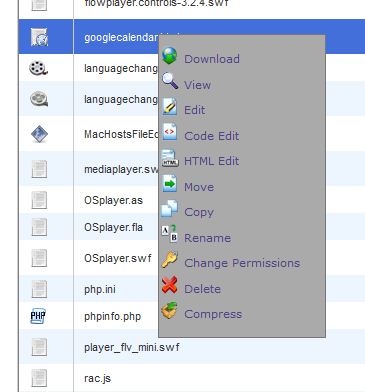
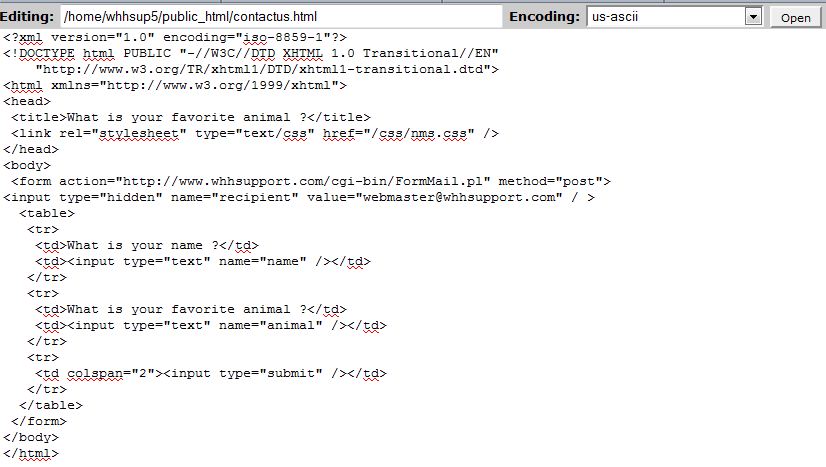
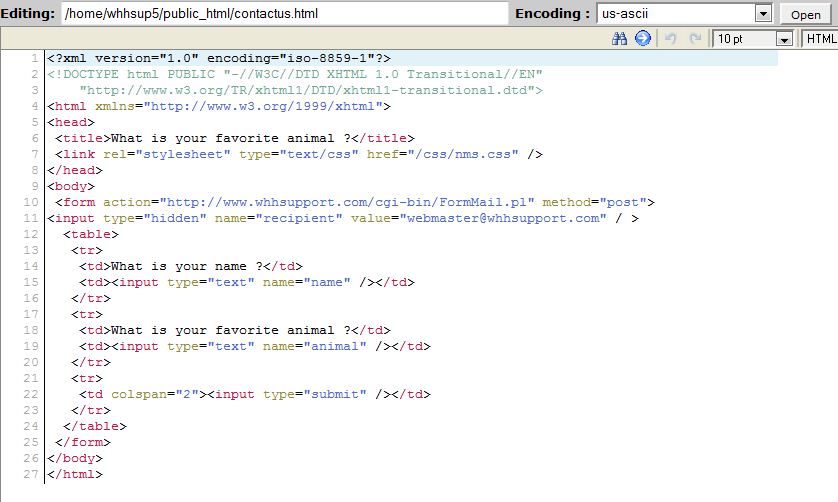


We value your feedback!
There is a step or detail missing from the instructions.
The information is incorrect or out-of-date.
It does not resolve the question/problem I have.
new! - Enter your name and email address above and we will post your feedback in the comments on this page!