Using Priority Management for Pricing in Prestashop 1.5
The priority management the issue of customers who match up with multiple price rules in Prestashop. The option allows you to set which rule will have priority if there is a conflict. The following tutorial will show you how to access the option in the PRICING tab and set the priority order for products in PrestaShop 1.5.
Setting the Priority Management Option in Prestashop 1.5
- Login to the PrestaShop 1.5 Administration Panel as an Administrator
- Go to the menu bar and hover over CATALOG until the drop-down menu appears. Click on PRODUCTS
- If you are managing an existing inventory you will see a list of your products appear. Select the item you wish to edit, otherwise select the green ADD NEW button. After selecting either an existing item or a new item, go to PRICES then scroll down until you find PRIORITY MANAGMENT and you will see a screen similar to the one below:
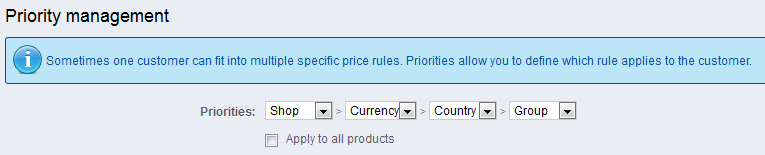
The PRIORITY MANAGEMENT screen above lets you set the order from left to right. Each drop down menu shows the following:
Shop
Currency
Country
Group
Each of the items represent price rules that you may have created under each of those categories. By default, SHOP prices rules have priority over all followed by CURRENCY, COUNTRY, and GROUP.
For example, if you create a SHOP specific price rule that applies to discounts for bulk purchases, it will be applied before any currency, country, or specific customer group price rule.
If you have a priority order that you wish to apply to ALL of you products, you can select the option at the bottom which says APPLY TO ALL PRODUCTS. See screenshot below:
- Select the order that you wish price rules to follow by using the four drop-down menus.
- Select SAVE in the top right hand corner to save your selected order
The result setting this priority will not be visible to your customers for your shop. They will only see the effects of the order when multiple price rules affect their transactions. Priority Management is done per product and the order is only visible in the priority management screen.
Did you find this article helpful?
Tweet
Help Center Login
Advanced Product Settings for PrestaShop 1.5
Related Questions
Here are a few questions related to this article that our customers have asked:
Ooops! It looks like there are no questions about this page.
Would you like to ask a question about this page? If so, click the button below!

We value your feedback!
There is a step or detail missing from the instructions.
The information is incorrect or out-of-date.
It does not resolve the question/problem I have.
new! - Enter your name and email address above and we will post your feedback in the comments on this page!